Configuring Static Messages
Static messages are predefined responses that are displayed to users during their interaction with the chatbot. In Thinkstack, these messages include the Welcome Message, Inactivity Message, and the Floating Messages.
Let’s see how to configure these static messages:
Click on the chatbot you want to customize, go to 'Settings' in the top navigation bar, and select 'Messages' from the sidebar.
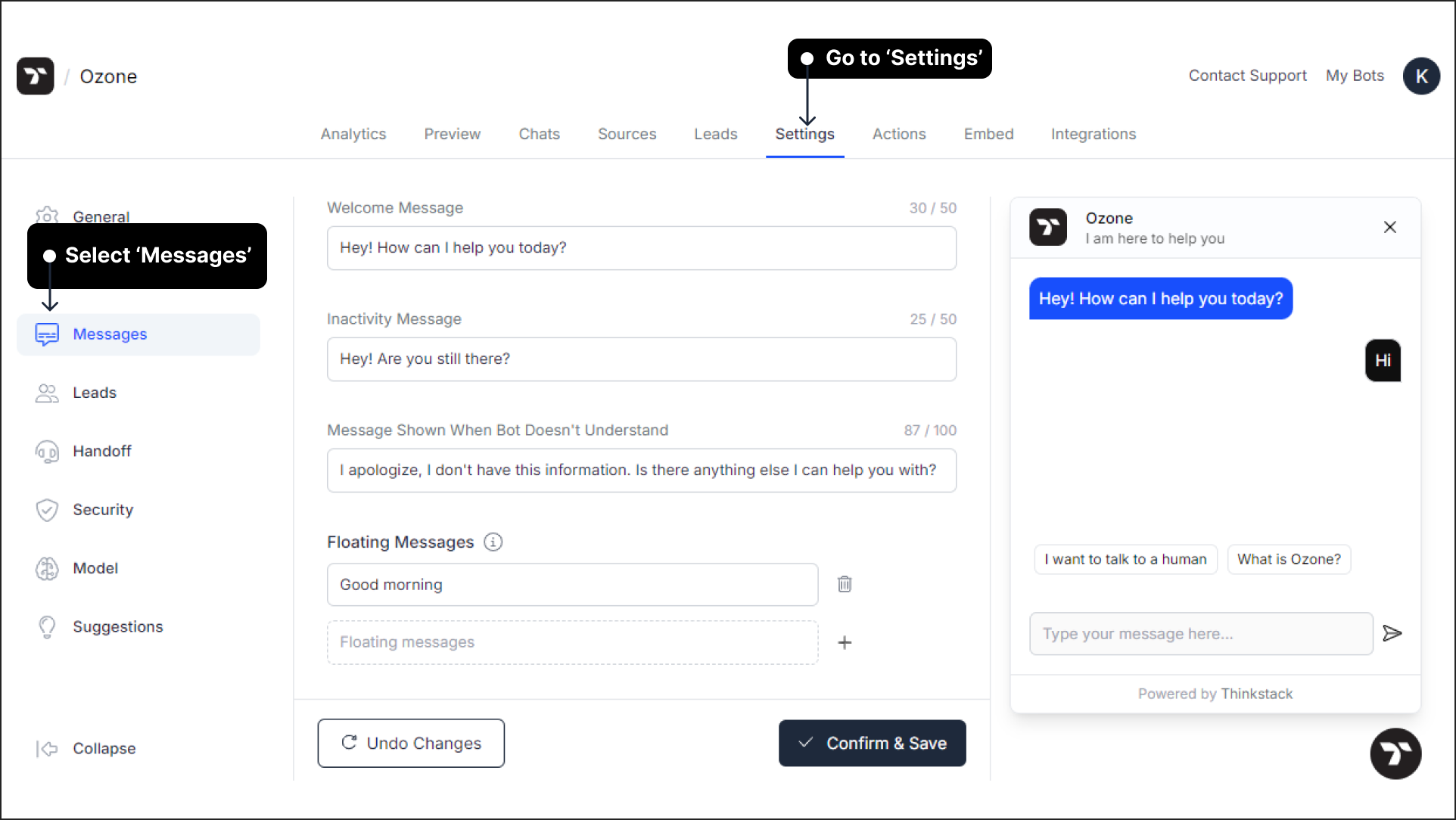
Welcome Message: This message appears when a user first interacts with the chatbot, setting the tone. For example, “Hey! How can I help you today?” creates a warm and welcoming start.
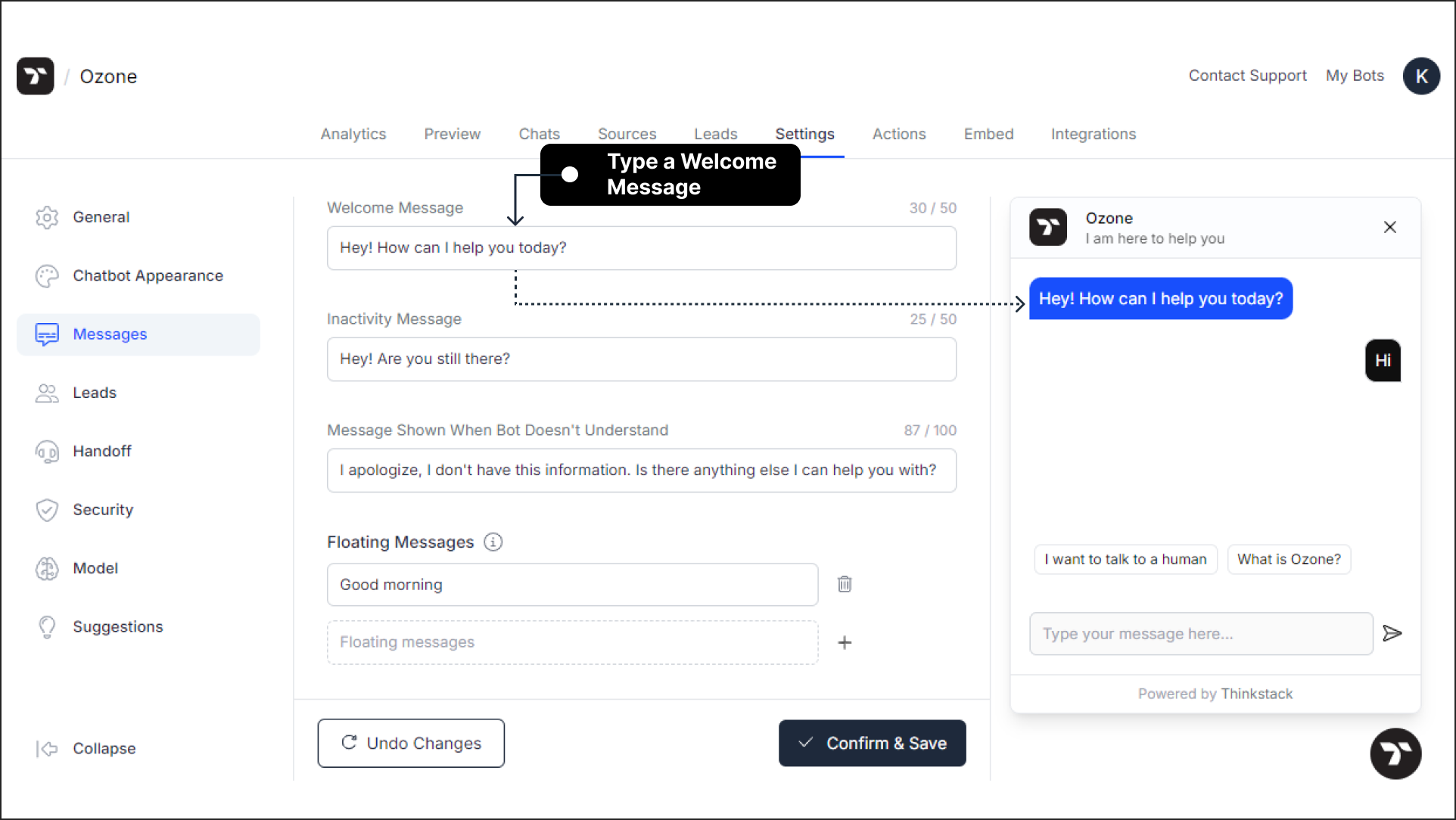
Inactivity Message: When there’s a pause in the conversation for about 2 minutes, the message prompts the user to continue engaging. For example, “I have not got any response from you” helps keep the interaction going by re-engaging the user.
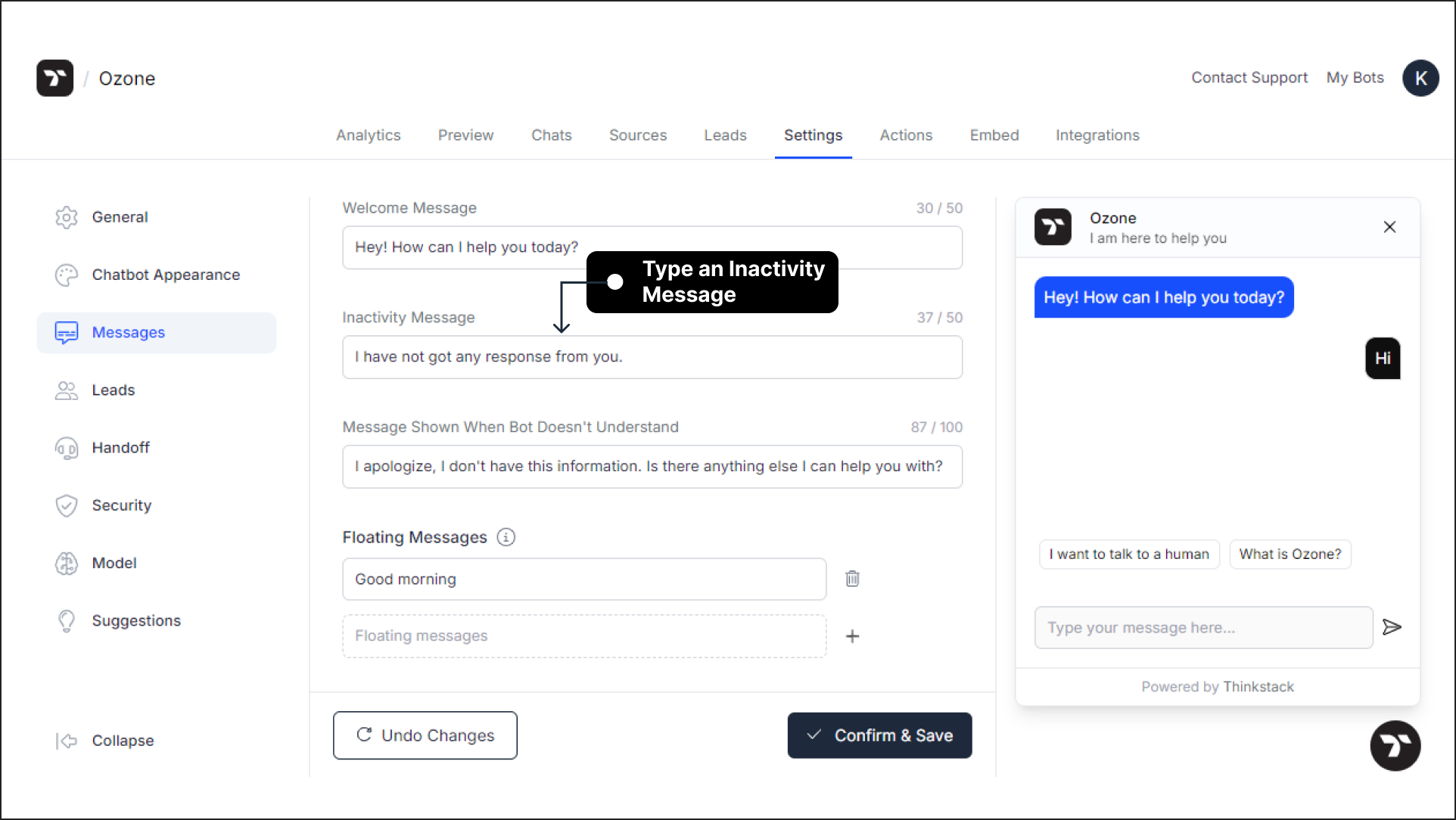
Note: After 5 minutes of inactivity, the chatbot will prompt the user with “I am closing the chat” to initiate the end of the conversation.!
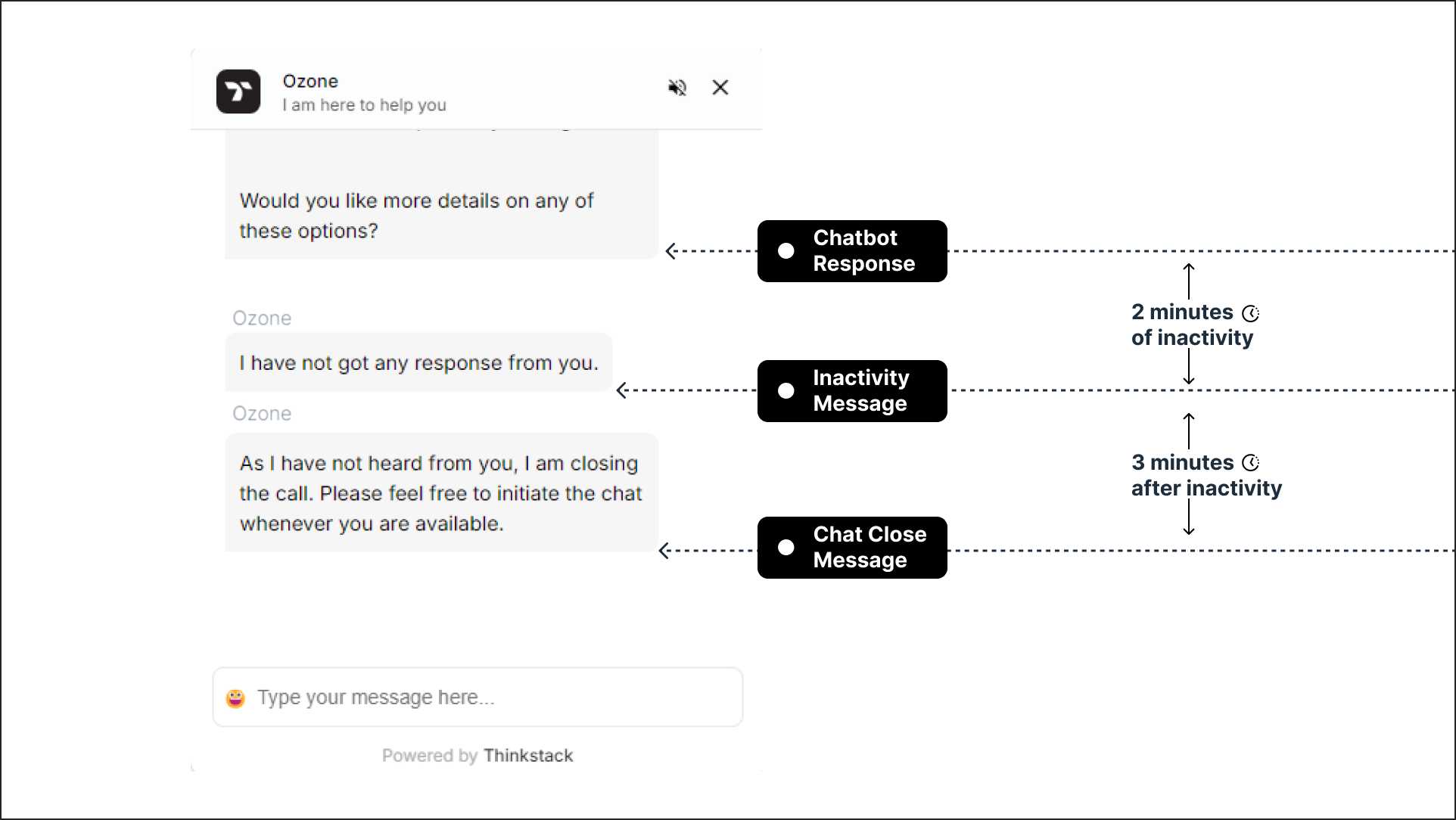
Floating Messages: These messages will appear as nudges to your users, providing guidance and information upfront.
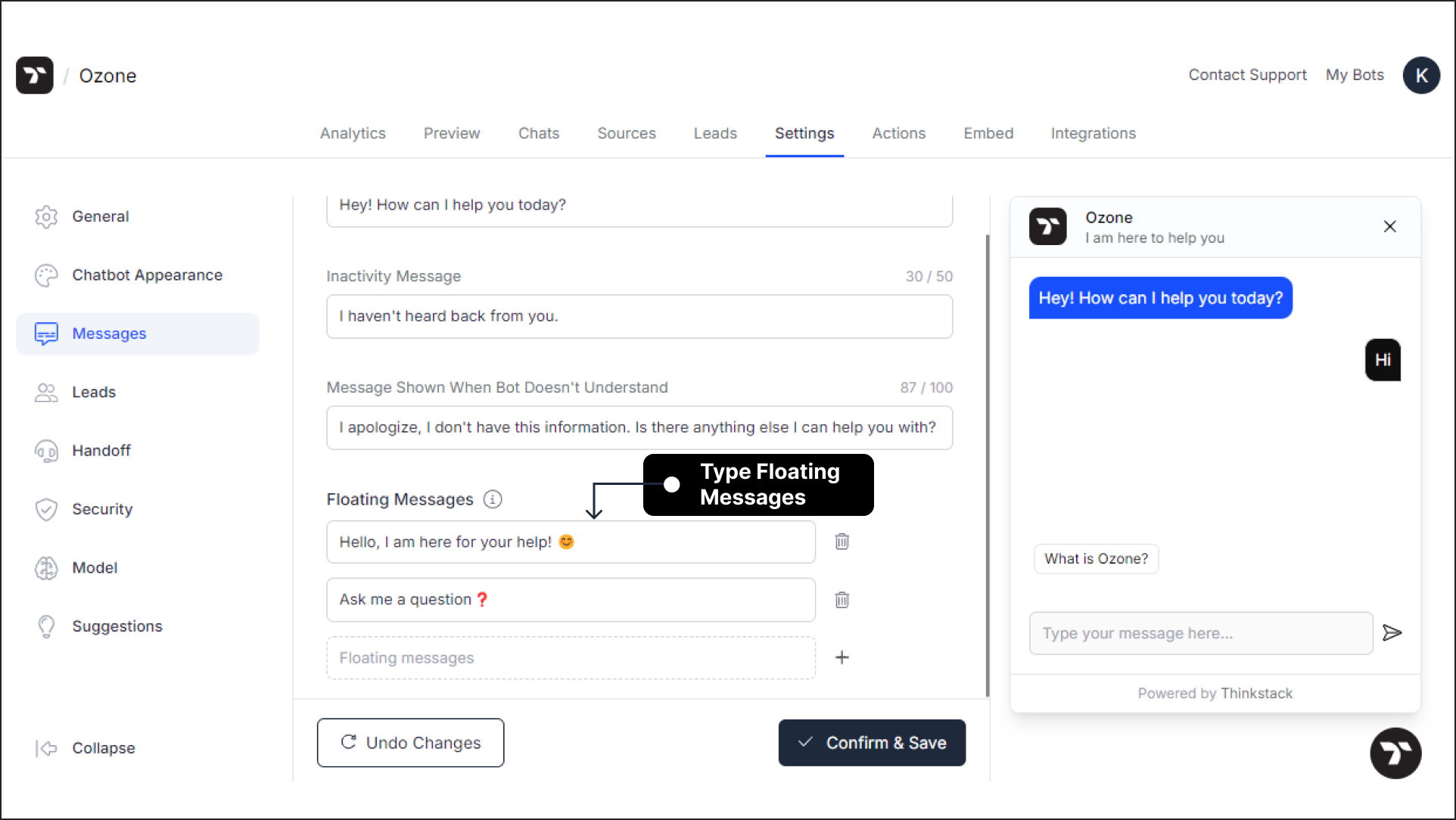 Here's the preview of the flaoting messages:
Here's the preview of the flaoting messages:
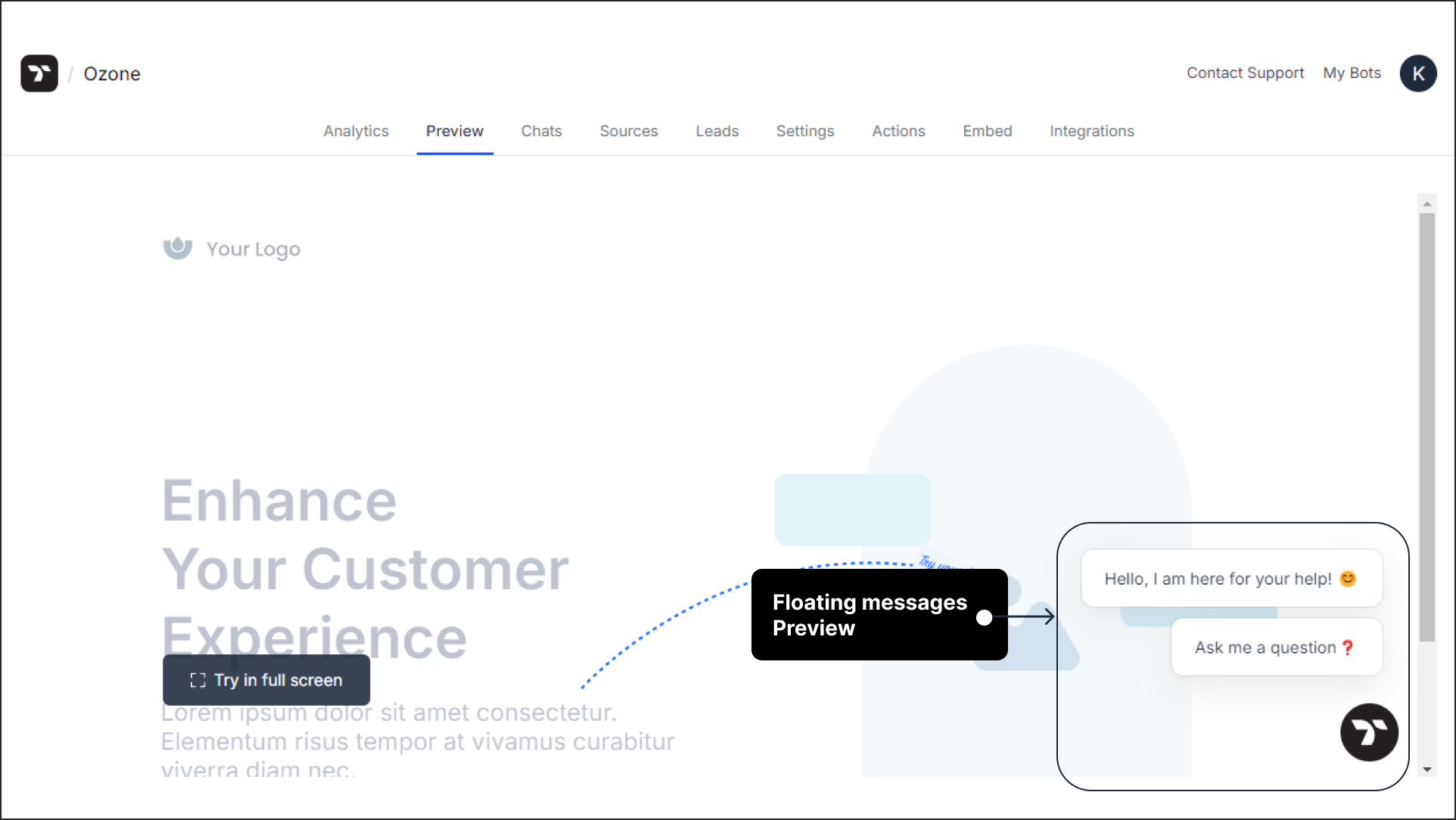
After making the necessary settings, click on Confirm & Save to save your changes.
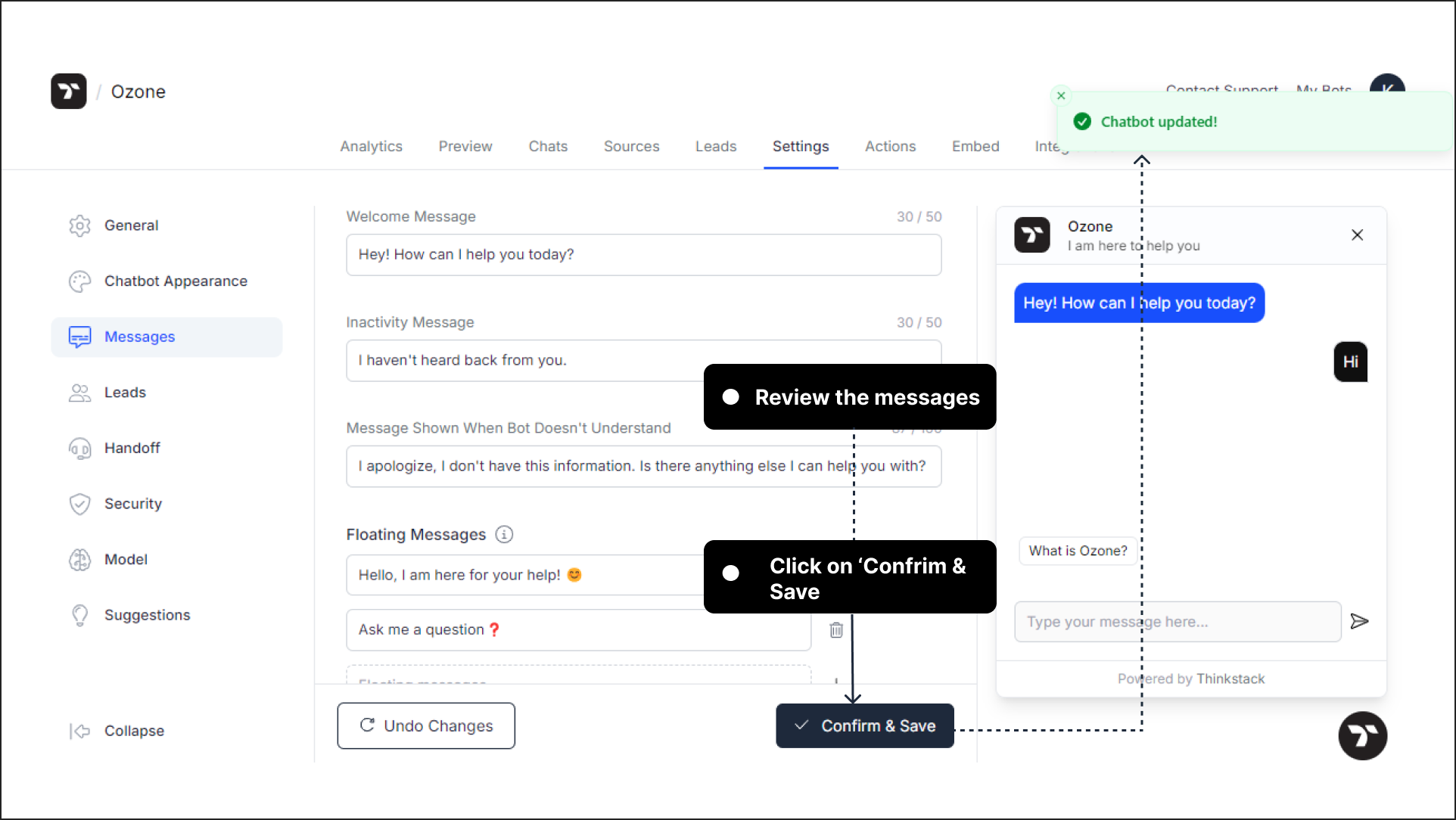
That's a wrap!🎉, You've successfully configured the static messages for your chatbot.