Enhancing Chatbot Security
info
Configuring these settings is crucial for preventing spamming and ensuring efficient use of message credits. Proper configuration helps maintain the quality of interactions and protects system resources.
Click on the chatbot you want to customize, go to 'Settings' in the top navigation bar, and select 'Security' from the sidebar.
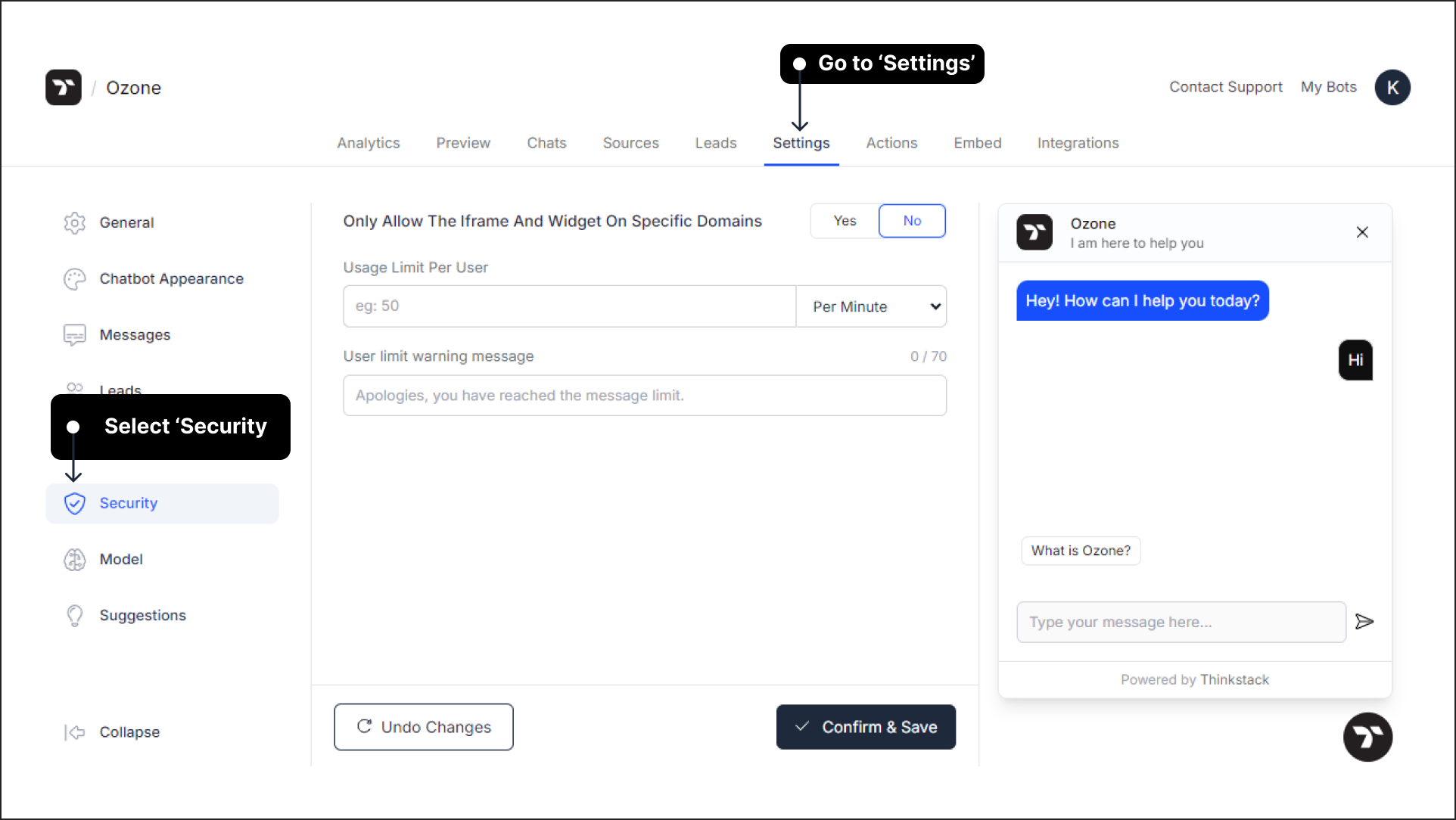
Allowing iFrames and Widgets on Specific Domains: Enable this setting and add the domains where you want the chatbot to appear. This ensures that iFrames and widgets are displayed only on the specified domains.
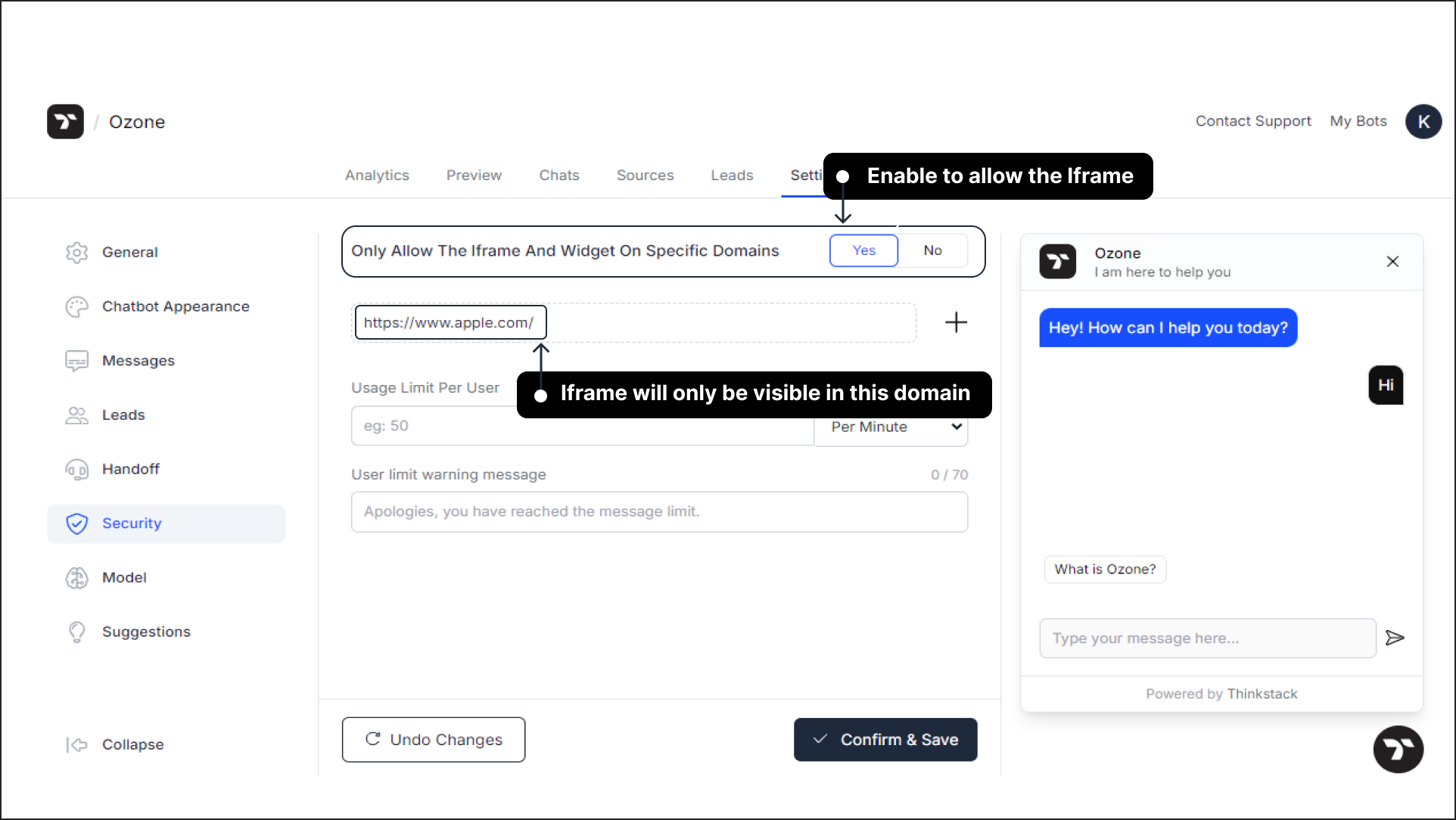
Usage Limit per User: Set a limit on the number of interactions each user can have with the chatbot within a set time frame. Once this limit is reached, a warning message will be displayed. They will only be able to start the conversation after the cooldown time has elapsed.
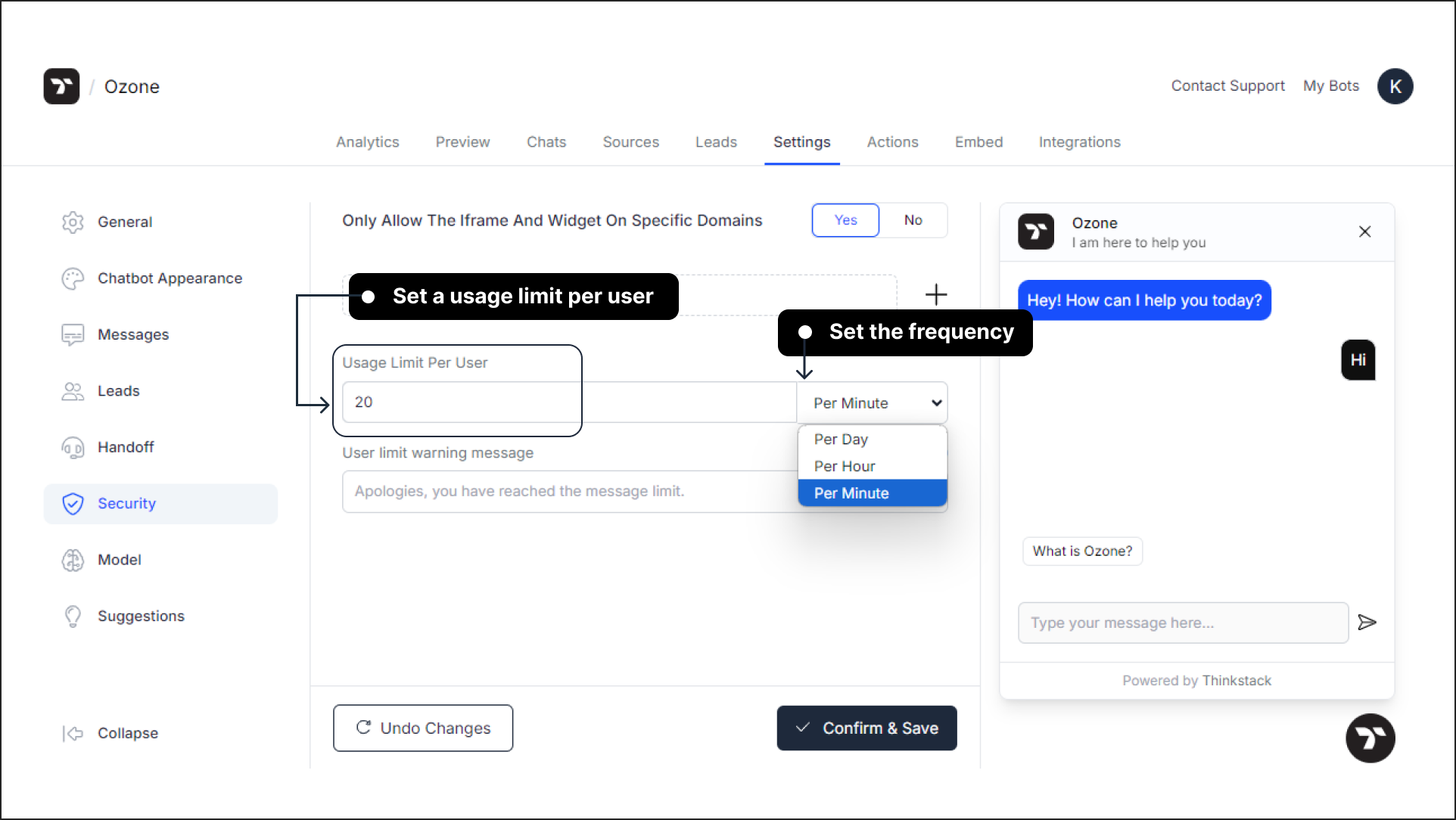
User Limit Warning Message: Configure a message to notify users when they are exceeding their usage limits, and inform them to wait until the cooldown time is complete.
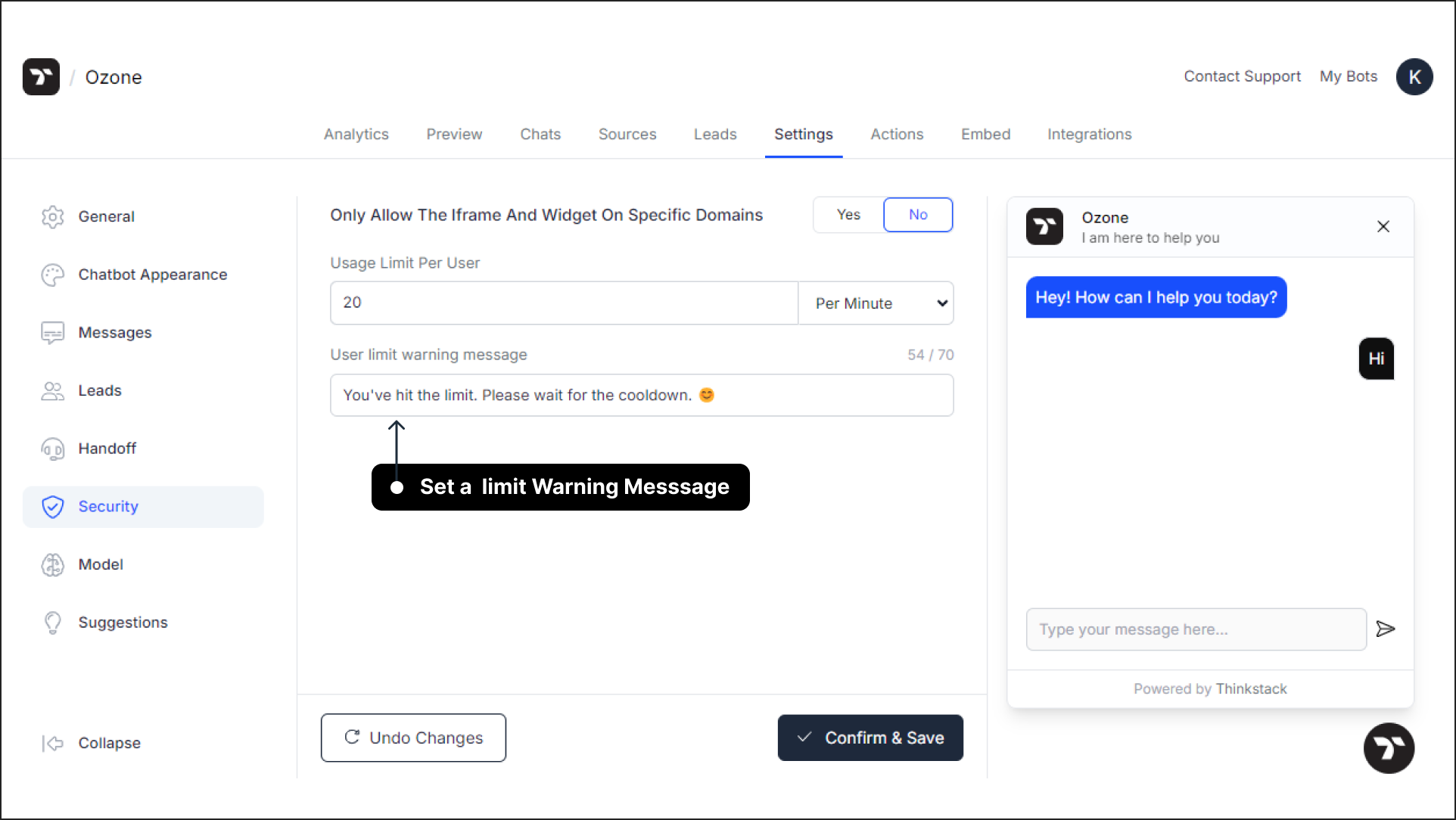
Here's the preview of the User Limit Warning messages:
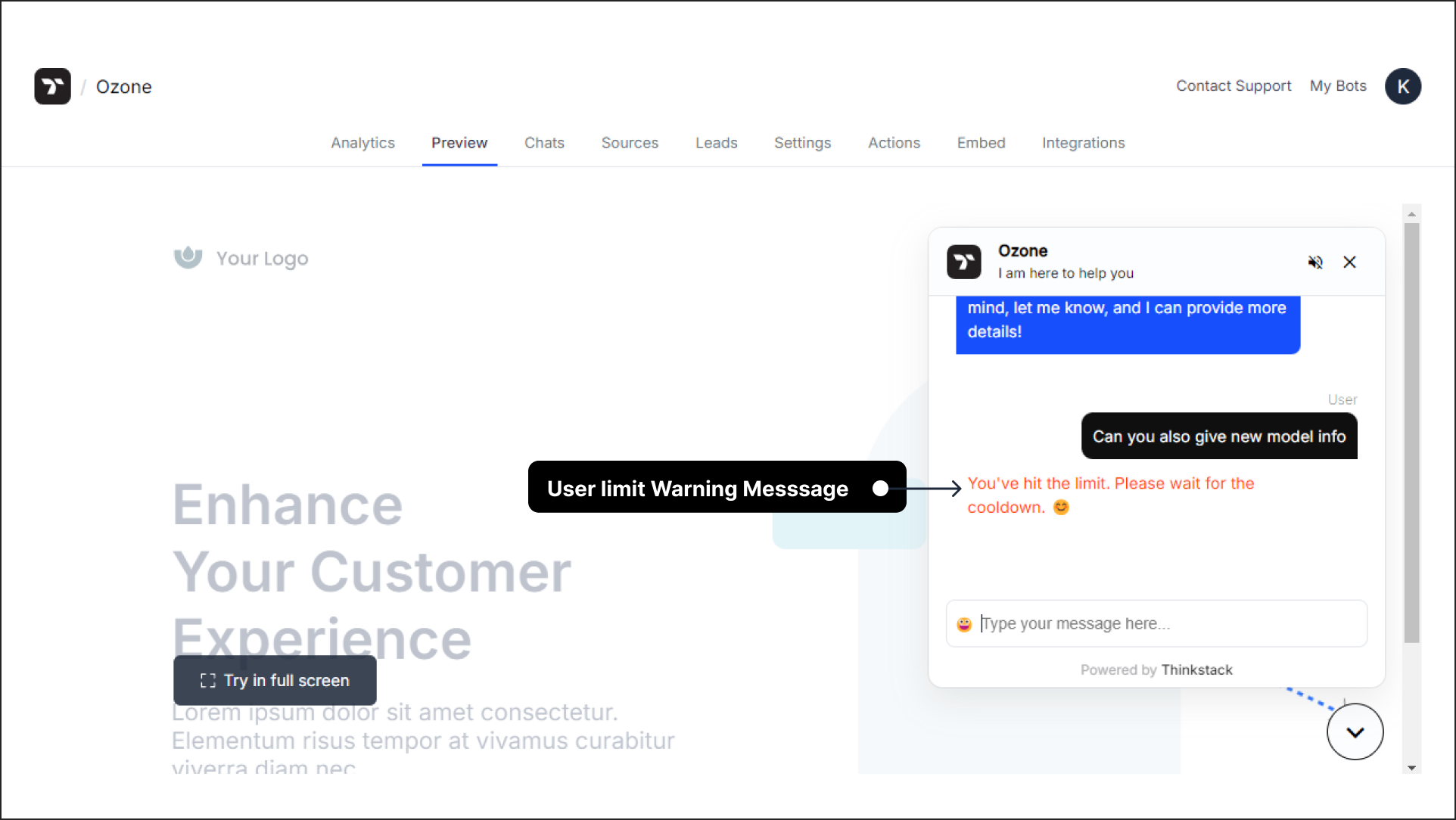
- After completing all the settings, click 'Confirm and Save' to apply the changes.
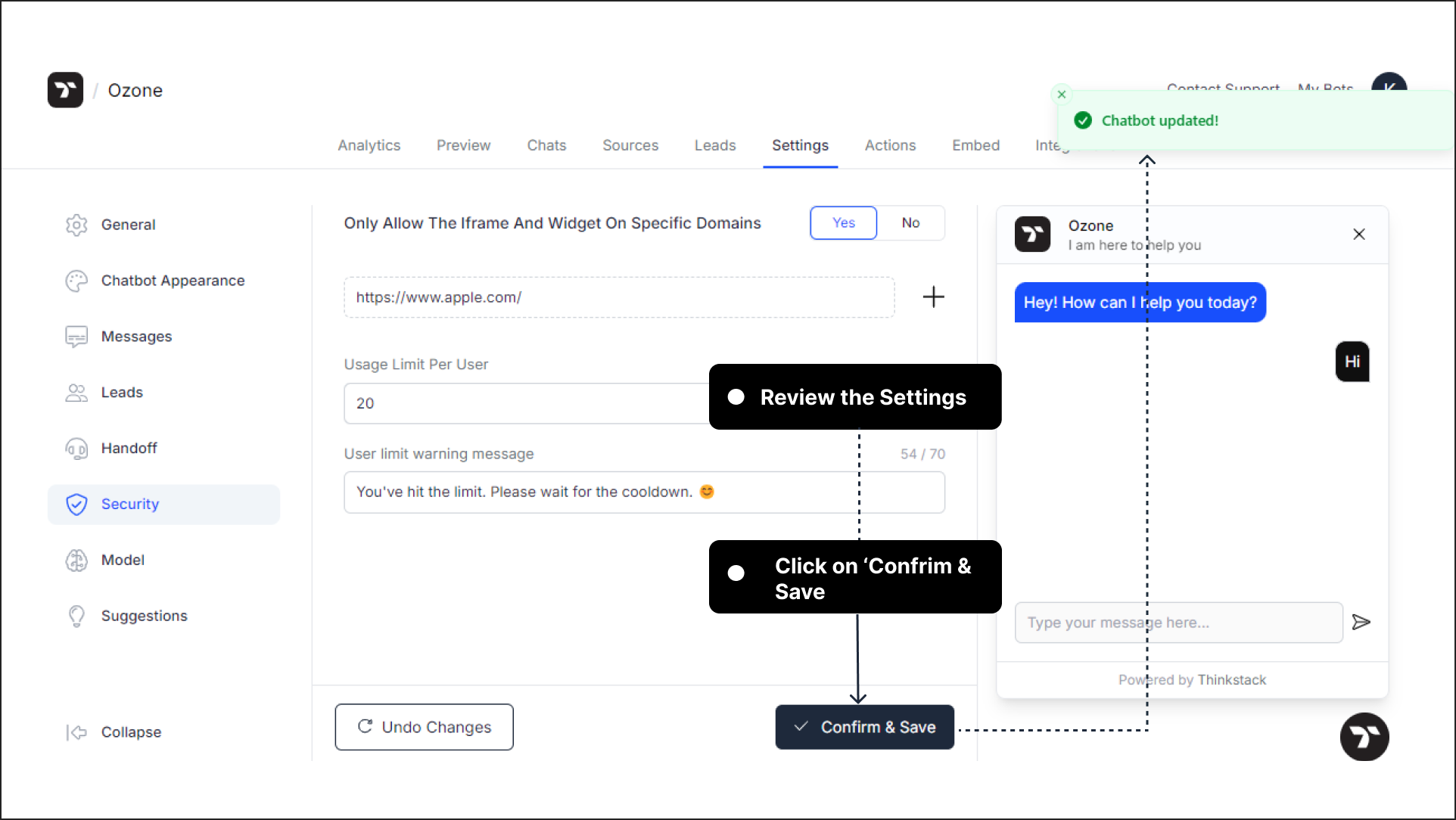
That's a wrap!🎉, You've successfully configured the security settings for your chatbot.