Training Your Chatbot Using URLs
Prerequisite: You must be logged in to your Thinkstack account and have already created a chatbot.
Select the chatbot for which you want to train and follow these steps:
Go to the 'Sources' section in the top navigation bar, and ensure 'URL' is selected in the sidebar.
Copy the URL of the website you want to use as the data source for training and paste it as shown in the image below.
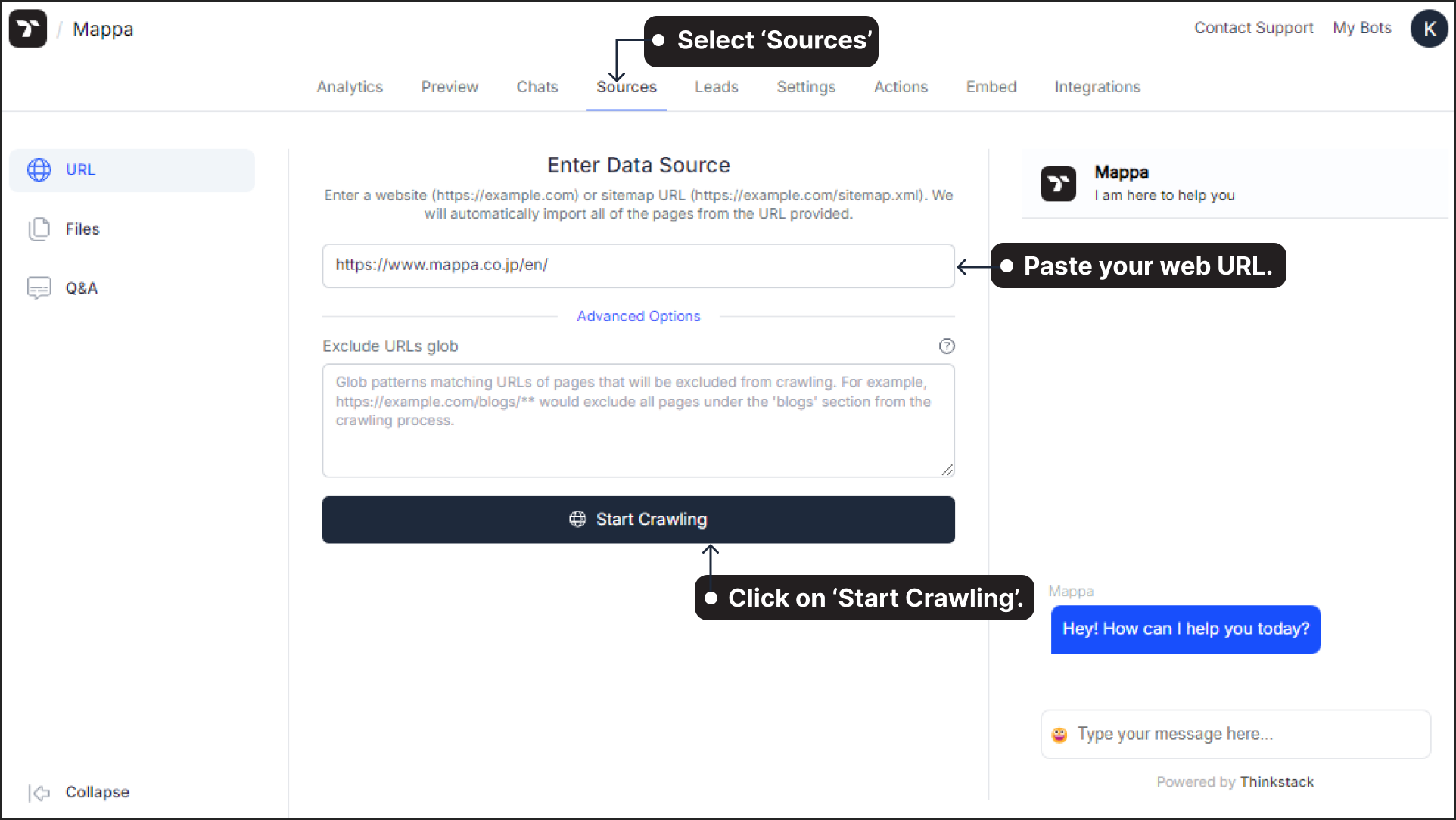
Note: You can exclude specific pages that are not needed for training by using glob patterns, or later by unchecking them from the list of URLs once the crawling process is complete.
Click on 'Start Crawling' to begin the process. This will automatically import all pages from the provided URL. You can view the status of the crawling process as shown below.
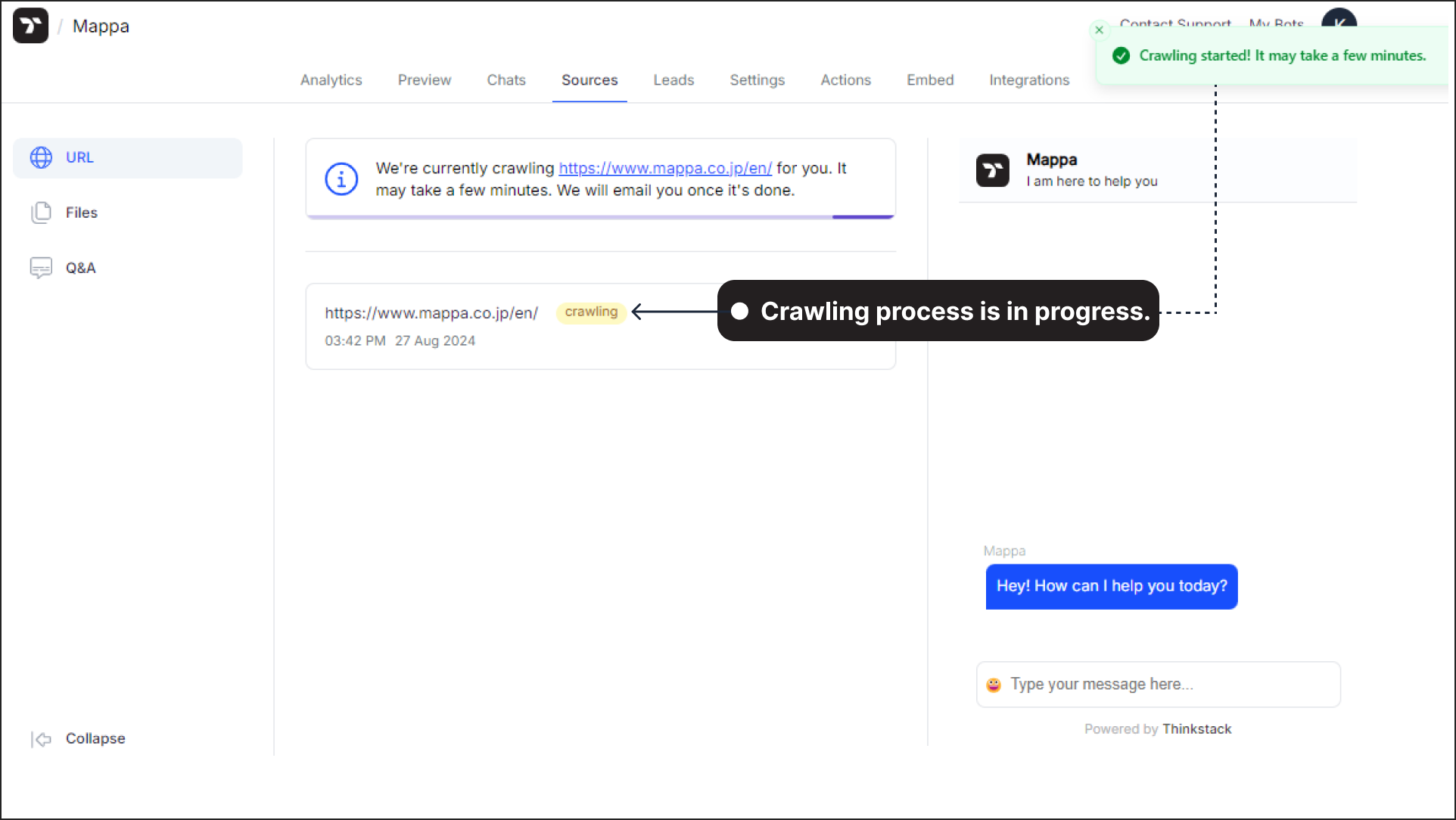
Once the crawling is complete,Click on 'Train' to initiate the training process.
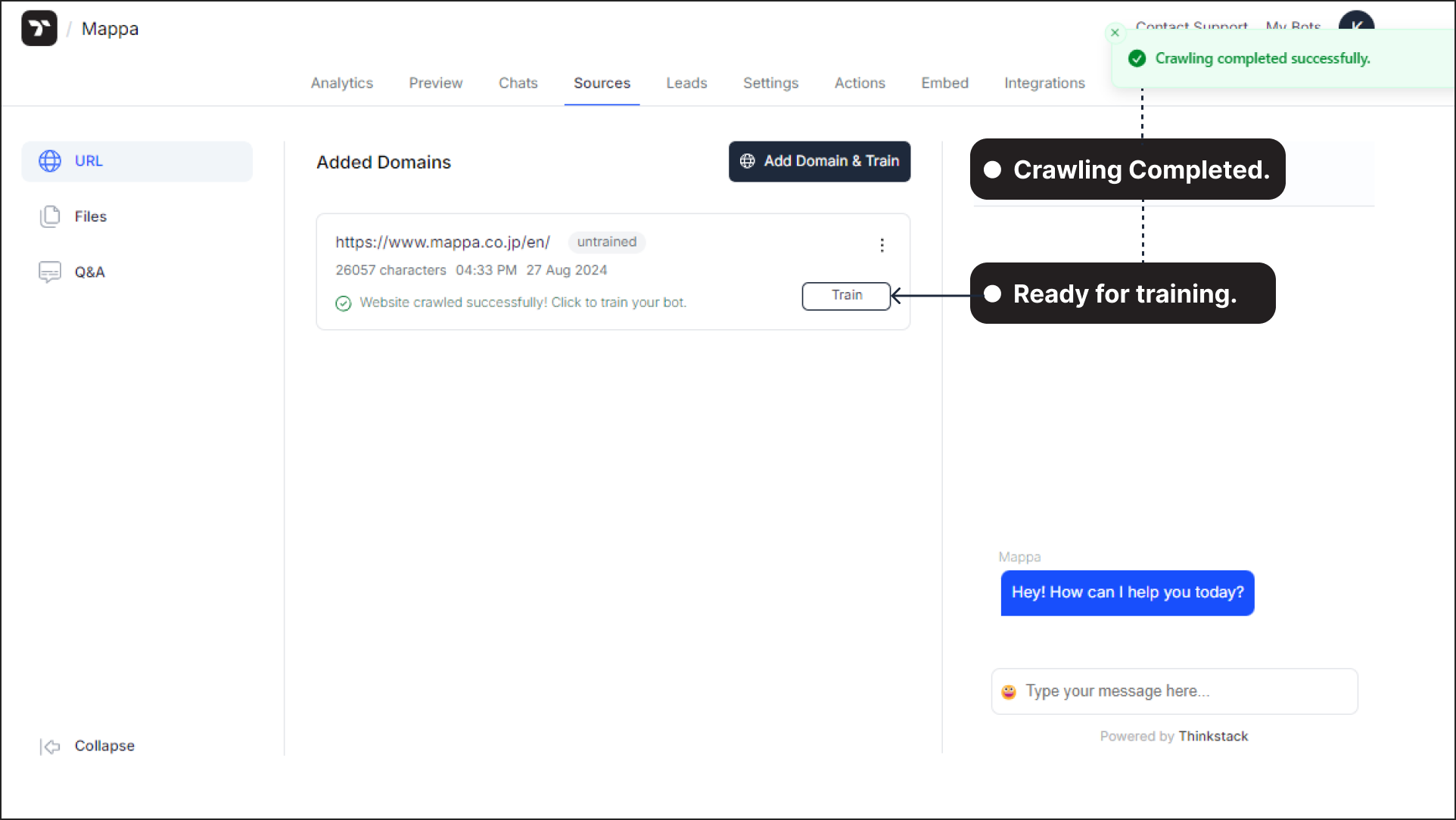
Note: You can include additional domains in the training process by clicking on 'Add Domain & Train.' This allows you to expand the data sources used for training the chatbot, ensuring it has comprehensive coverage from multiple websites..
Review the list of URLs and uncheck any that you don’t want to include in the training.
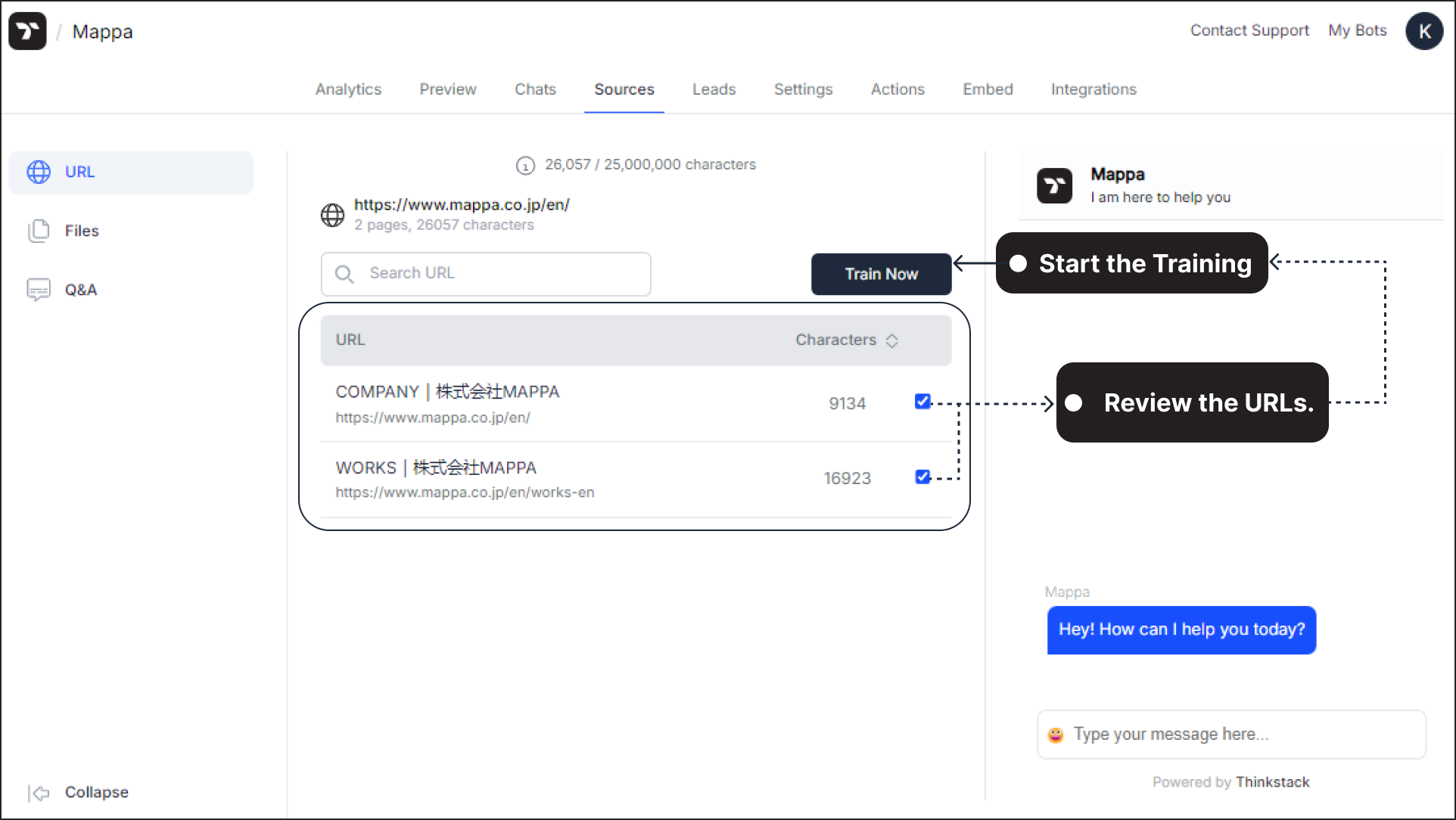
When ready, click 'Train now' to start the training. The time required will depend on the number of pages.
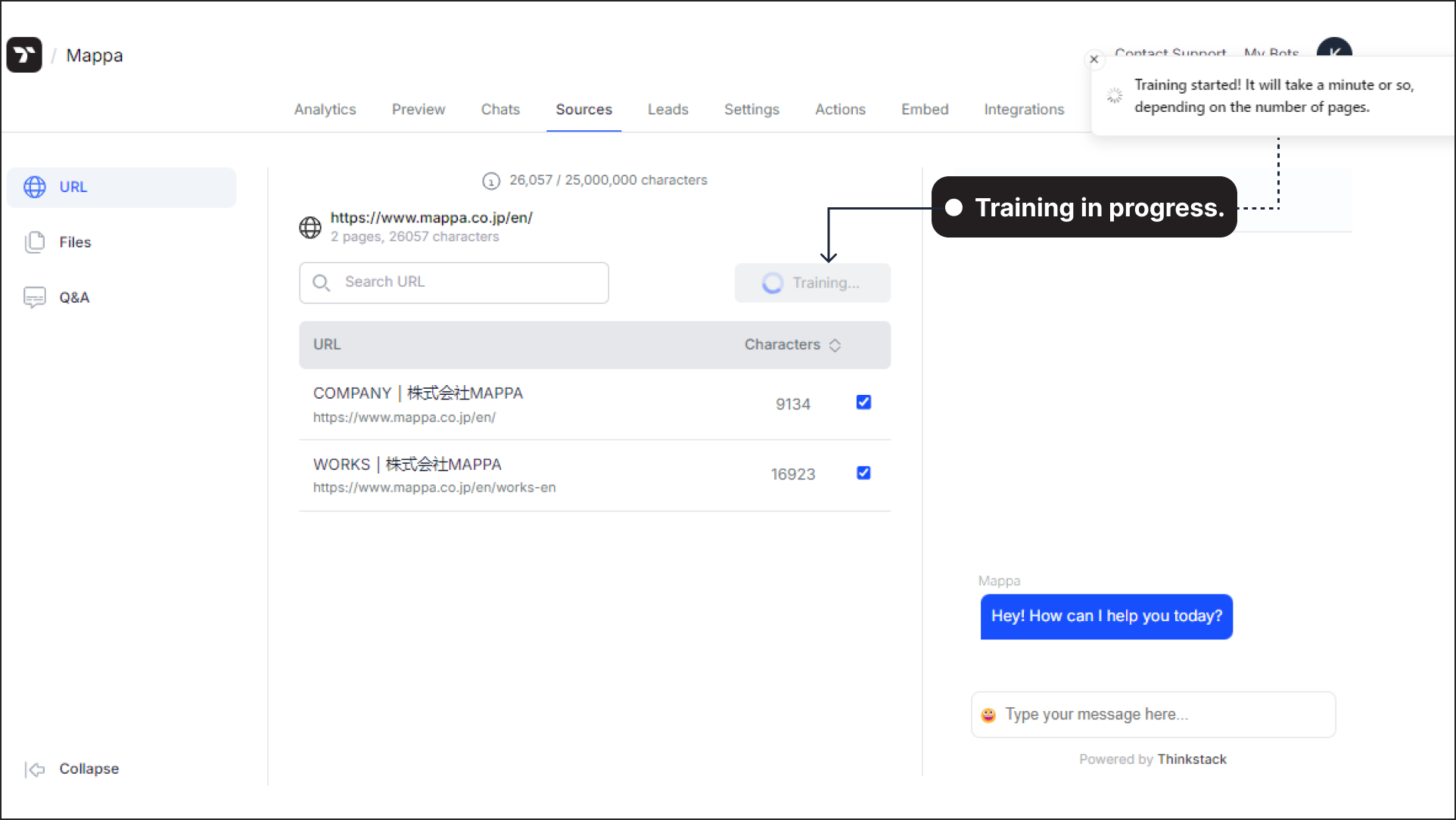
The domain will be marked as 'trained' once the training is complete.
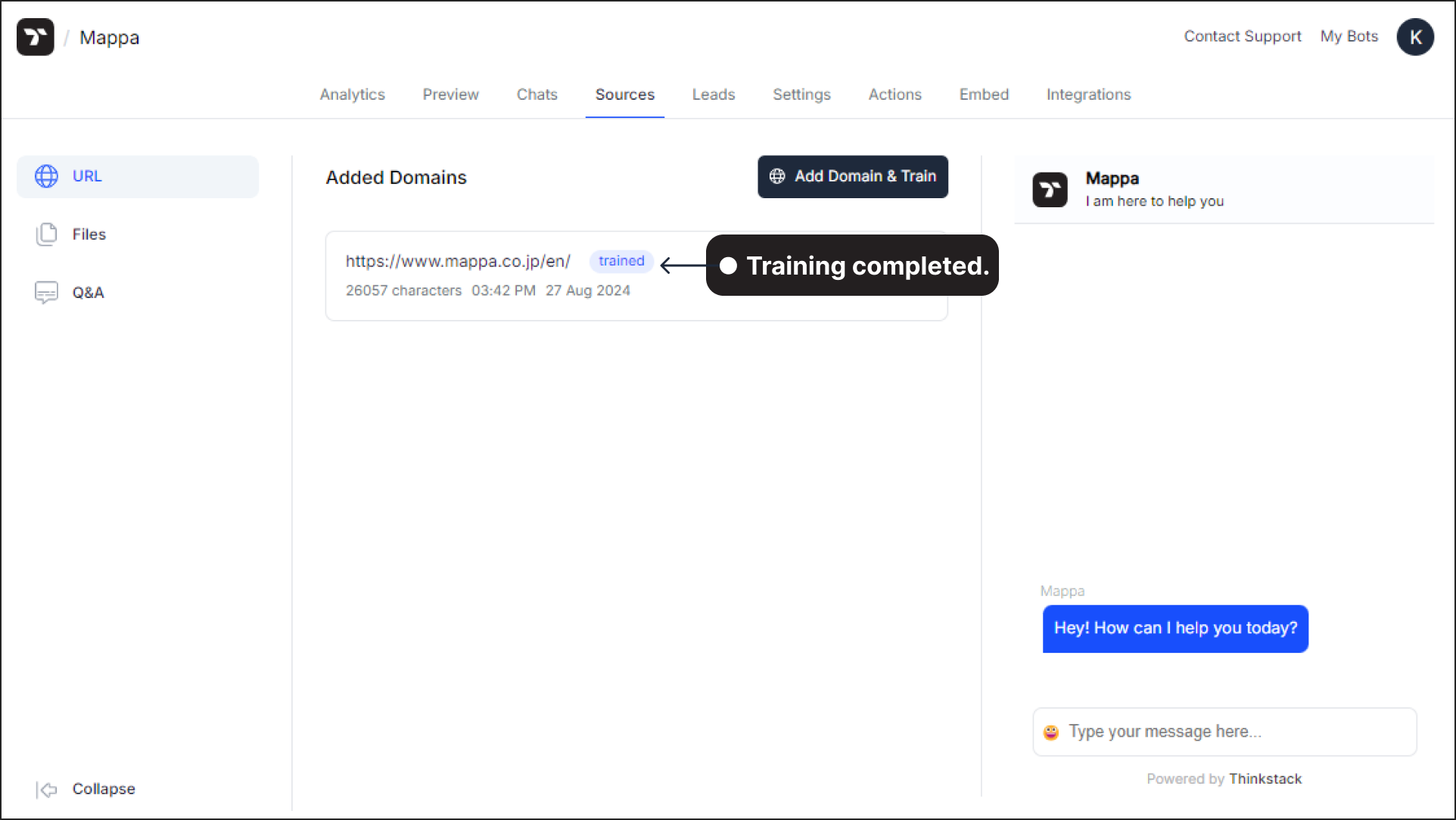
- Once the training is complete, test your chatbot by asking it questions to see how well it responds.
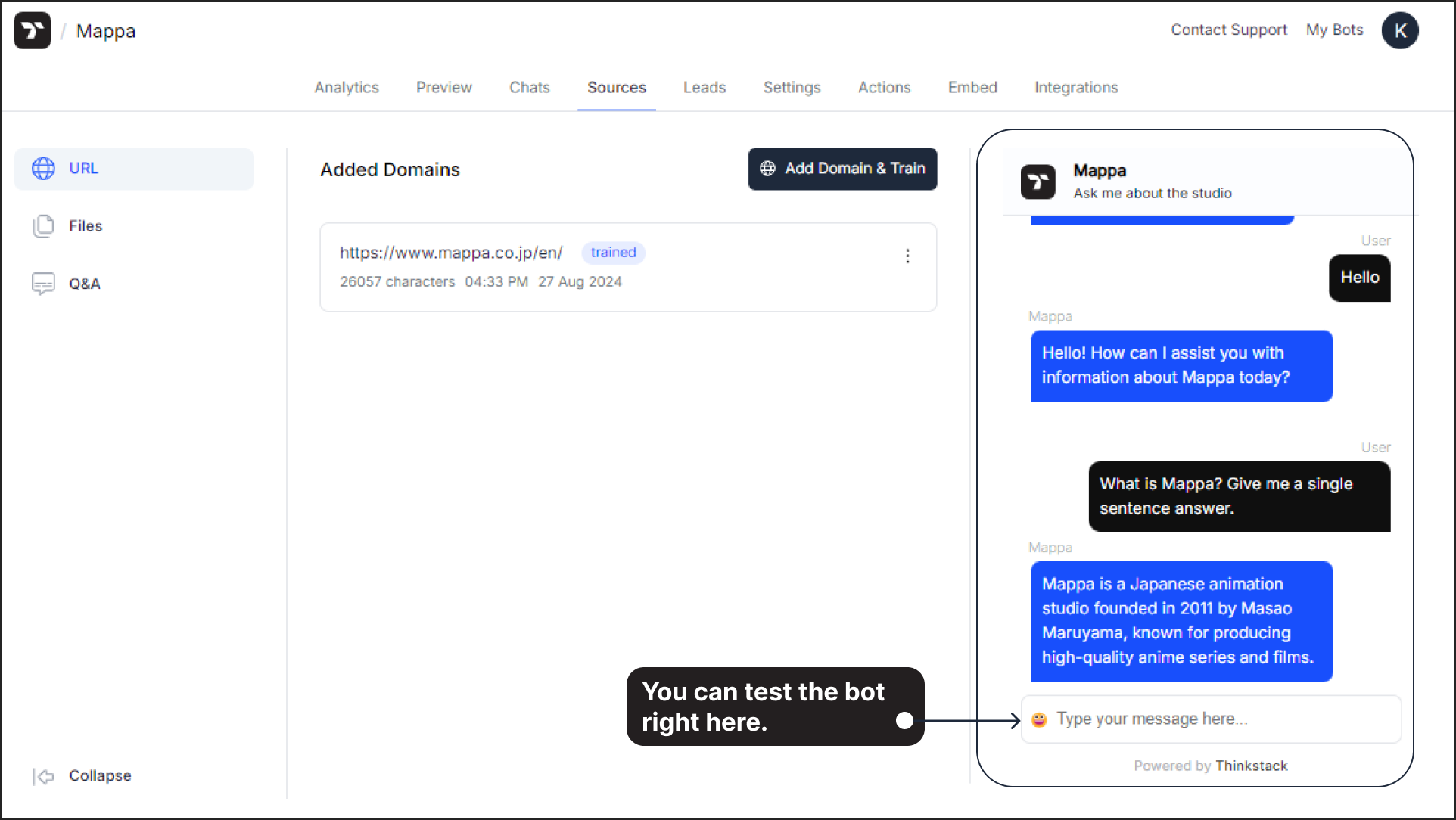
That's a wrap!🎉, You have successfully trained your chatbot using a URL.