Creating a Custom URL Based Query
Prerequisites: You must be logged in to your Thinkstack account and have already created a chatbots.
Select the chatbot for which you wish to create Suggestions.
Under Settings, go to Suggestions.
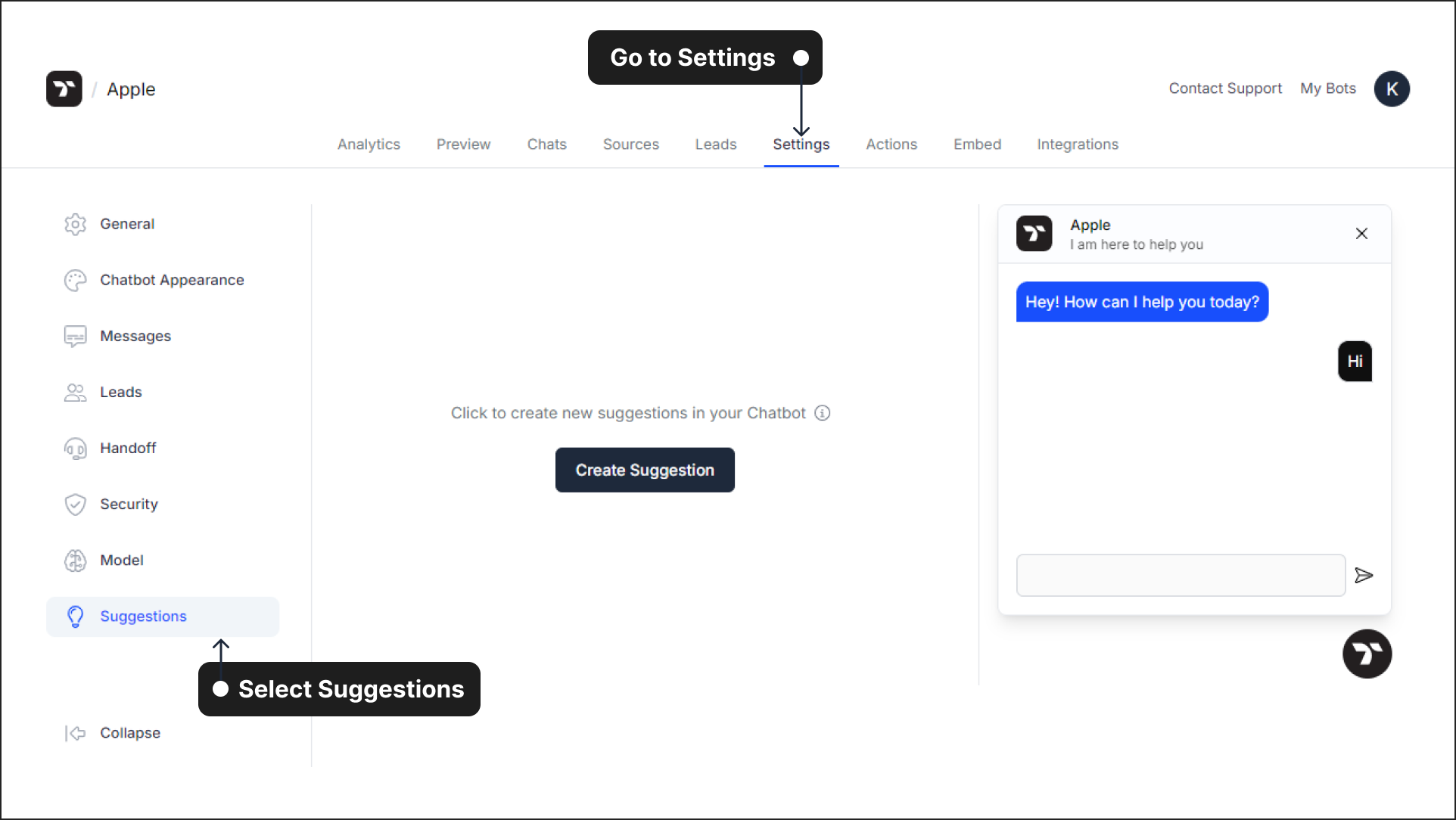
To create a customized query for which your chatbot provides a URL to supplement its response, first click on Create Suggestion and then select URL.
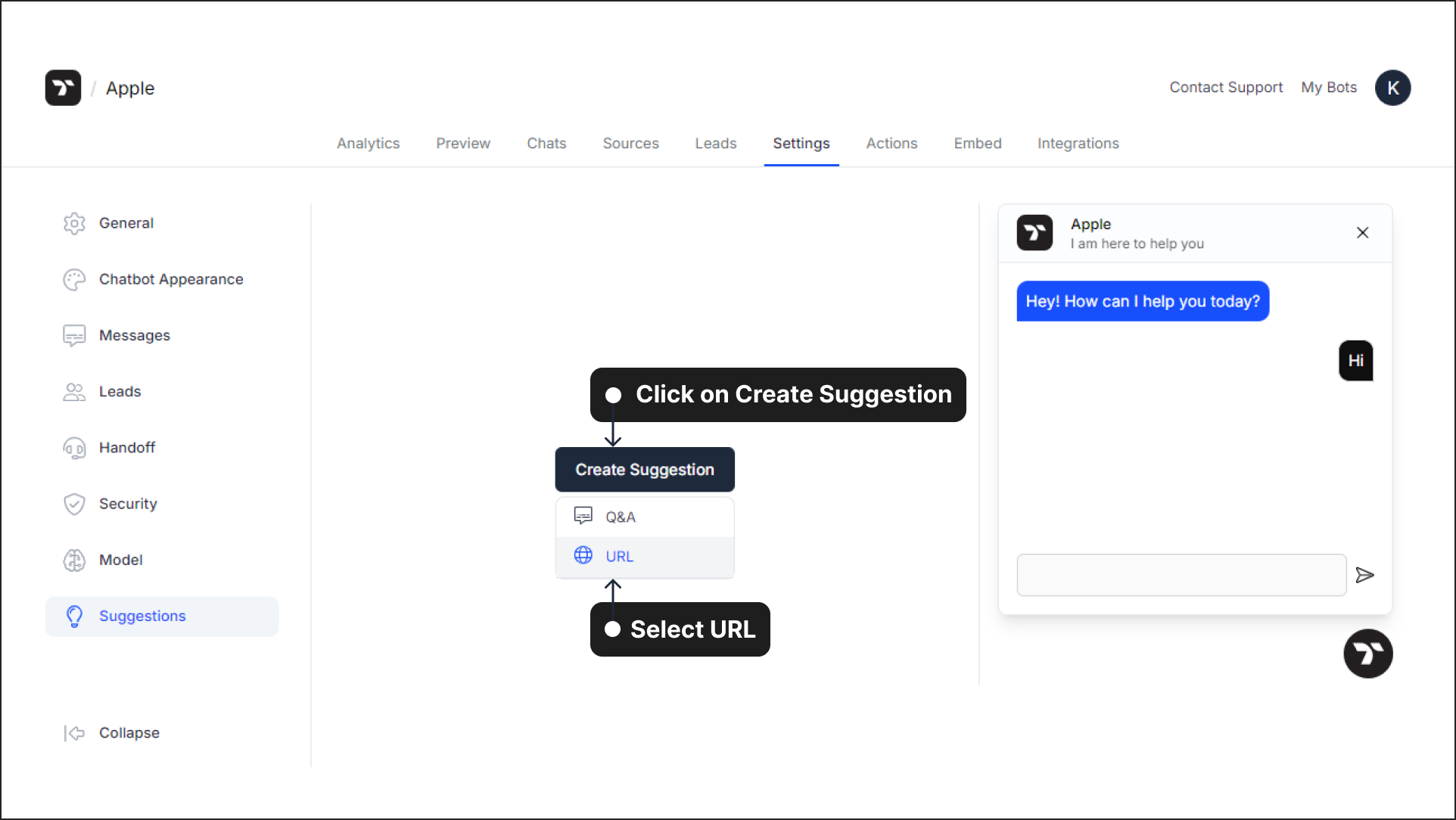
Enter the details of your query in the fields provided, such as Suggestion Title, Chatbot Response Message, URL Call to Action Text, and the URL to which the user will be redirected to. Review the details and click on Assign.
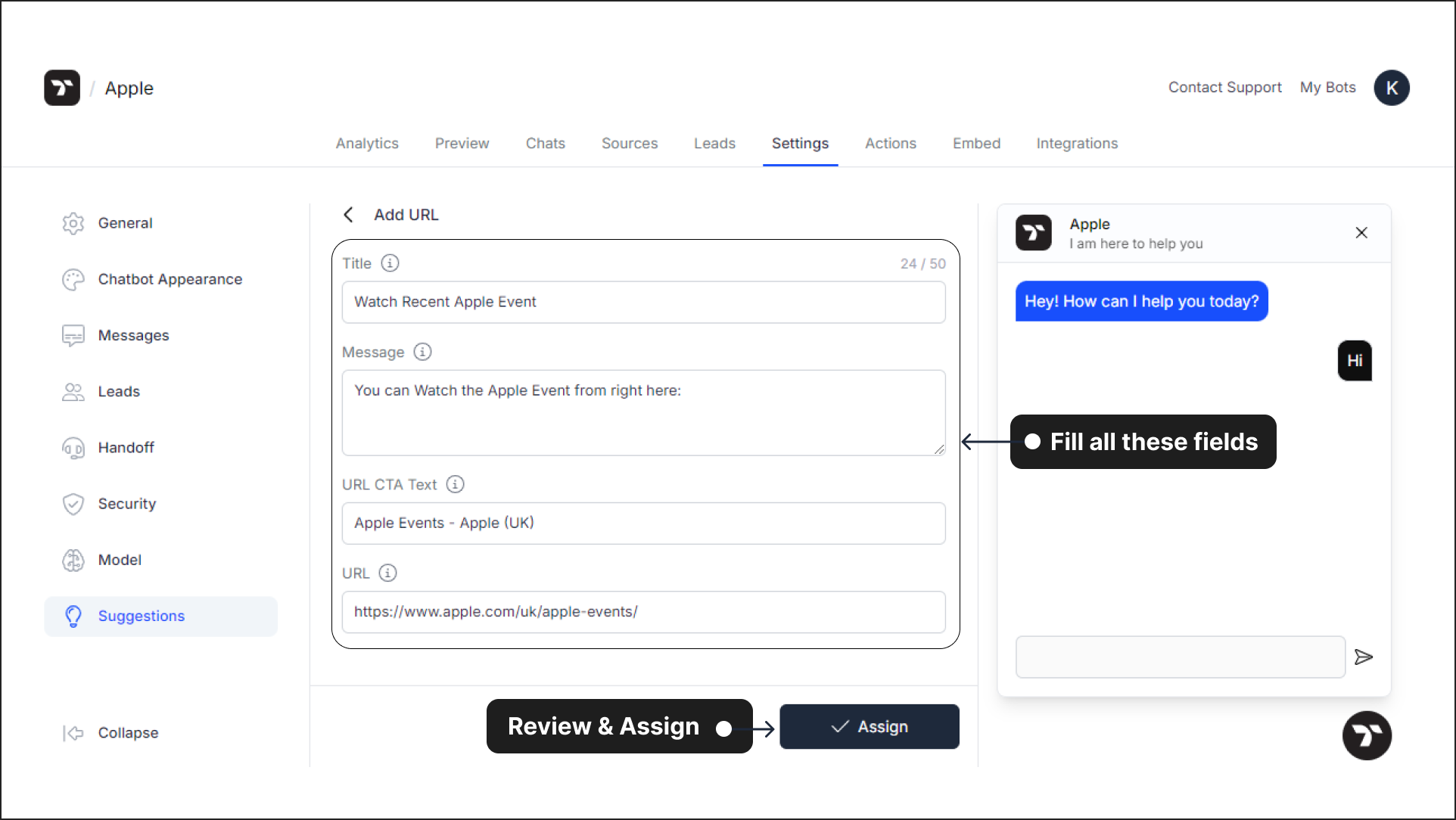
🡵 Note: You can create and show upto 6 suggestions.
Go to Preview to test your changes. The created query will be displayed as a clickable prompt as shown below.
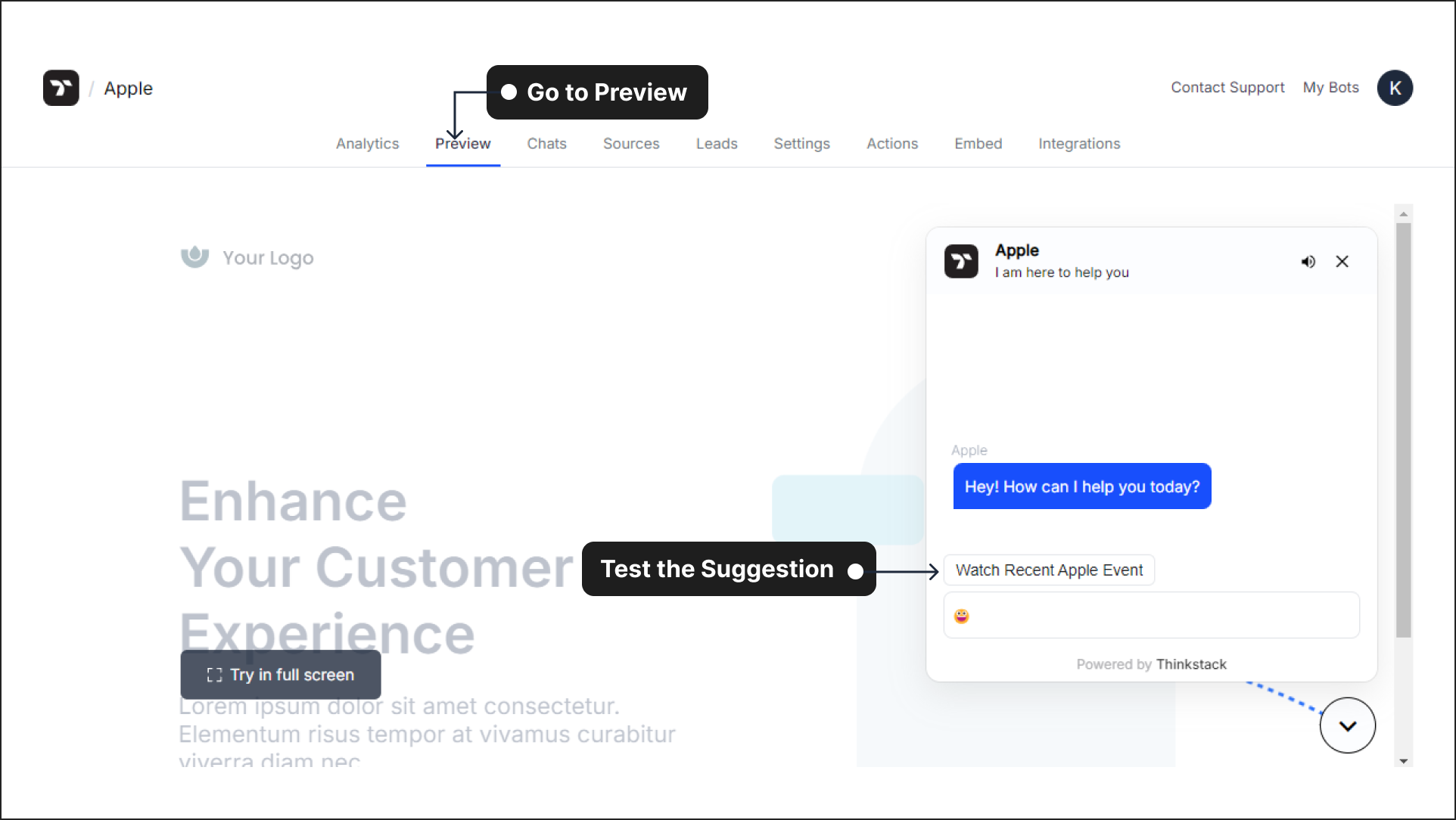
On clicking the prompt, the custom message will be generated by the chatbot as a response along with the URL. On clicking the URL, the user shall be redirected.
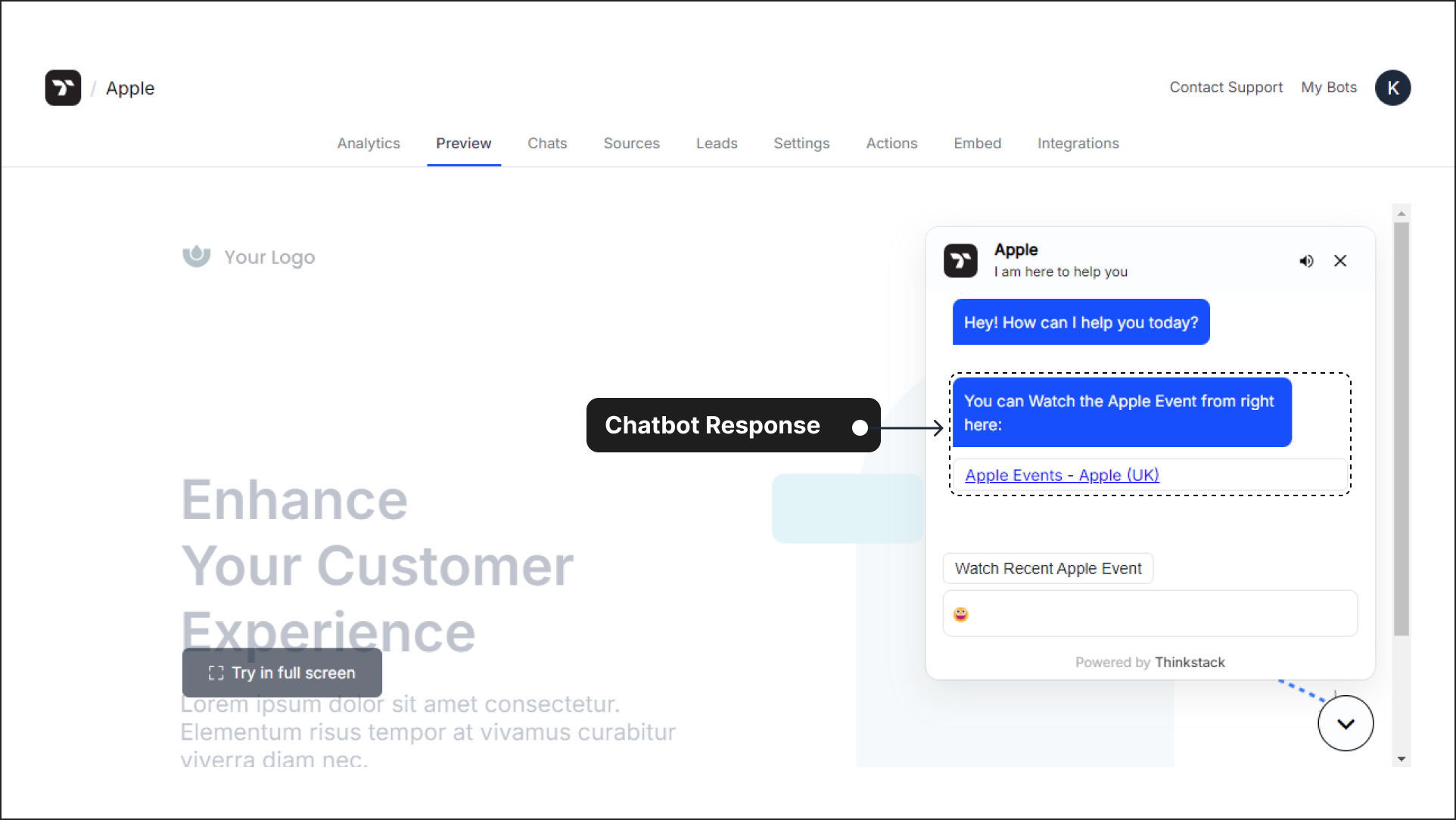
Edit or Delete a URL Based Suggestion#
To edit or delete a suggestion, go to Settings and then go to Suggestions, click the three-dot icon on the right-hand side of the suggestions panel, and choose what you want to do.
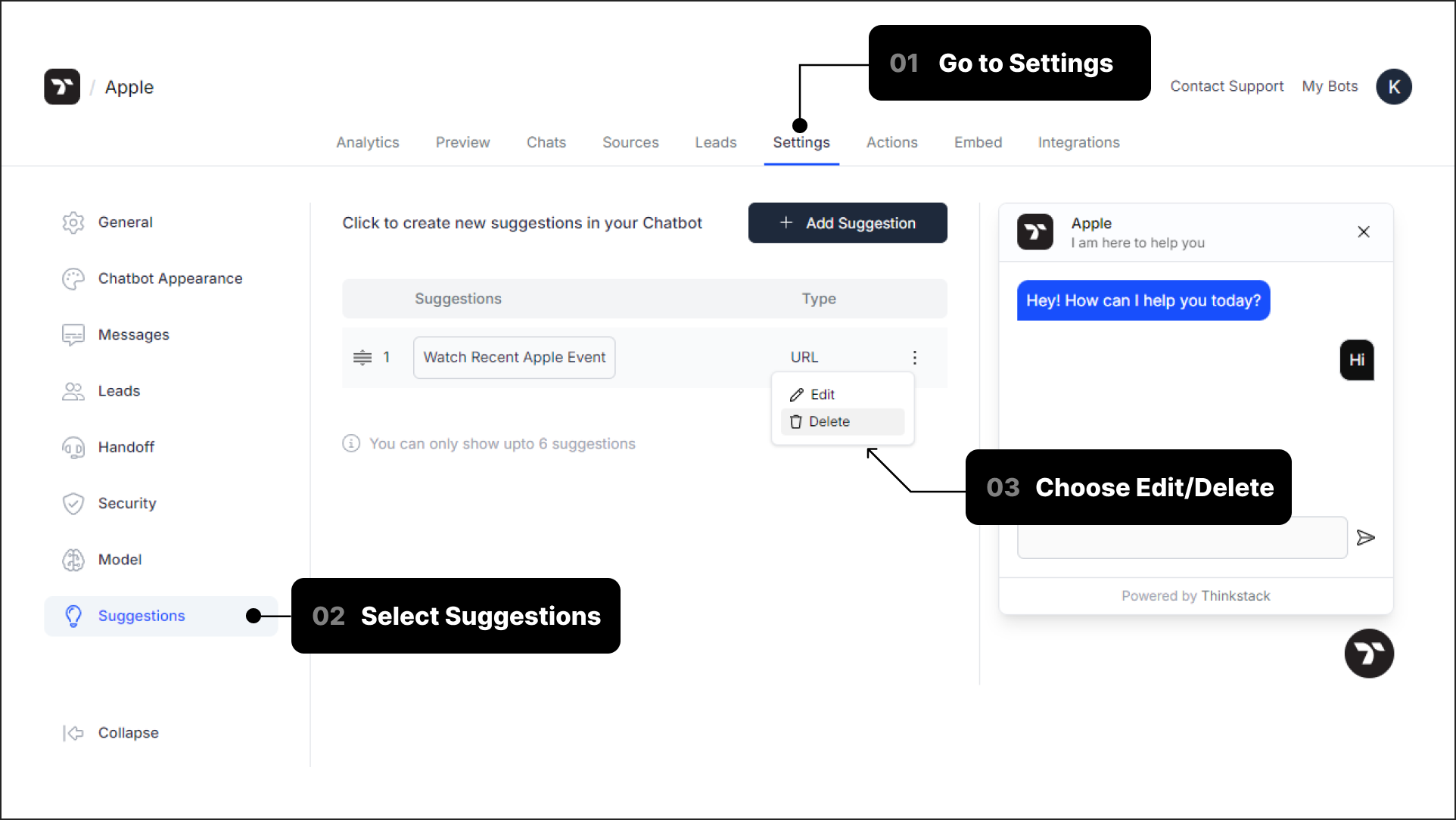
🡵 Tip: You can shuffle the suggestions to display them in your preferred order, placing the most important ones at the top to ensure they are seen first by the user.
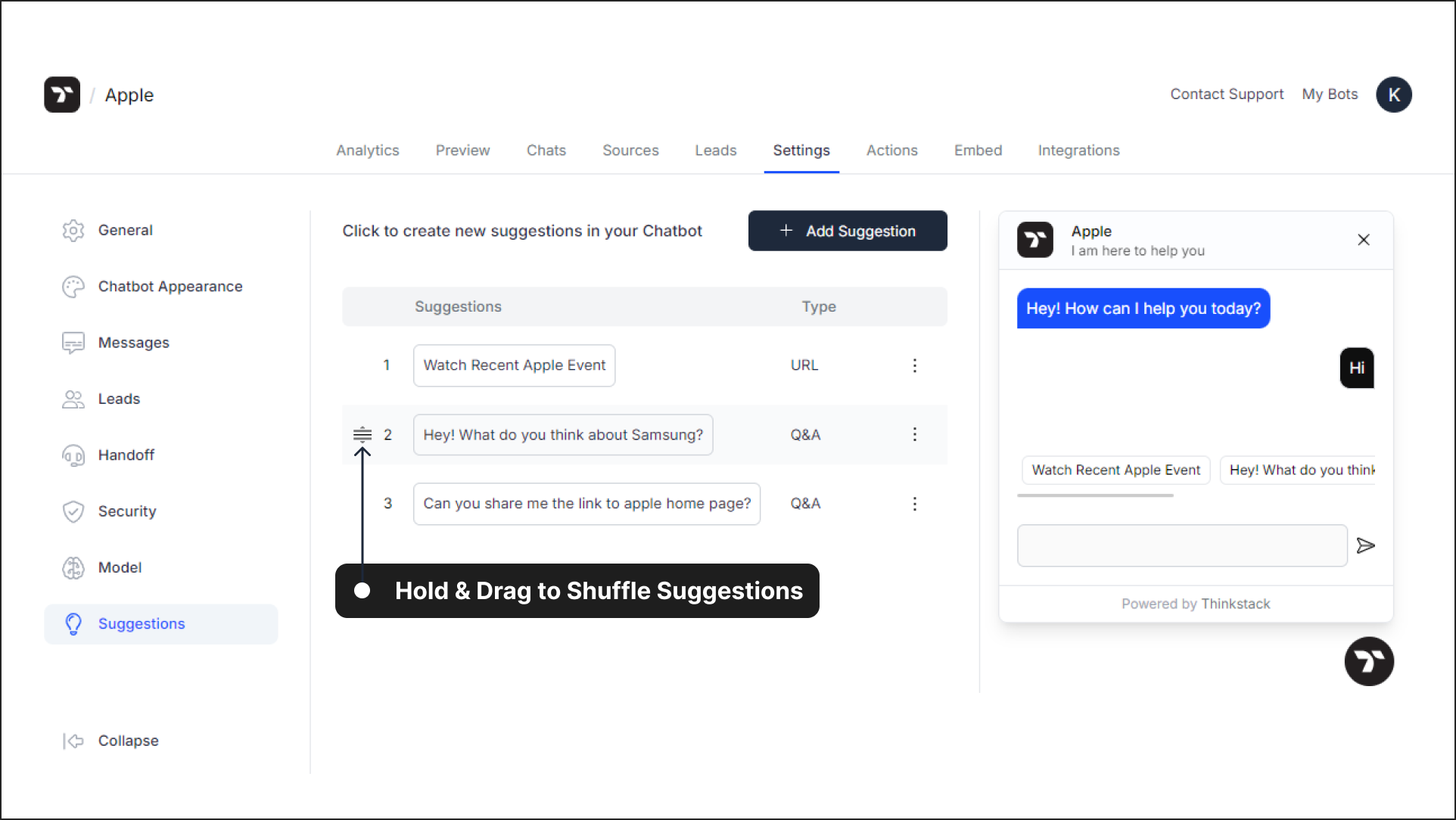
That's a wrap 🎉! You've created a URL-based query that will appear as a suggestion within your chatbot