Understanding Suggestions
Think of your chatbot as your virtual assistant. Suggestions act as intelligent prompts that will help your assistant understand user intent and provide the most relevant information or action. This removes any confusion and streamlines the conversation, ensuring users can achieve their objectives quickly and efficiently.
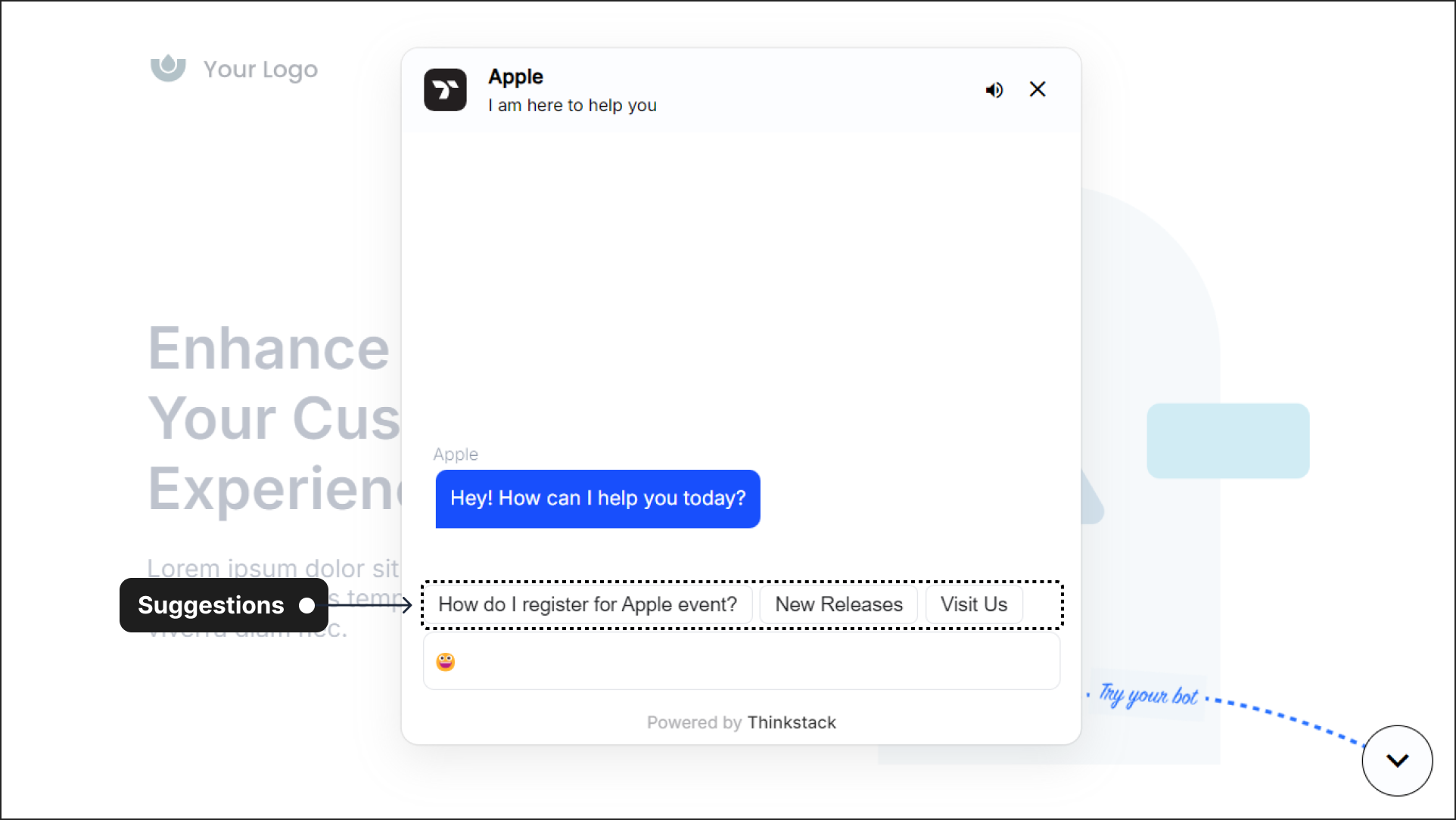
These prompts can take two forms:#
Q&A Prompts: These allow you to tailor specific questions and answers to train your chatbot for handling a particular type of user query. For example, you could create Q&A prompts to guide users through a troubleshooting process or answer FAQ(frequently asked questions)
URL Prompts: Enable you to address a query by providing a link that serves a specific purpose. This is useful for directing users to relevant external resources, such as scheduling a demo through a Calendly link or providing access to detailed instructions on a company website.
Why are Suggestions Important?#
There are several reasons why Suggestions are essential for any chatbot developer:
Improved User Experience: Suggestions provide clear direction for users, helping them find the information or complete tasks they need efficiently. This reduces frustration and keeps users engaged in the conversation.
Increased Efficiency: By guiding users towards specific actions or information, Suggestions can streamline the conversation process. This saves users time and reduces the number of messages required to achieve their goals.
Enhanced Chatbot Capabilities: Suggestions allow you to build chatbots that can handle complex queries and tasks. You can create multi-step workflows and automate routine actions, making your chatbot more versatile and helpful.
In essence, Suggestions bridges the gap between the user's intent and the chatbot's capabilities. By incorporating this feature, you can create chatbots that are not only informative but also interactive and user-friendly.