Creating a Custom Q&A Based Query
info
This guide will walk you through how to Create Custom Q&A Prompts as Suggestions in Thinkstack
Select the chatbot for which you wish to create Suggestions.
Under Settings, go to Suggestions.
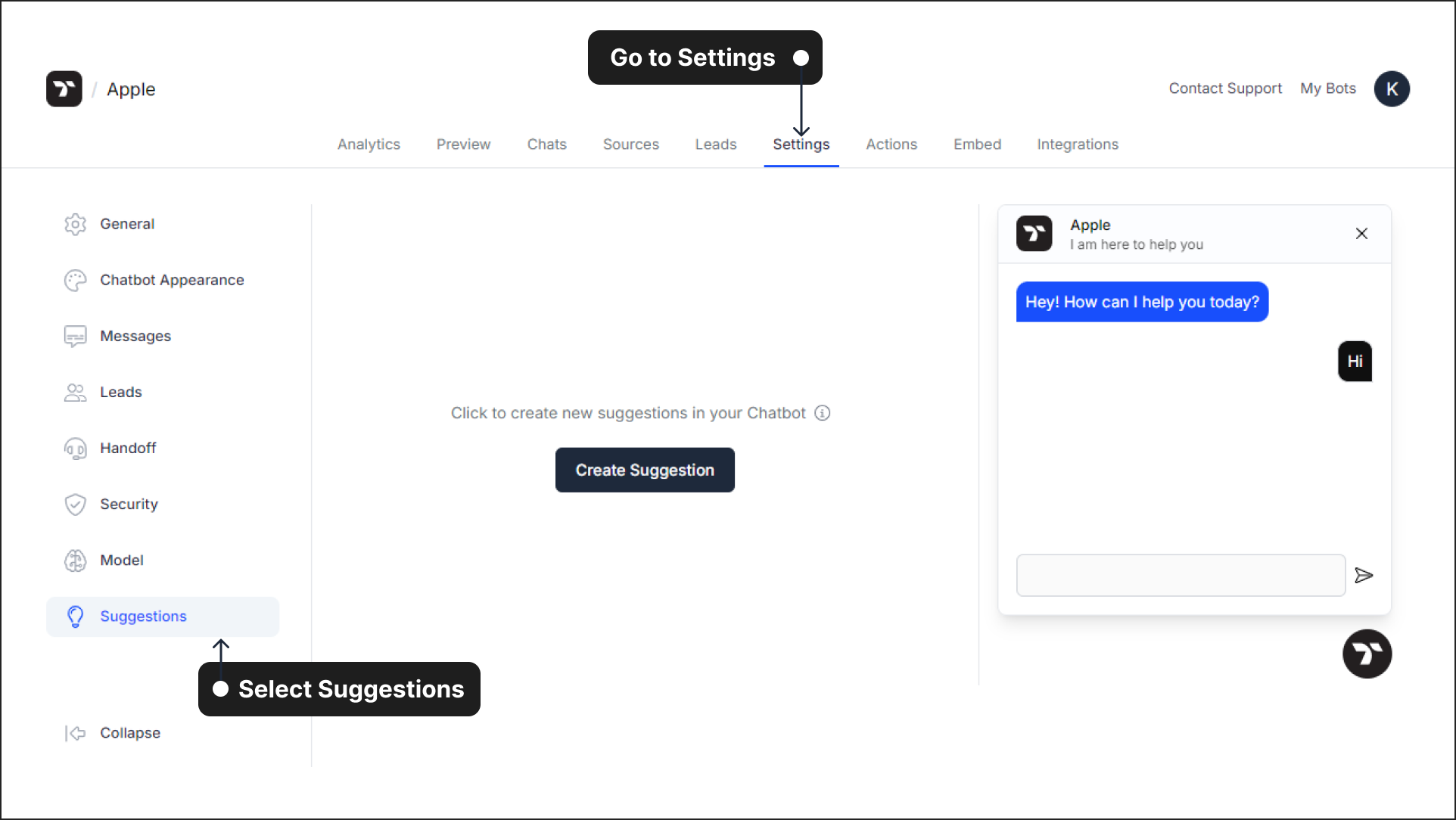
To create a customized question and answer query for your chatbot, click on Q&A under Create Suggestion.
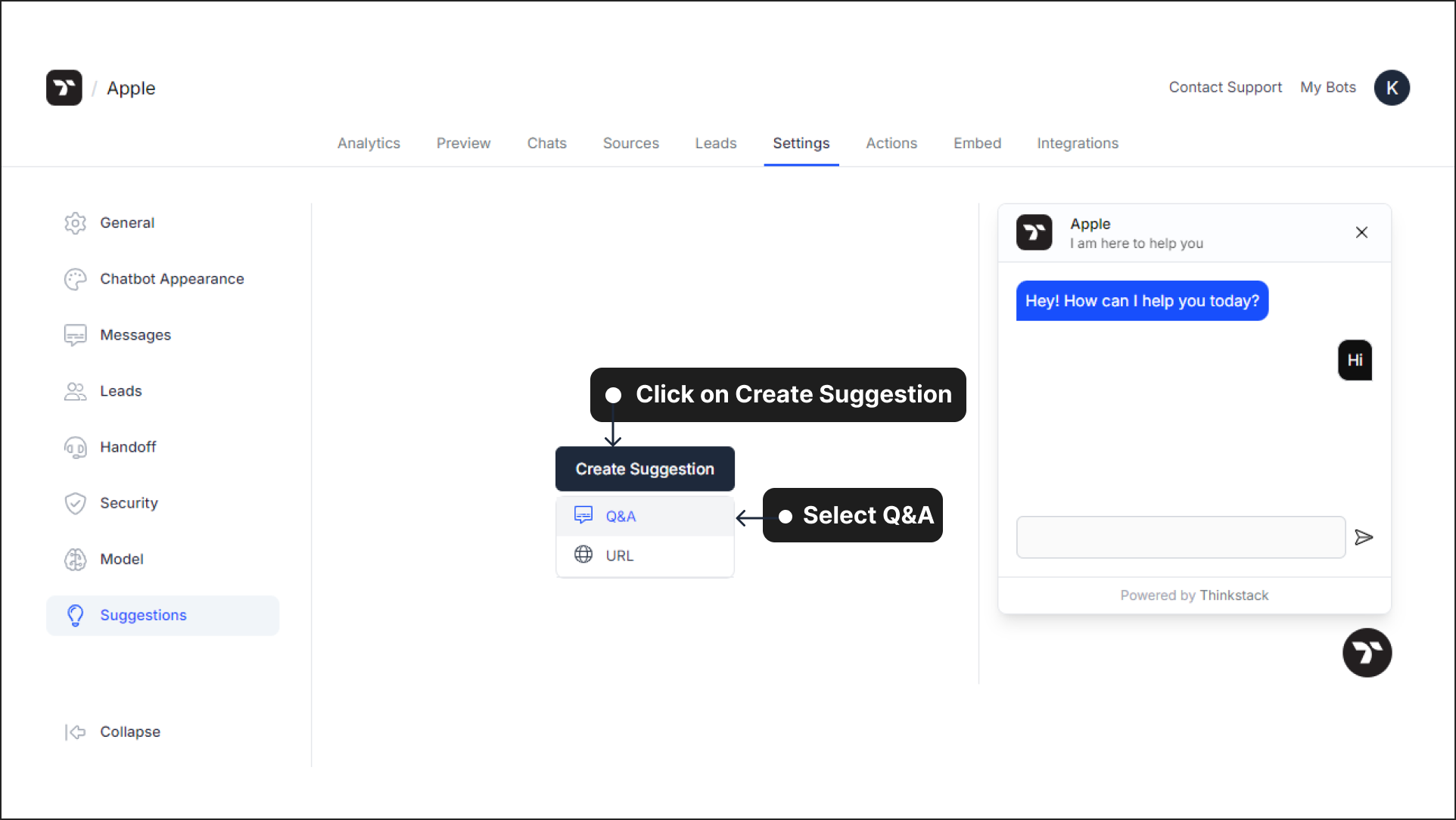
Create a custom query and its appropriate response in the Question and Answer fields provided.
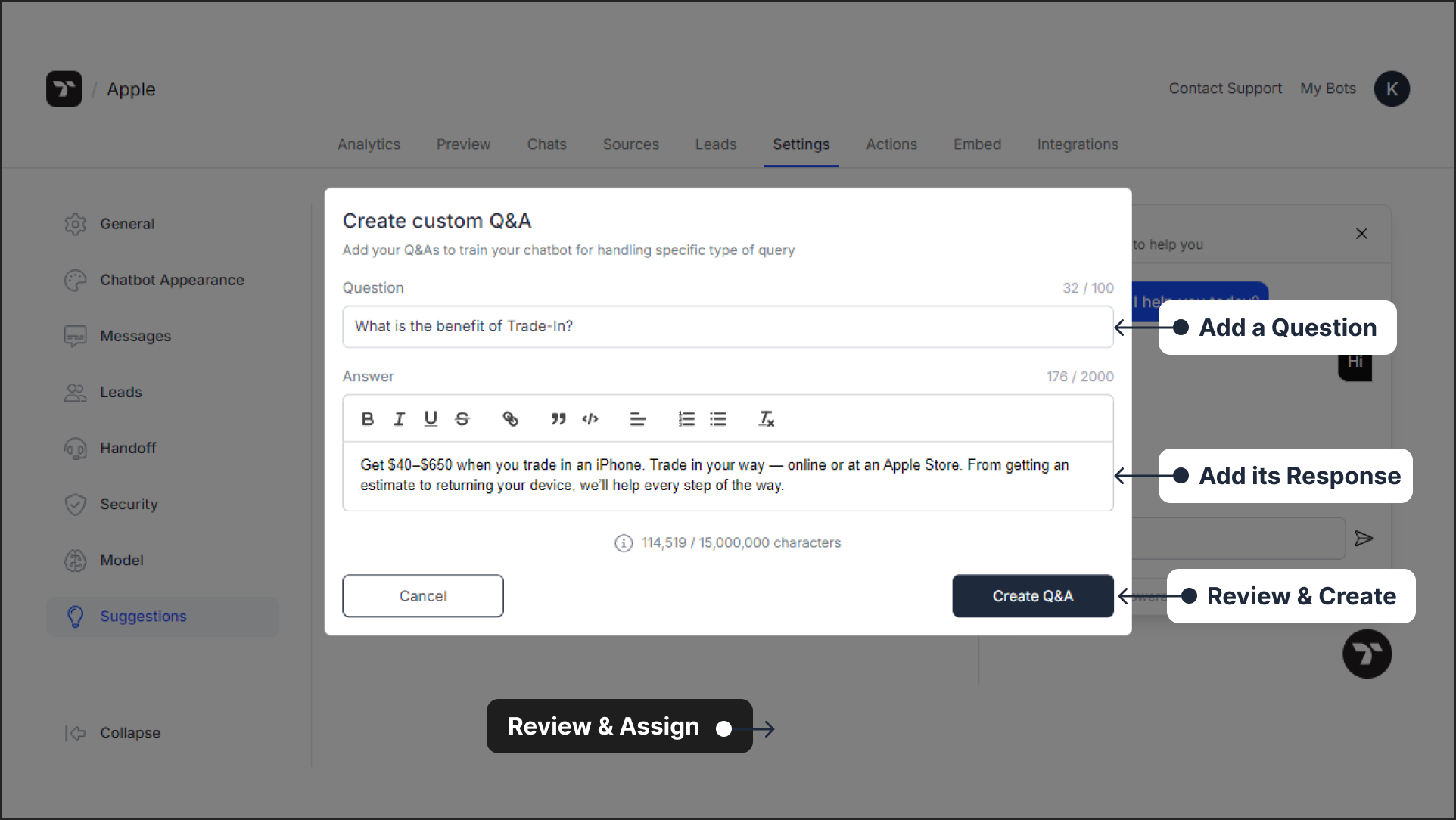
🡵 Note: If you've already added the Q&A as a data source, you'll see the list when you click on Q&A under Suggestions. Simply select the ones you want and assign them to appear as suggestions.
🡵 You can create and show upto 6 suggestions.
Assign the created Q&A as a Suggestion
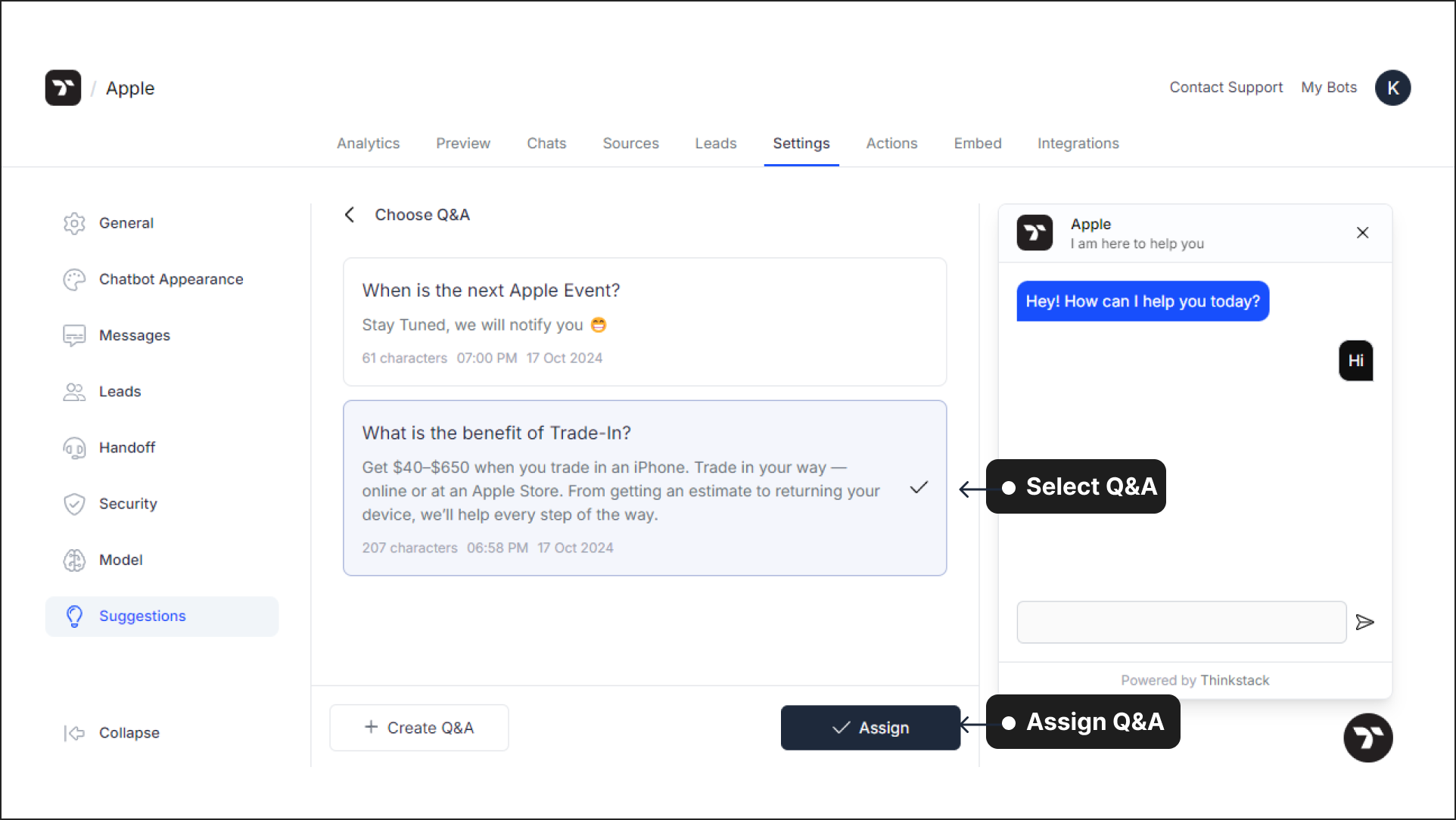
Go to Preview to test your chatbot. On being prompted with the specific query, the chatbot provides the appropriate response.
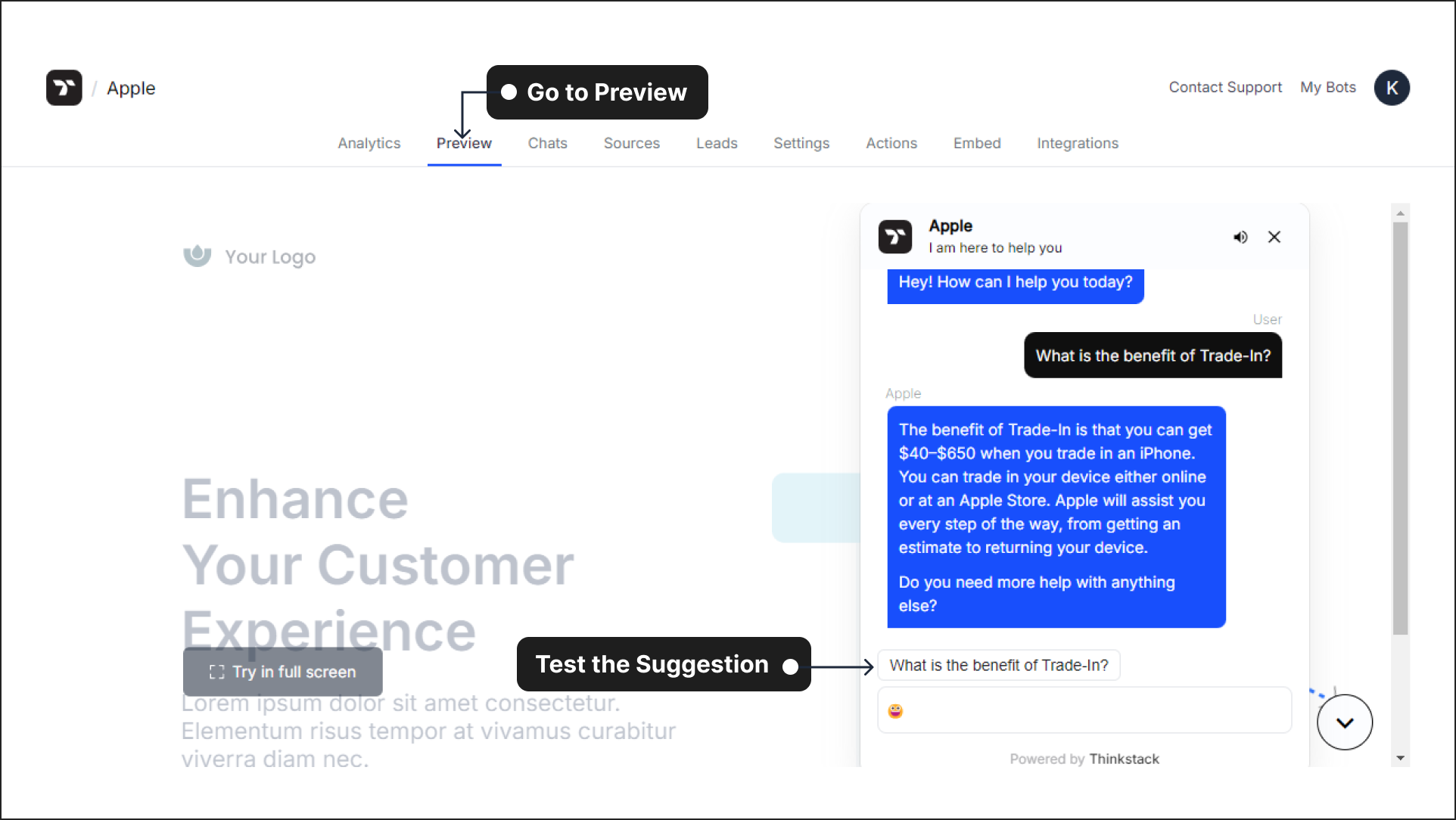
Edit or Delete a Q&A Based Suggestion#
To edit a Q&A, navigate to Sources and select Q&A. Click the three-dot icon next to the desired question, choose Edit, make the necessary changes, and click Update to save your modifications.
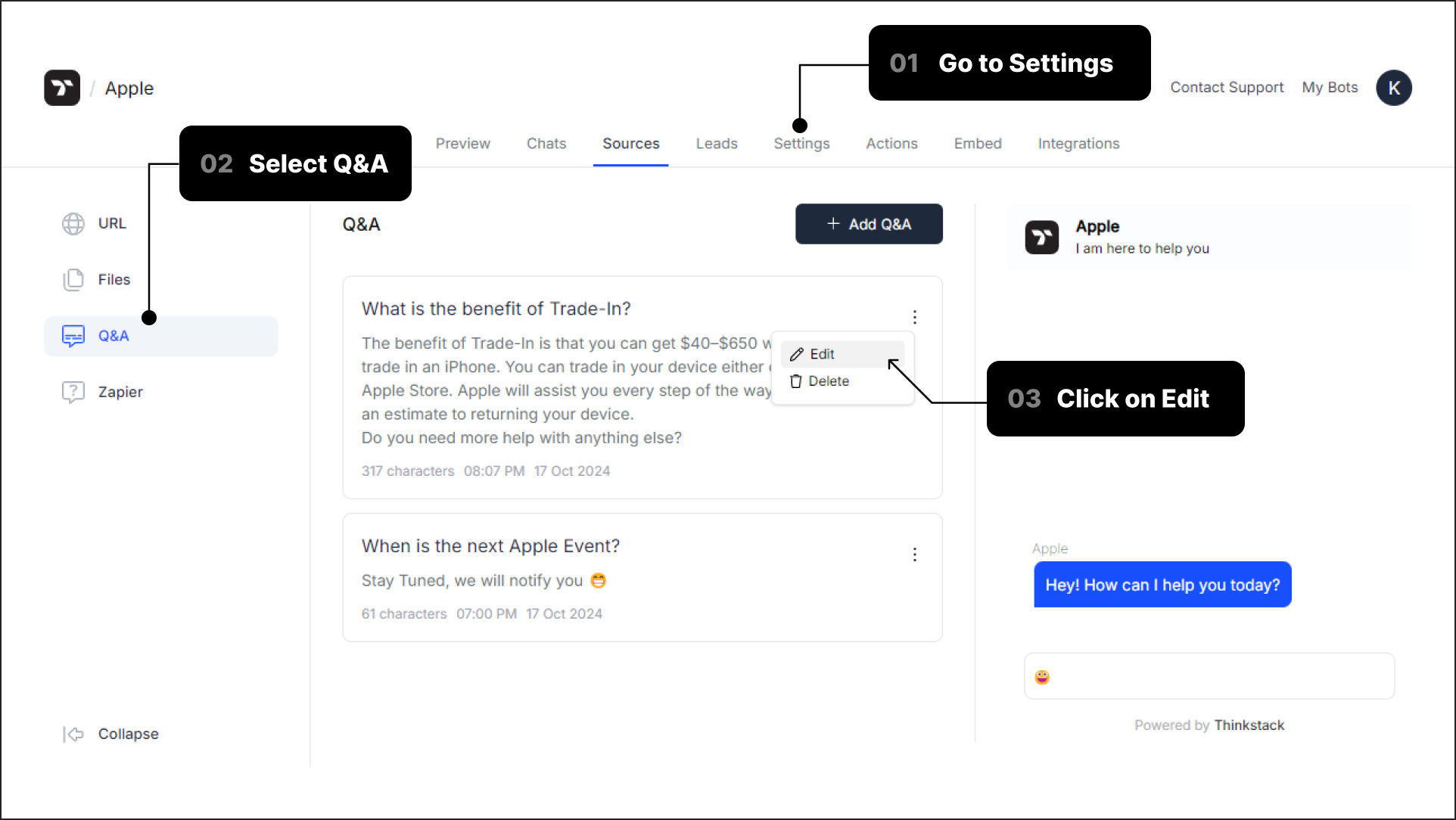
To delete a Q&A suggestion, go to Settings and then go to Suggestions, click the three-dot icon on the right-hand side of the suggestions panel, and click on delete.
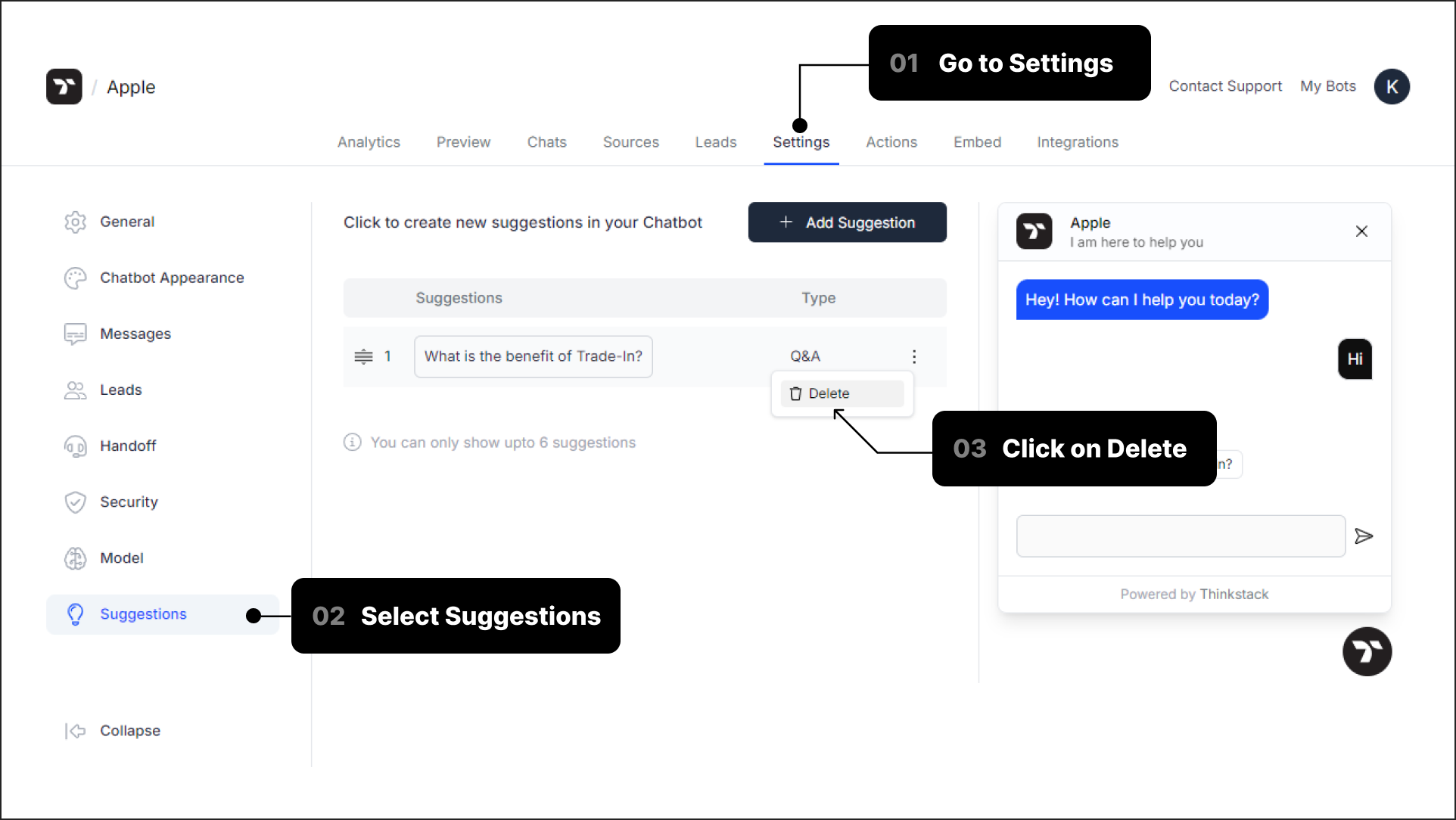
🡵 Note: You cannot delete a Q&A from Sources if it is currently assigned as a Suggestion. To delete it, first remove it from Suggestions, after which you will be able to delete it from Sources.
That's a wrap 🎉! You've created a Q&A based query that will appear as a suggestion within your chatbot