WhatsApp Integration
This guide is to show you how to seamlessly integrate your Thinkstack chatbot with your WhatsApp Business Account.
By following these steps, you'll unlock the power of automated chat interactions directly within your customers' preferred messaging platform.
This guide assumes you already have a Thinkstack account with a chatbot ready for use. Let's get started on connecting your chatbot to the world of WhatsApp!
1. Log in to Thinkstack.ai
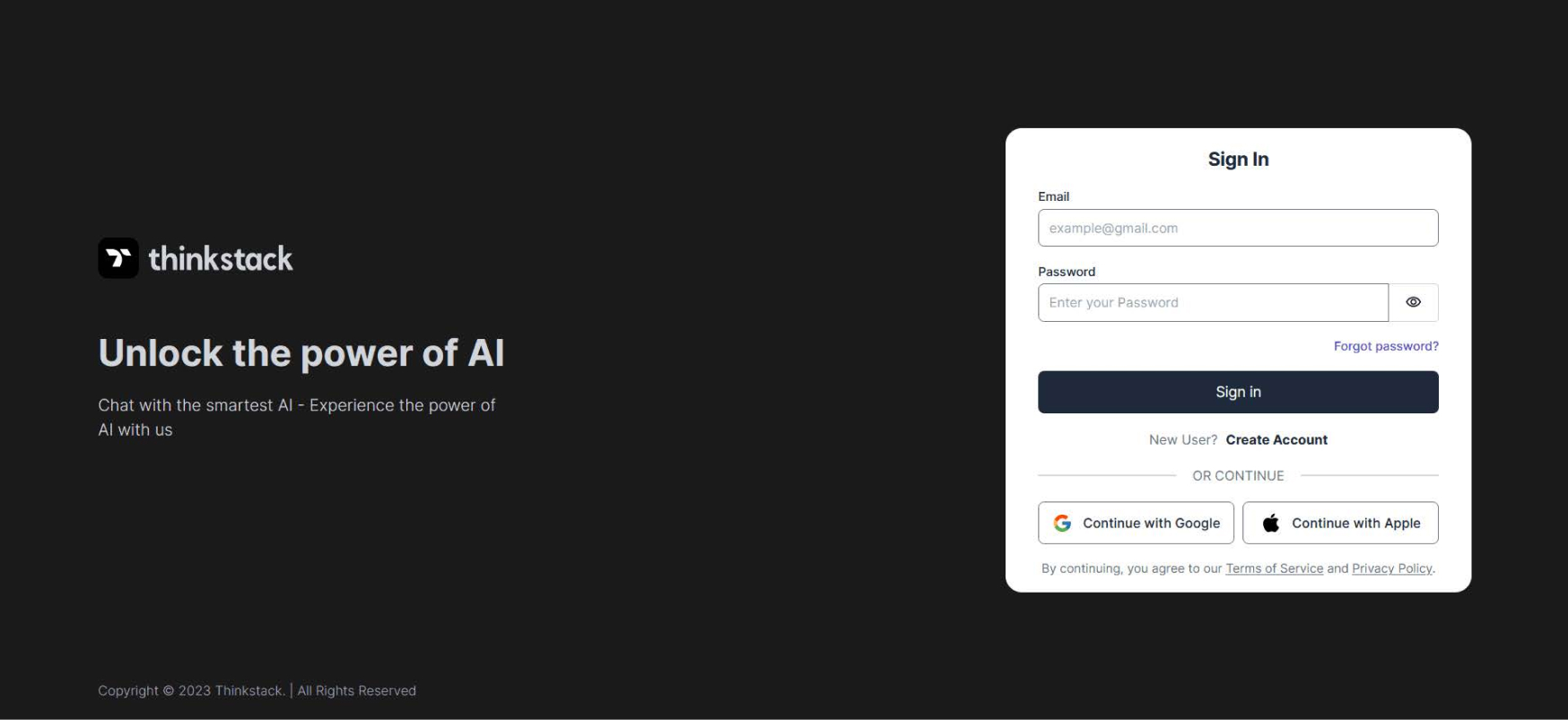
2. Go to the chatbot that you wish to integrate with your WhatsApp Business Account.
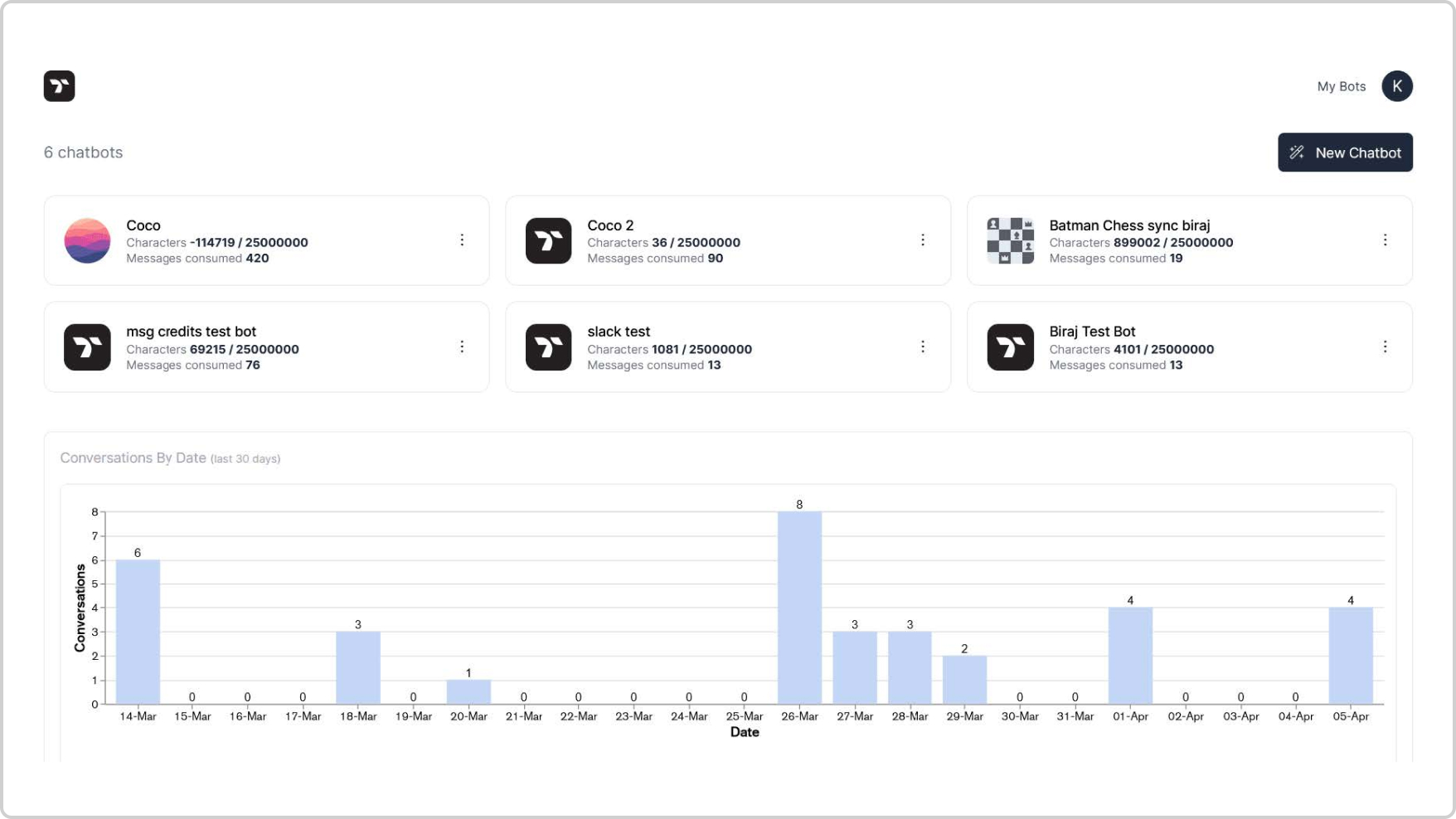
3. Go to the chatbot's "Integrations" page and click the WhatsApp icon in the sidebar.
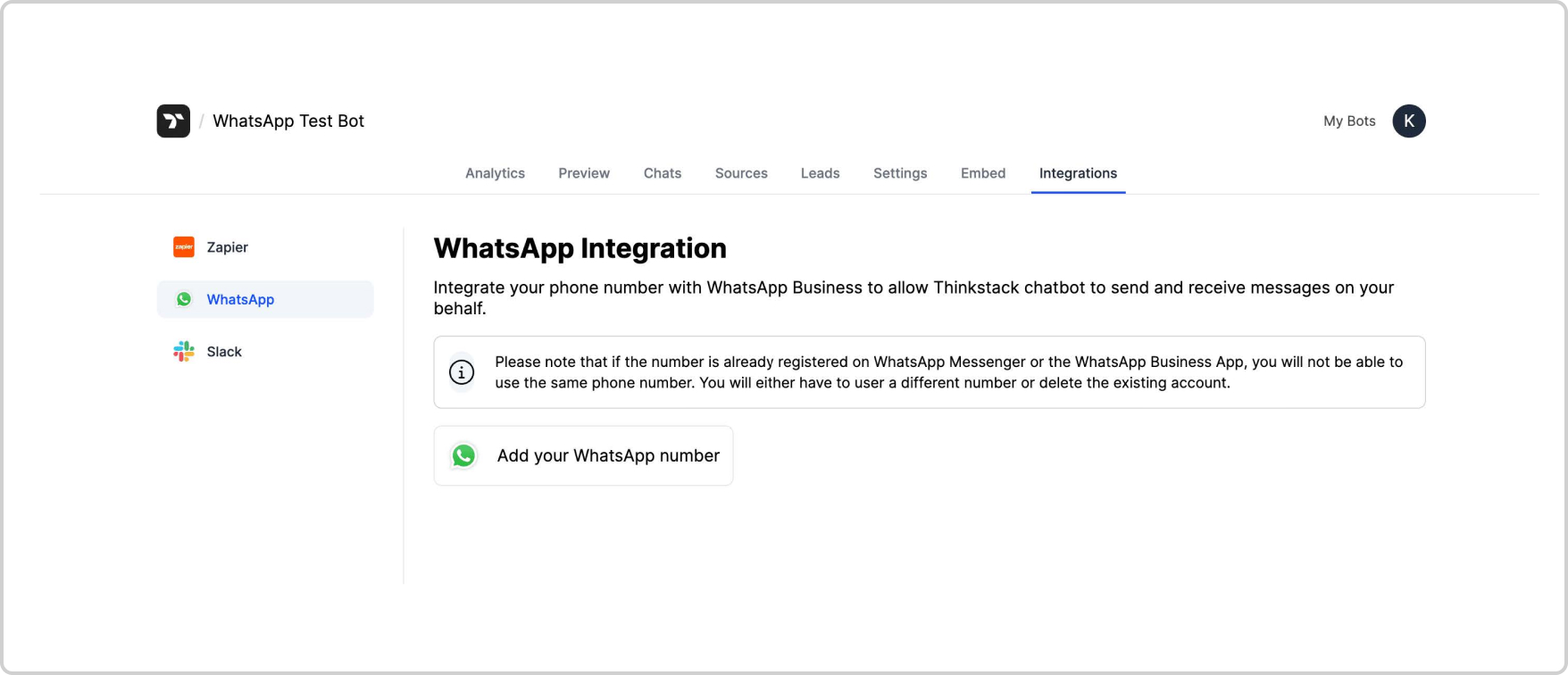
4. Click on "Add your WhatsApp number". It will open the Facebook login window.
Note: If you're not already logged in to your Facebook account, you will first be asked to log in. Otherwise, it'll show your logged in account.

5. Click "Continue as
Note: In the above screen, the account name "Edbrick Pmp" is an example. The user's account name will be displayed based on thelogin credentials.

6. Click "Get Started" to continue.
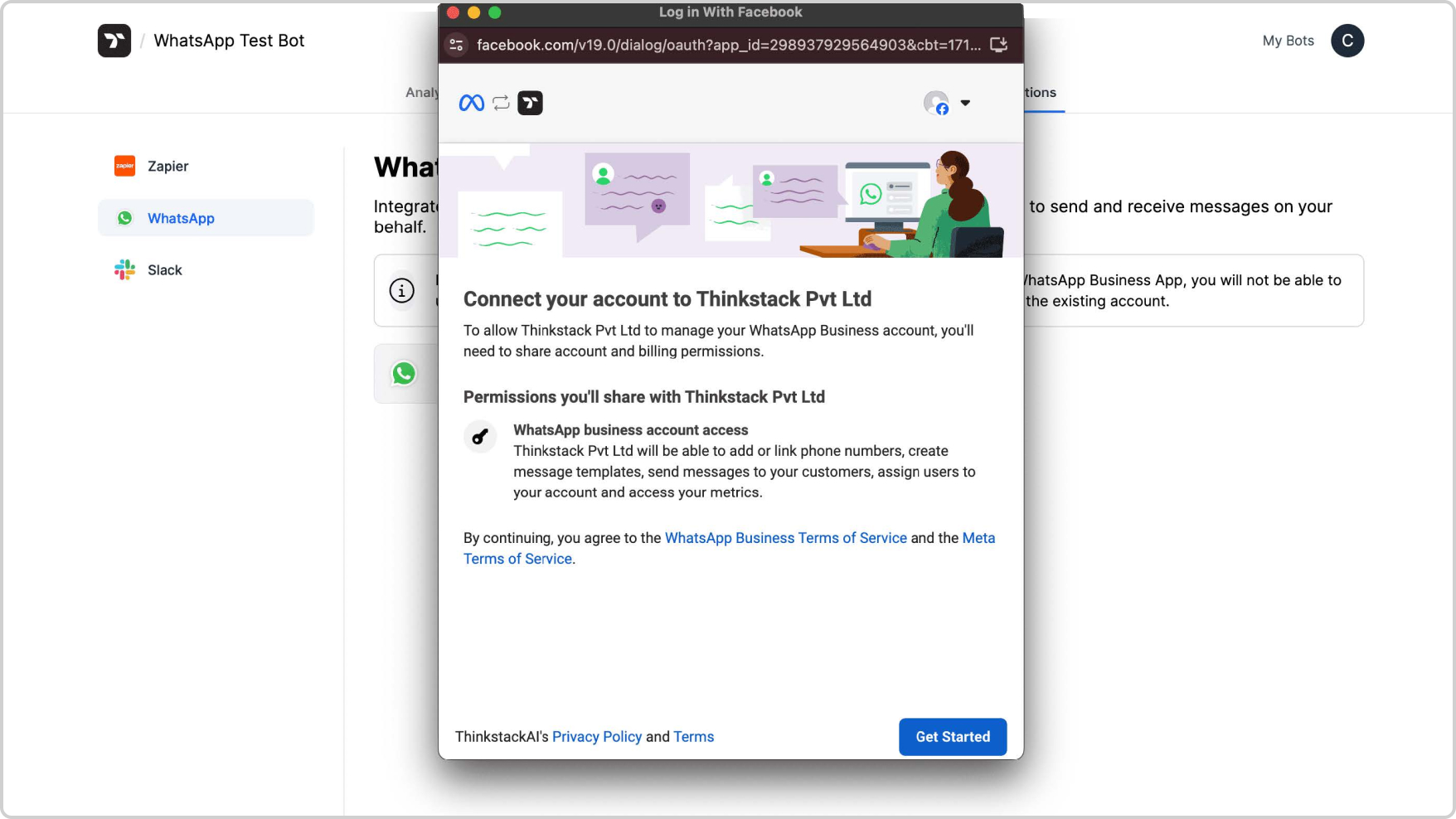
7. Enter your business details and click "Next".
Note: The details will be prefilled if you have already set up a Facebook Business Portfolio.
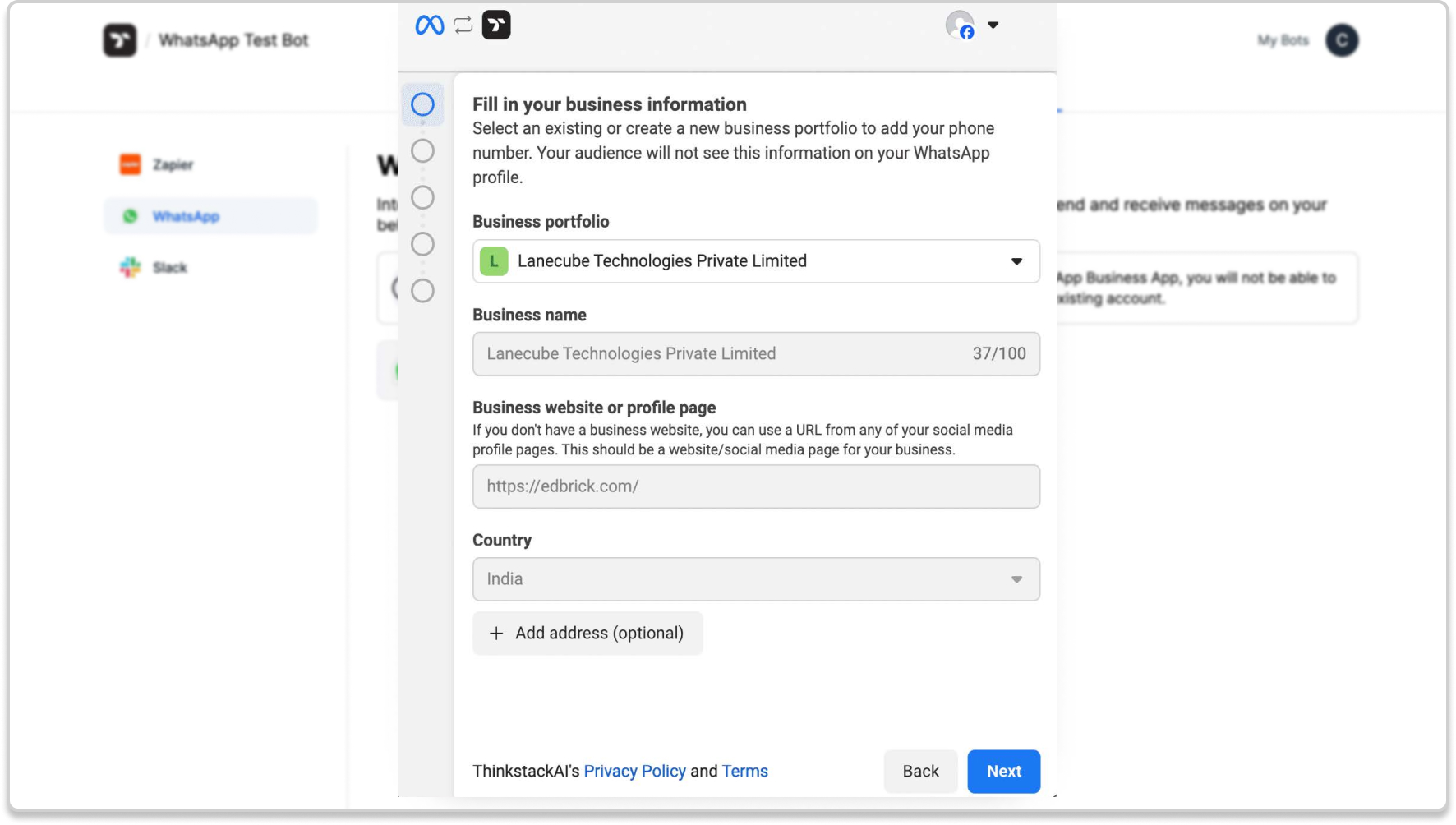
8. Create or select your WhatsApp Business Profile.
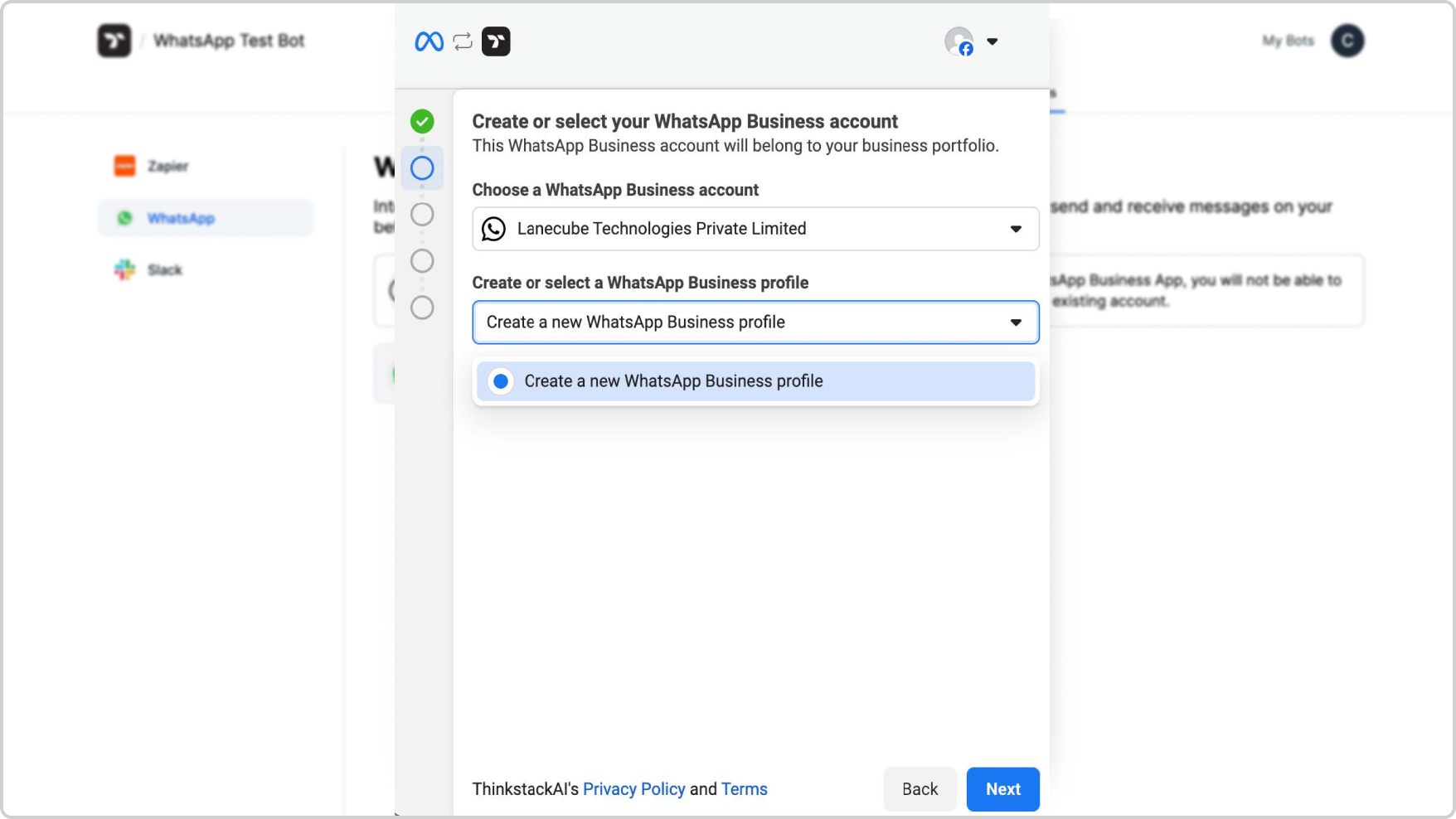
9. Create your WhatsApp Business Profile and click "Next".
Note: It will be pre-filled if you choose an existing profile.

10. Add your phone number that will be used to create your WhatsApp Business Account for verification.
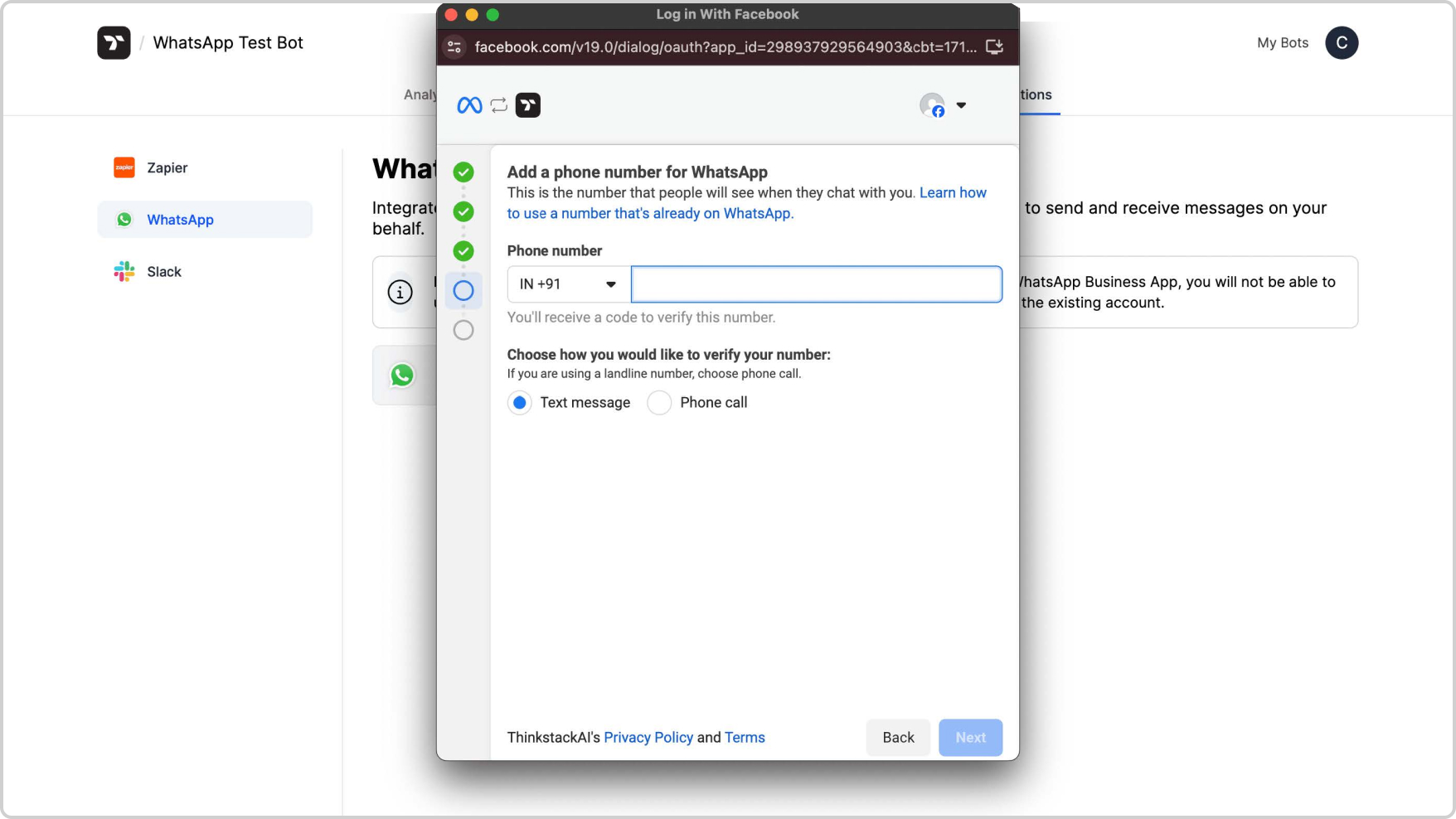
11. You will recieve an OTP (or a phone call, depending on what you choose). Enter the OTP & click "Next".

12. On success, you'll see the following screens. Review the permissions & click "Continue".
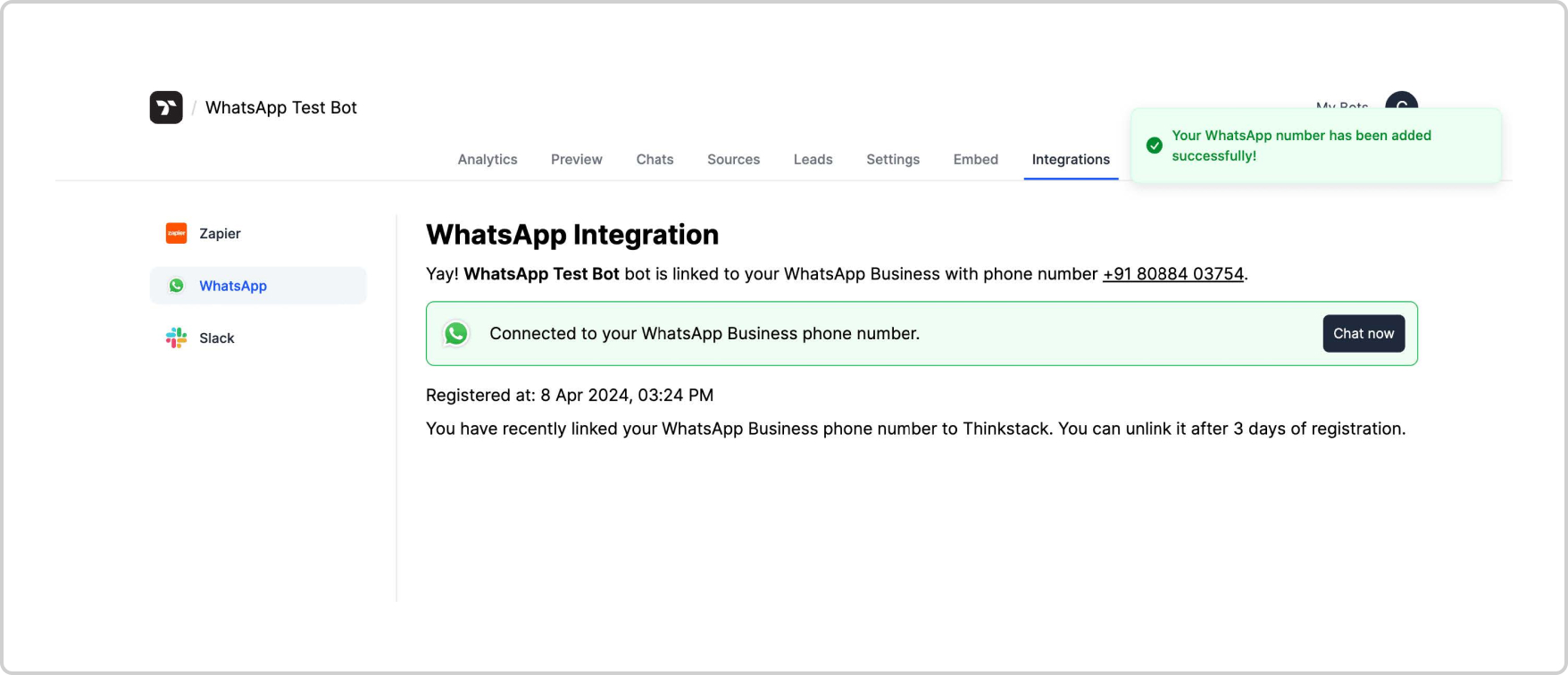
13. After clicking "Finish", the signup window will be closed. You will have to wait a few moments for us to connect with your WhatsApp account.
Note: Do not close your browser tab in this step.
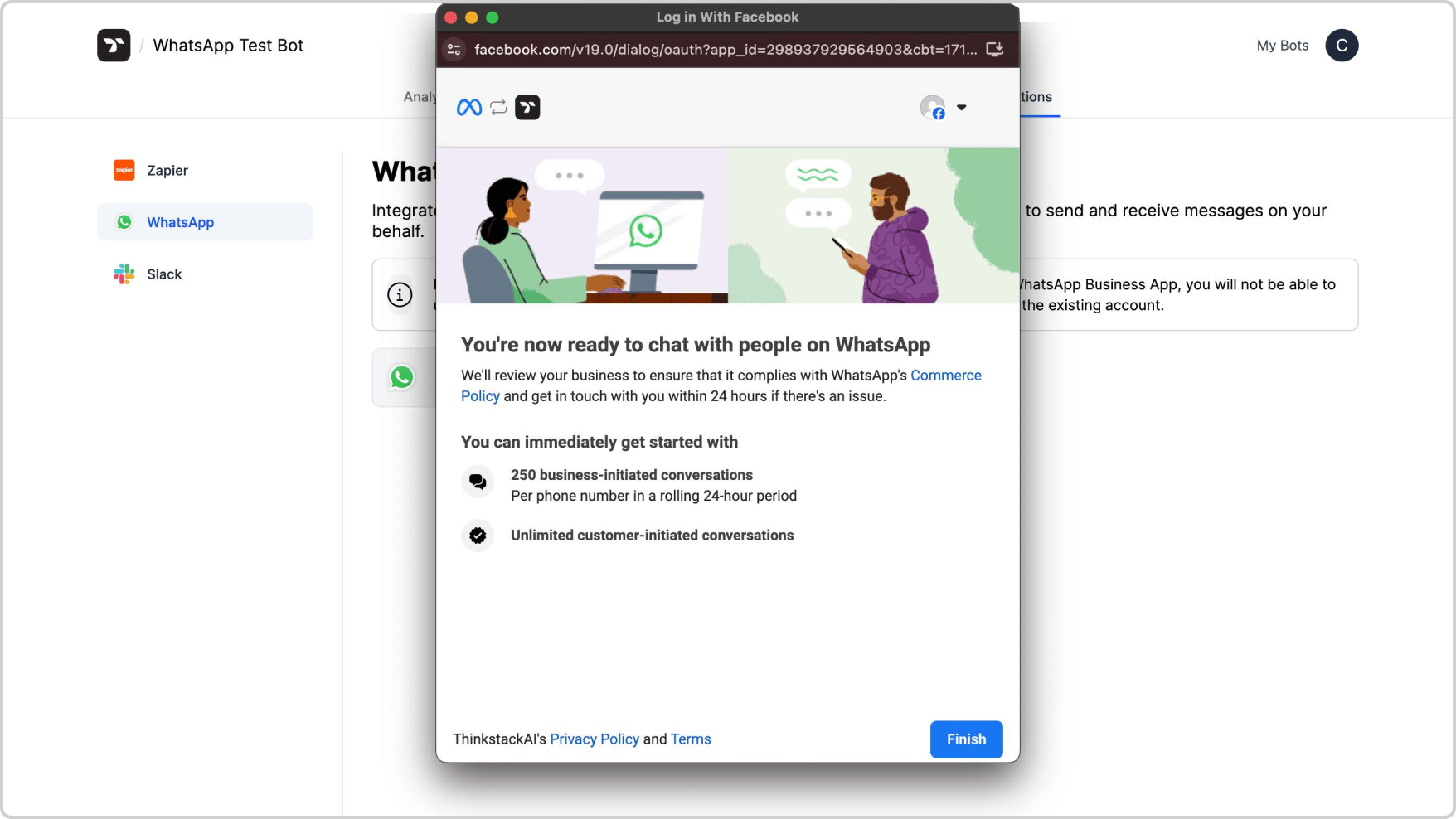
14. Once we have connected with your account, the following screen will be displayed.
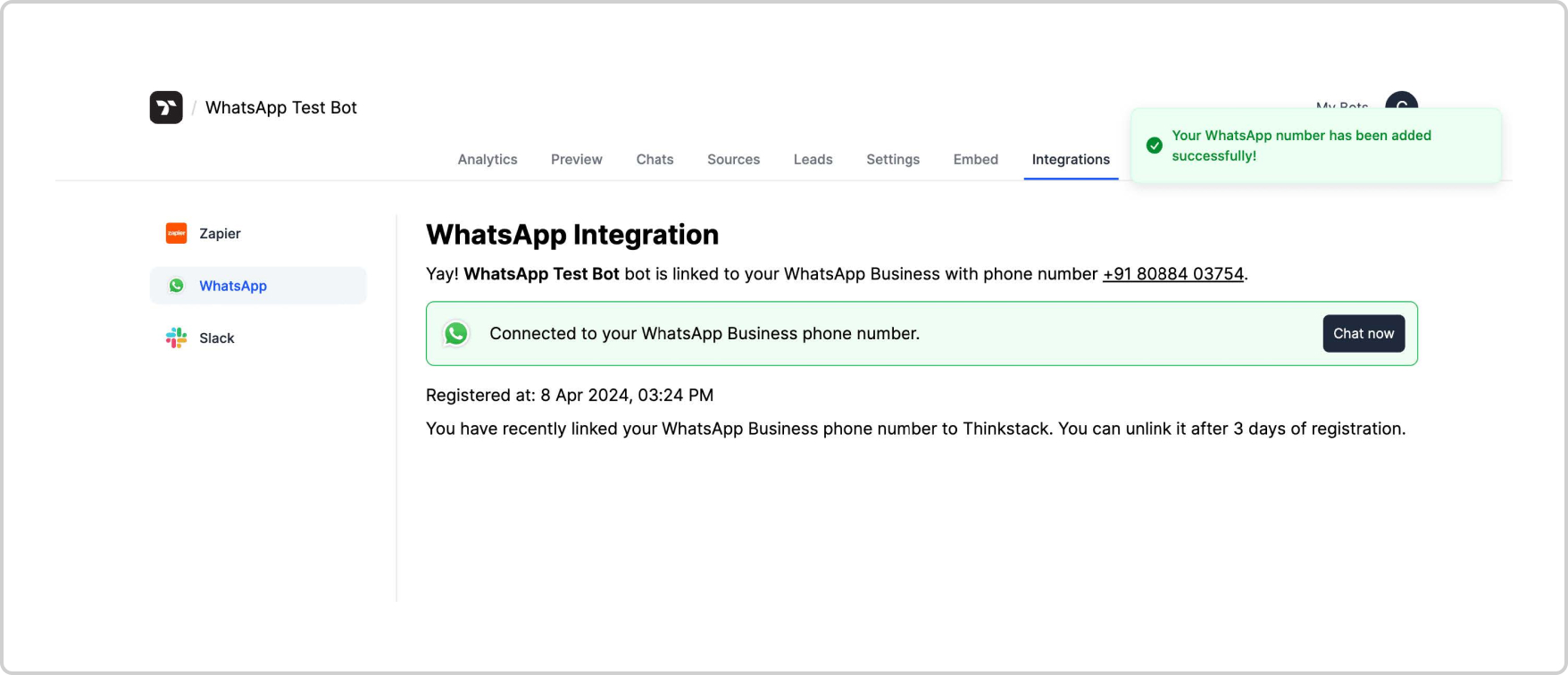
15. You can now start chatting with your bot on your WhatsApp number. Click on the "Chat now" button to open the conversation with your number in WhatsApp.
