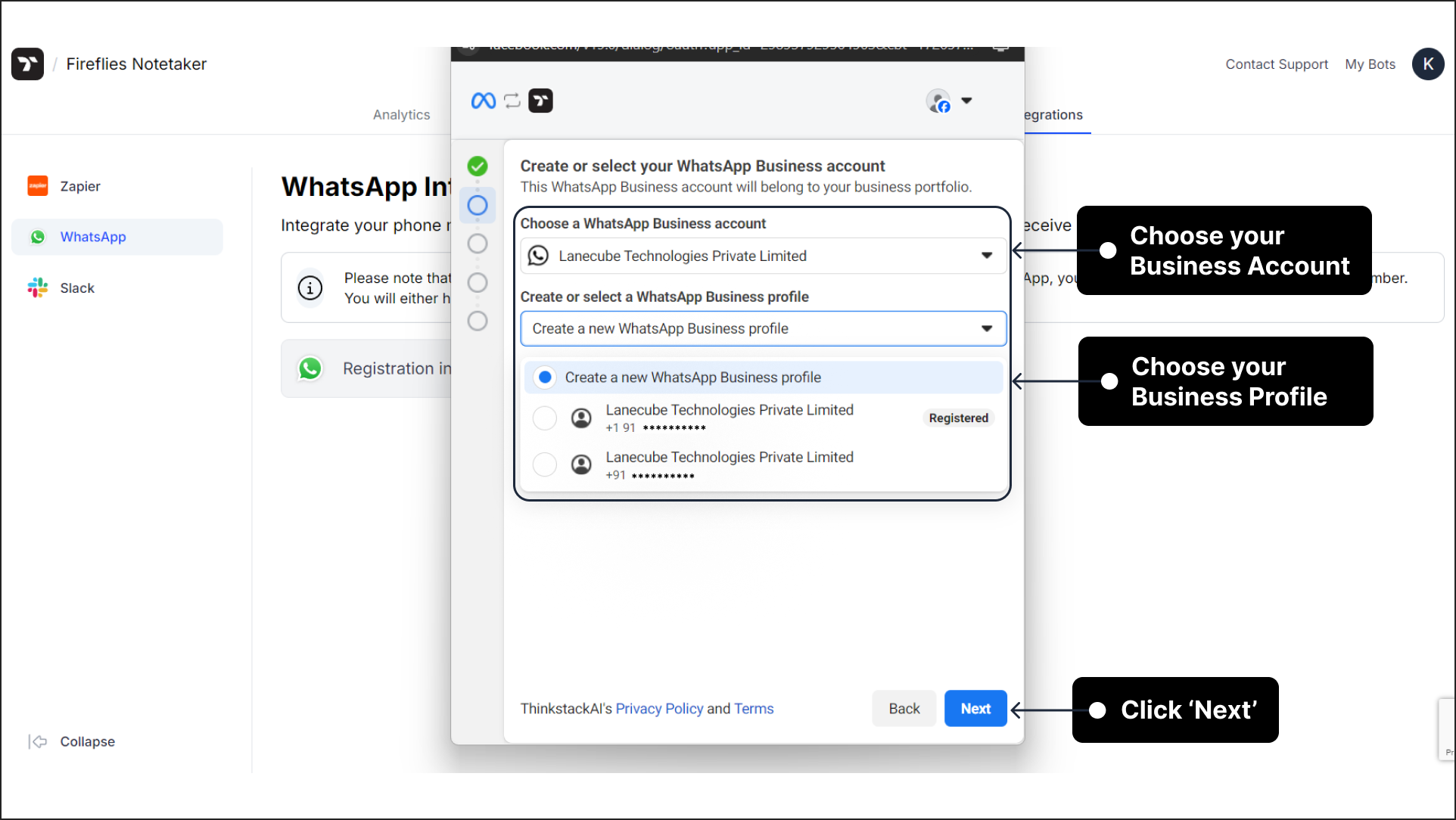WhatsApp Integration
info
This guide is to show you how to seamlessly integrate your Thinkstack chatbot with your WhatsApp Business Account.By following these steps, you'll unlock the power of automated chat interactions directly within your customers' preferred messaging platform.
Prerequisite: You must be logged in to your Thinkstack account and have already created a chatbot.
Steps for Integration#
Select the chatbot you want to integrate with your WhatsApp Business Account.
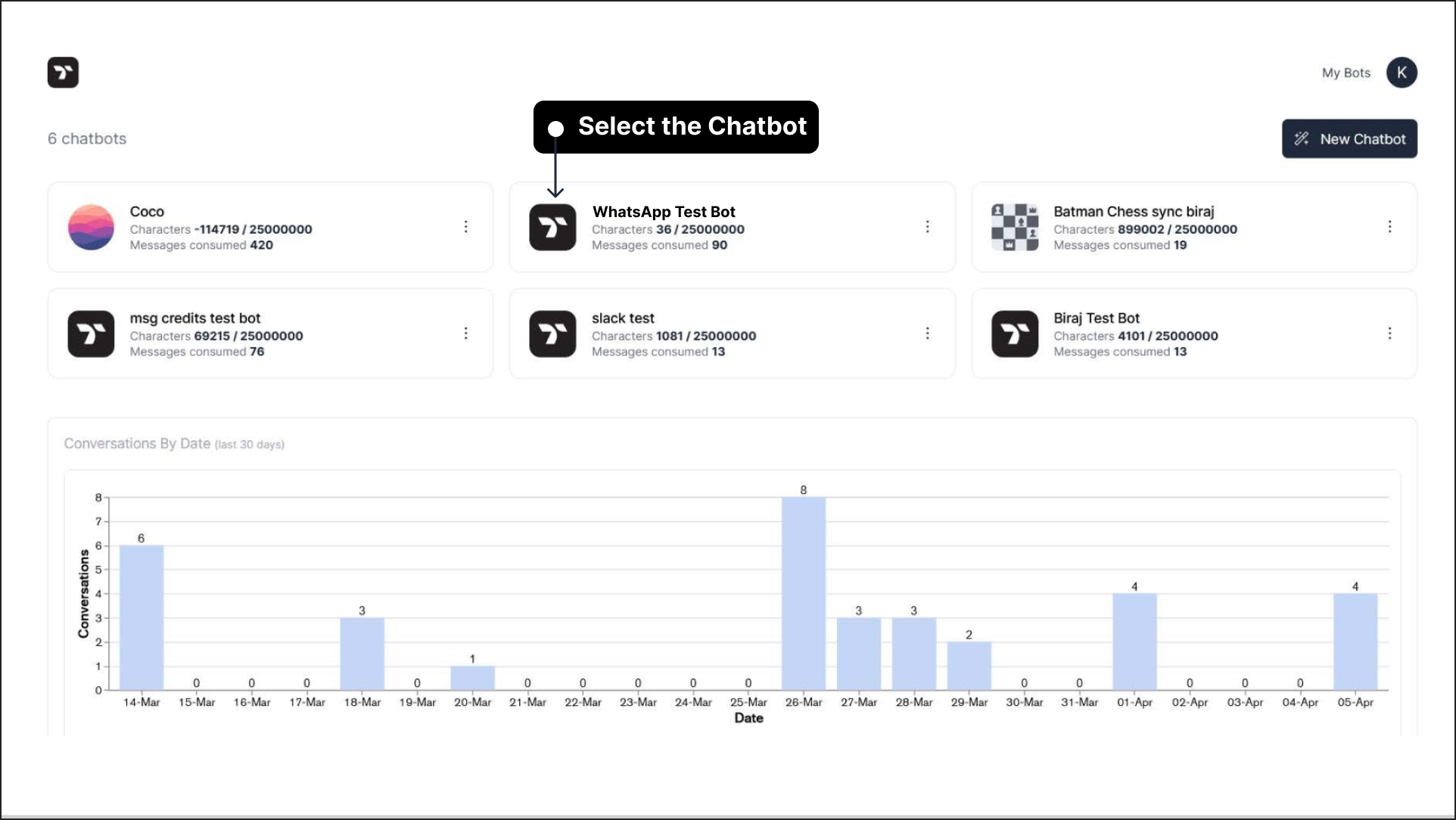
Go to the top navigation bar and select Integrations. Then, choose WhatsApp from the left sidebar.
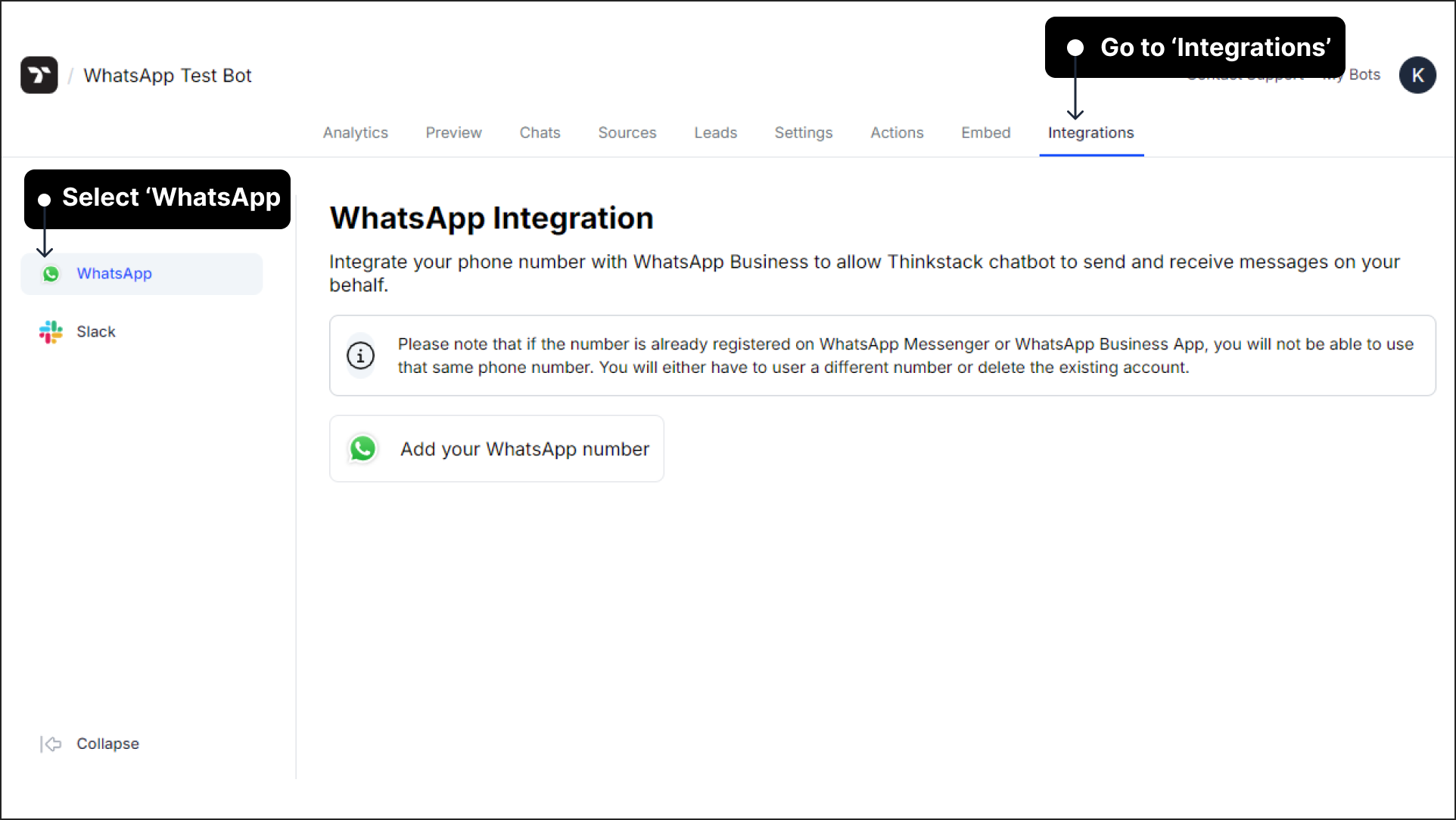
Click on "Add your WhatsApp number". It will open the Facebook login window.
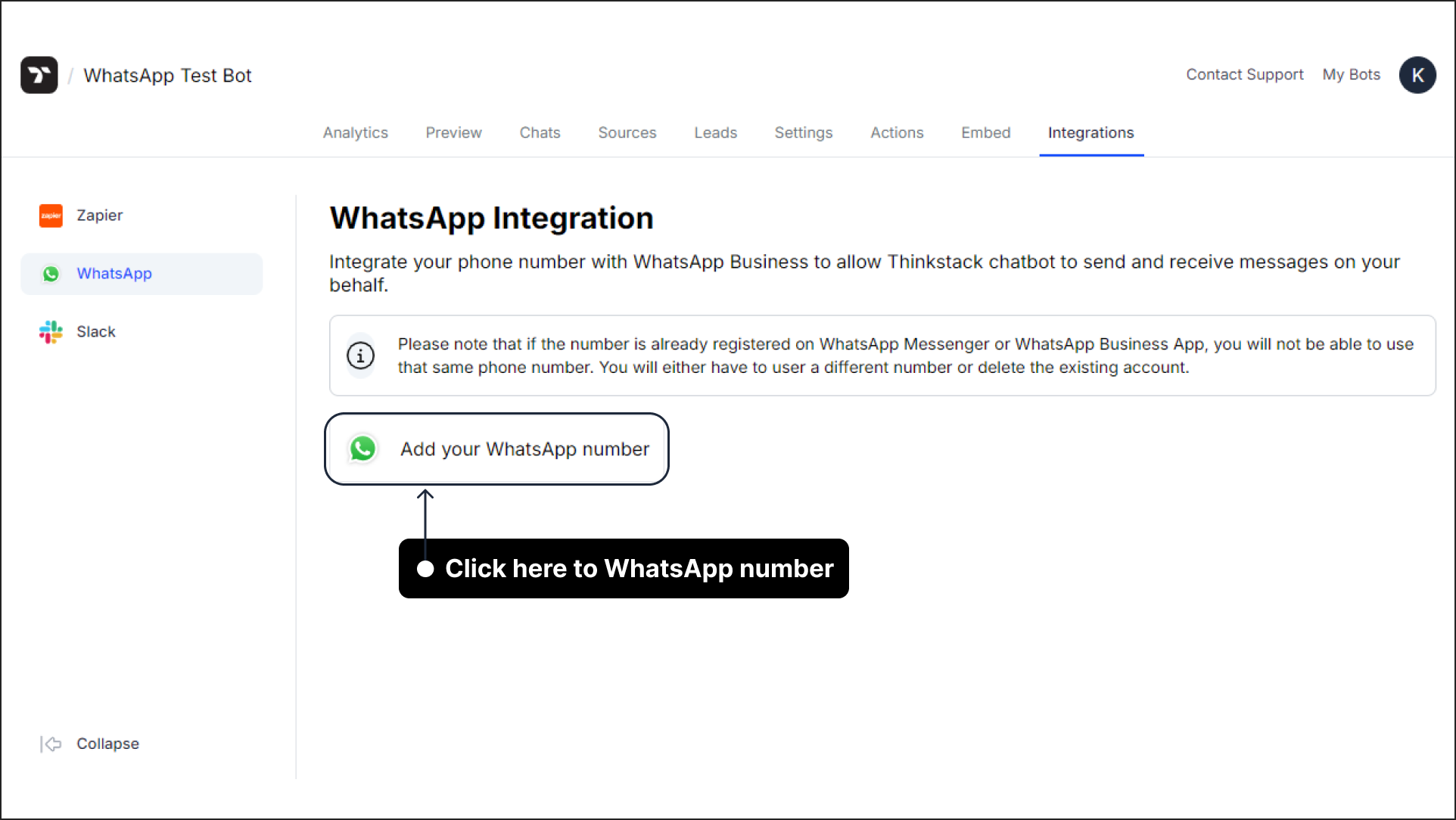
Note: If you're not already logged in to your Facebook account, you will first be asked to log in. Otherwise, it'll show your logged in account.
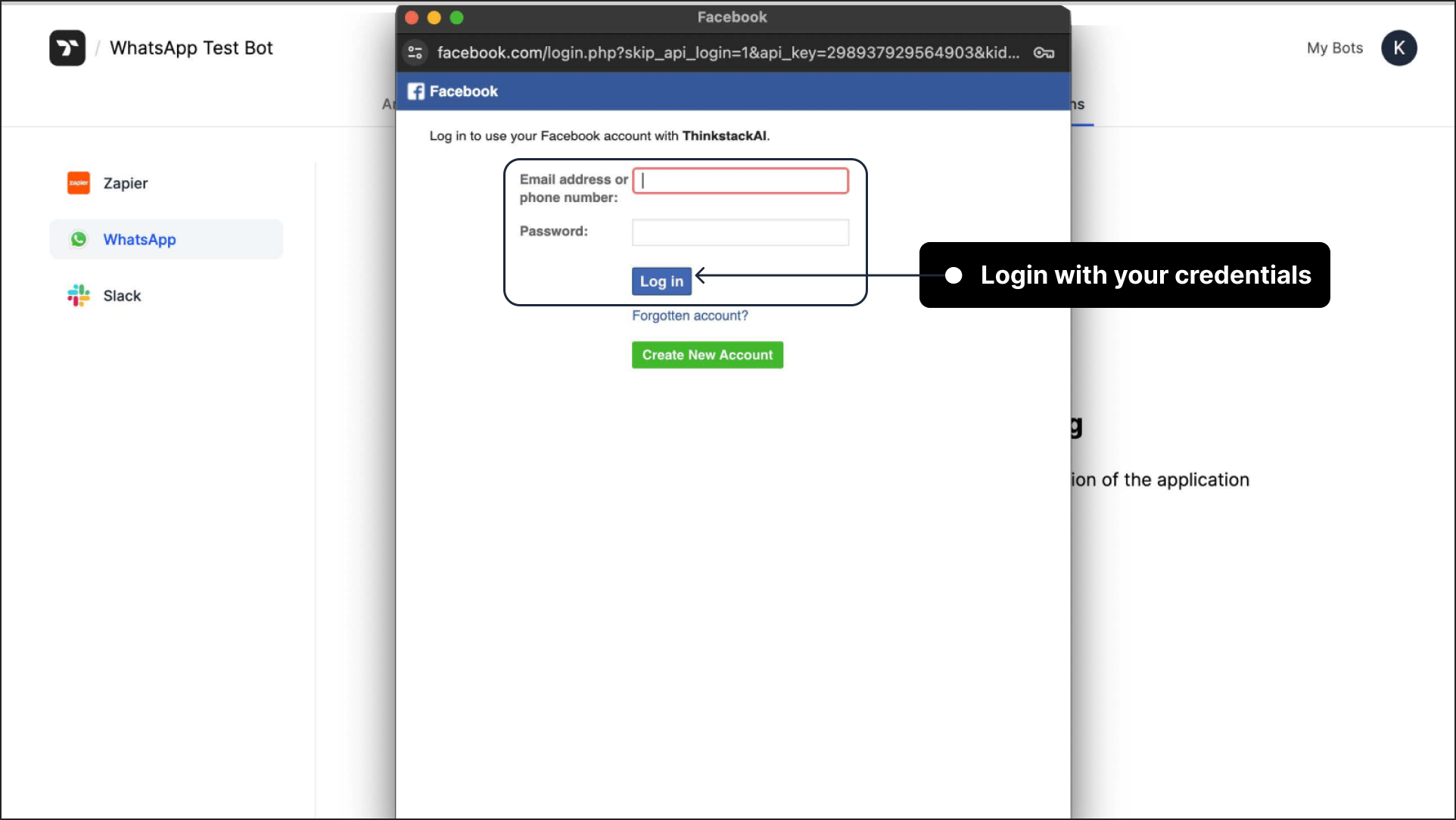
Click "Continue as".
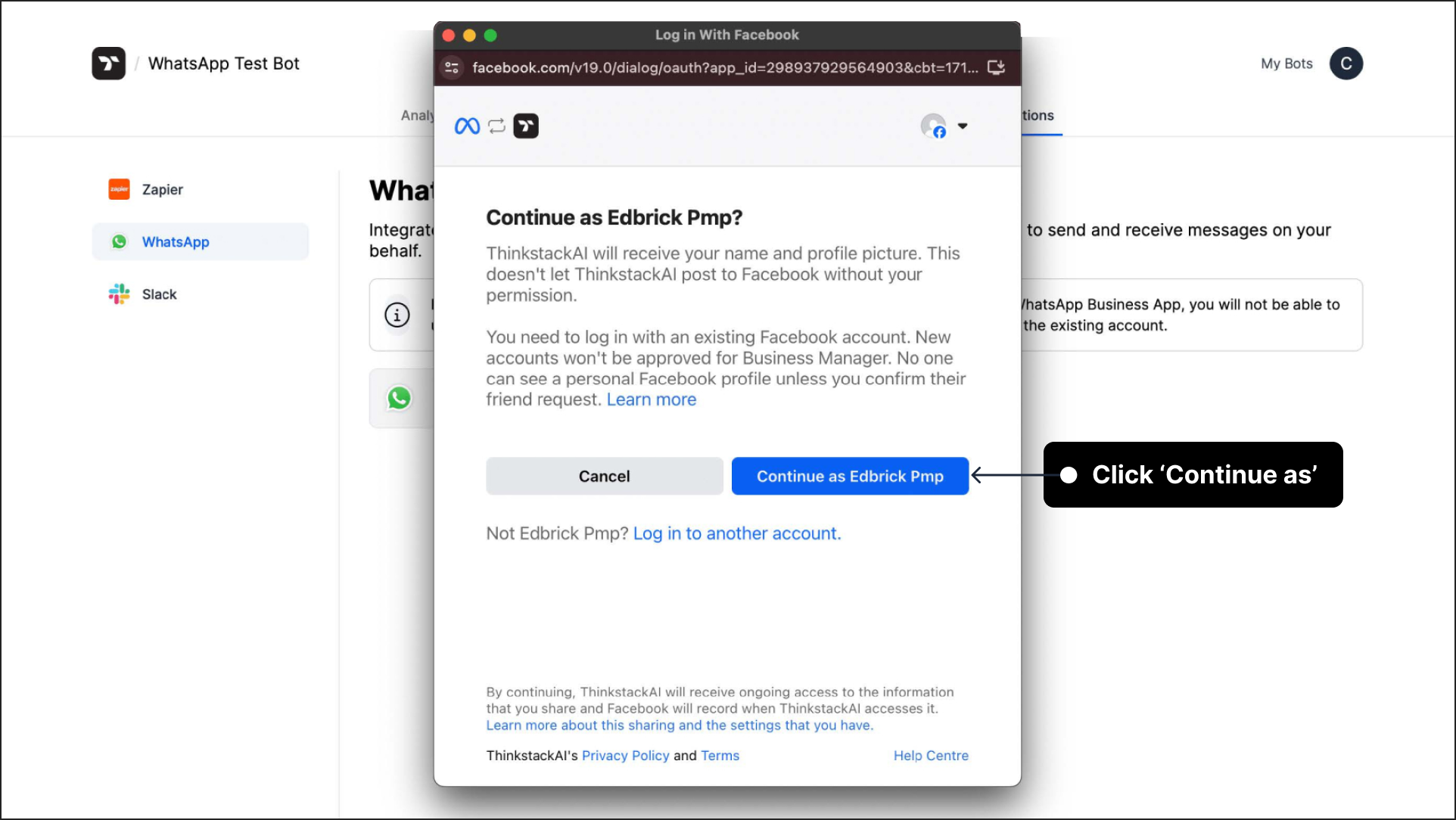 Note: In the above image, the account name "Edbrick Pmp" is an example. The user's account name will be displayed based on the login credentials.
Note: In the above image, the account name "Edbrick Pmp" is an example. The user's account name will be displayed based on the login credentials.Click "Get Started" to continue.
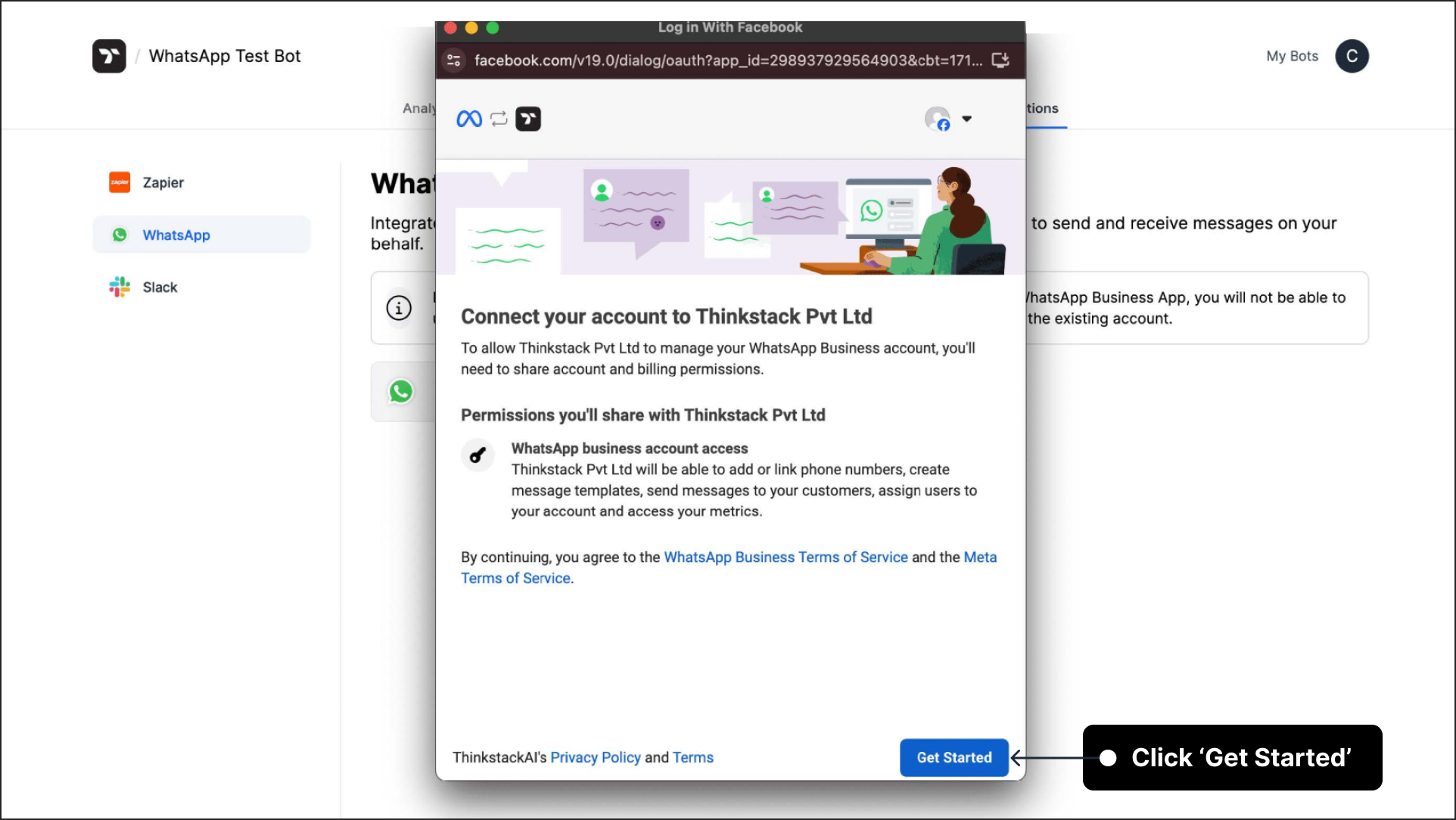
Fill in your business information by selecting an existing Business portfolio or creating a new one. Enter your Business name, provide the URL for your Business website or profile page, and choose your Country. If needed, you can also add your business address by clicking + Add address. After entering all the necessary details, click Next to proceed.
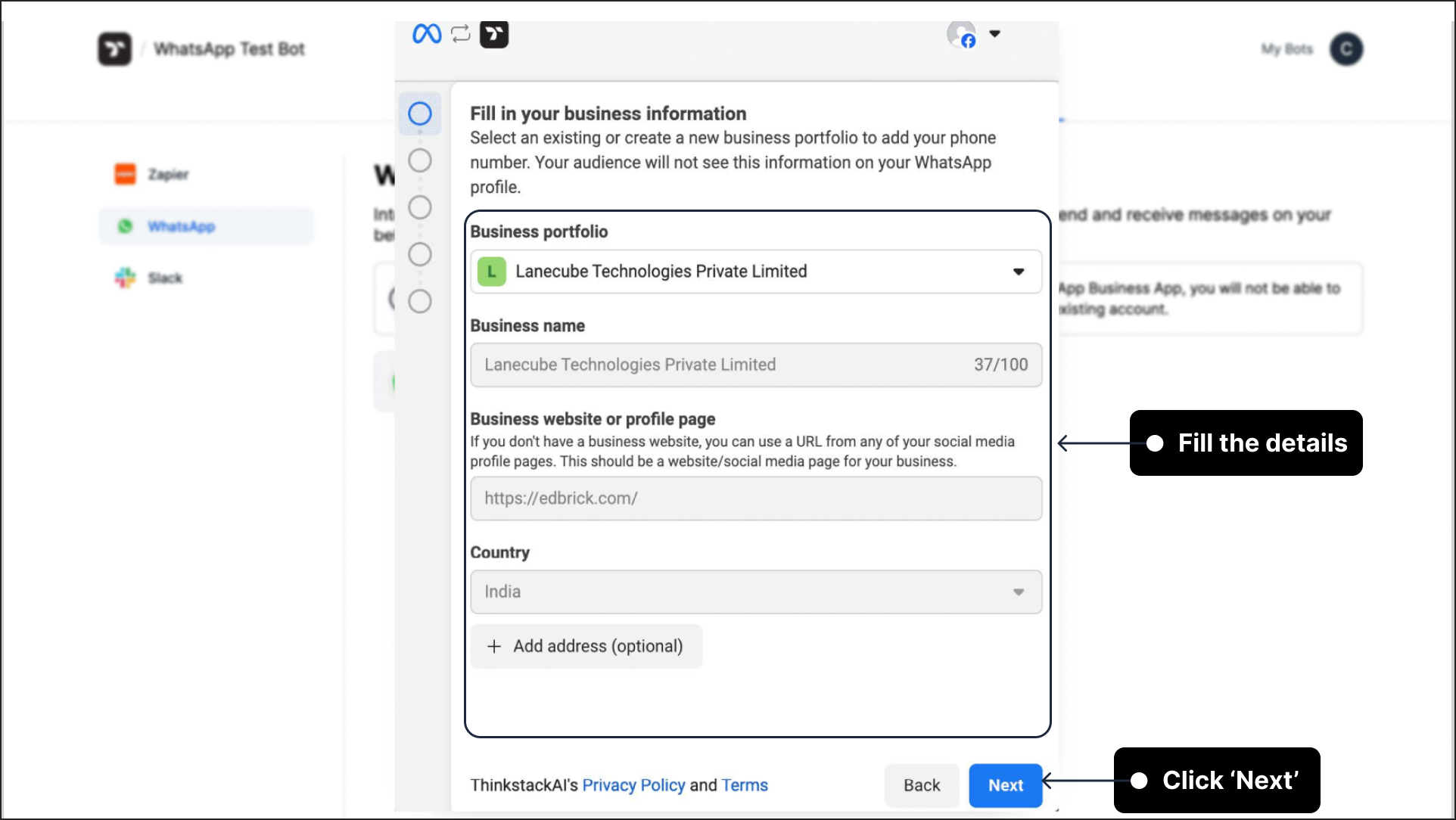 Note: The details will be prefilled if you have already set up a Facebook Business Portfolio.
Note: The details will be prefilled if you have already set up a Facebook Business Portfolio.Choose your WhatsApp Business Profile Account and then Create/Select a WhatsApp Business Profile. Click Next to proceed.
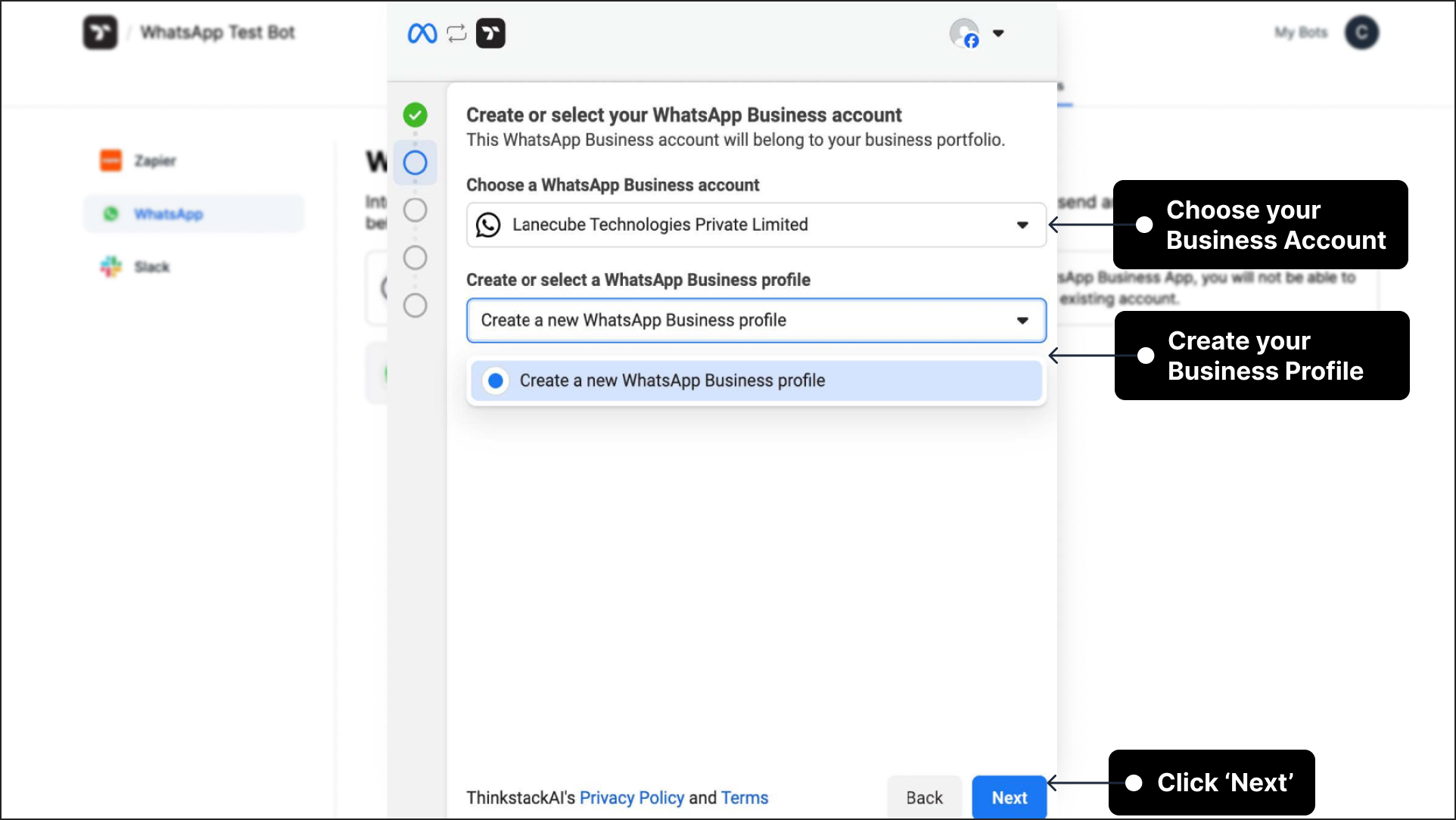
Note: It will be pre-filled if you choose an existing profile as shown in the below image.
If you don't have a business profile: Click on Create a new WhatsApp Business Profile, fill in all the required details, and then click Next to continue.
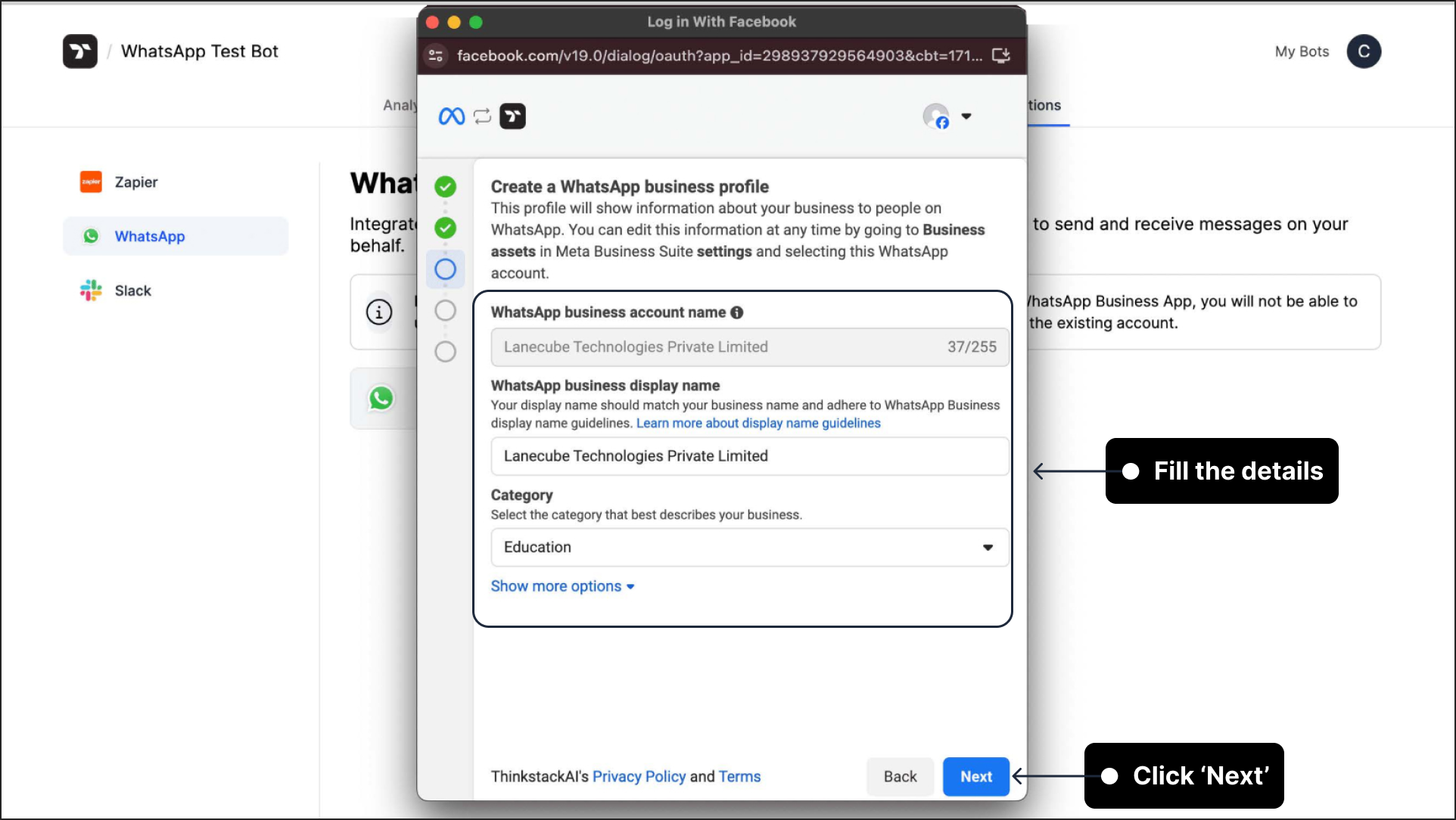
- Add your phone number that will be used to create your WhatsApp Business Account for verification. Choose your preferred verification method, then click "Next" to proceed.
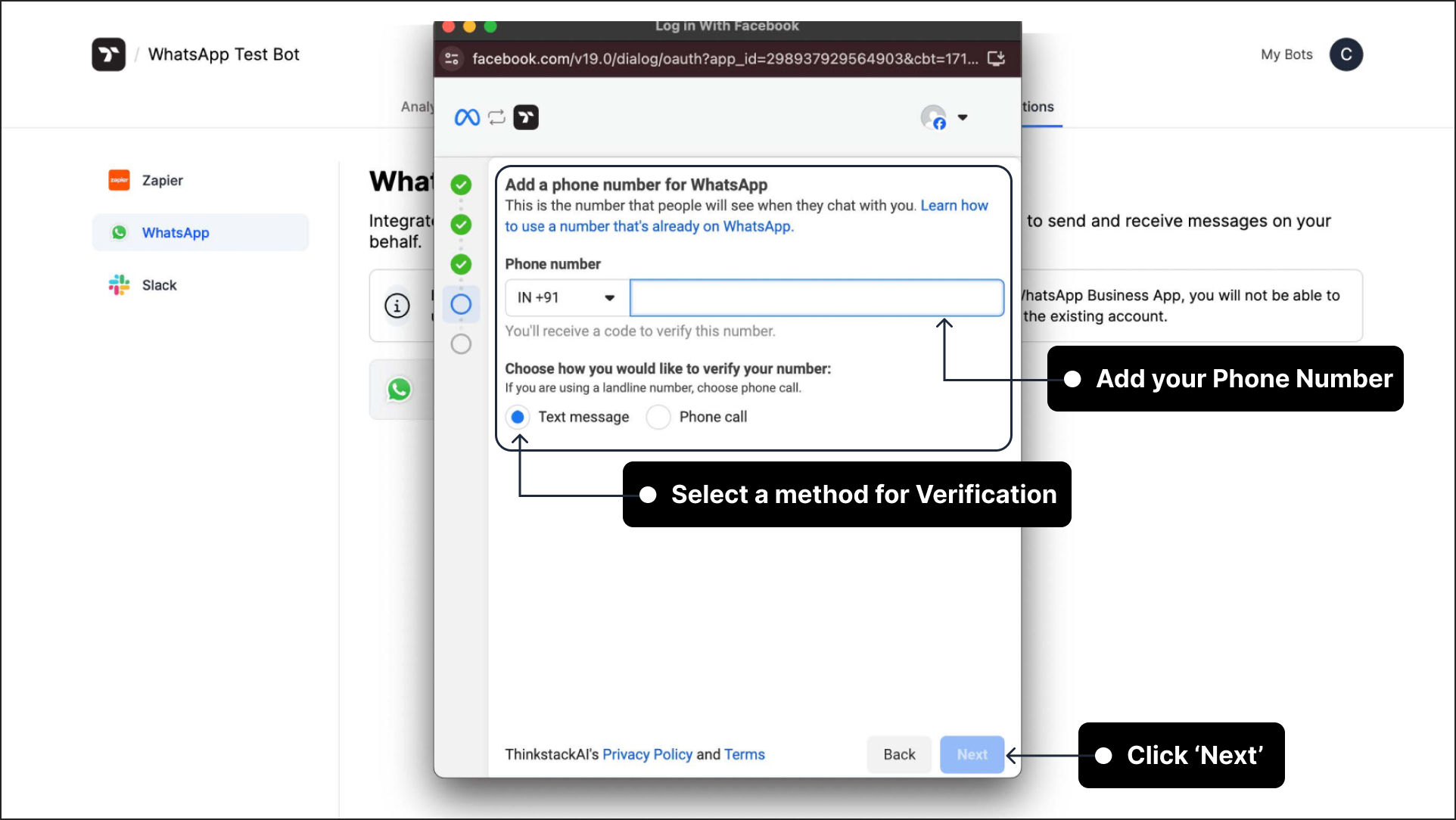
note
When integrating your Thinkstack chatbot with WhatsApp, using a phone number provided or generated directly by Meta may lead to unsuccessful integration attempts. For a smoother and more reliable setup, we recommend using your own verified business WhatsApp number to complete the integration successfully.
You will recieve an OTP (or a phone call, depending on what you choose). Enter the OTP & click "Next".
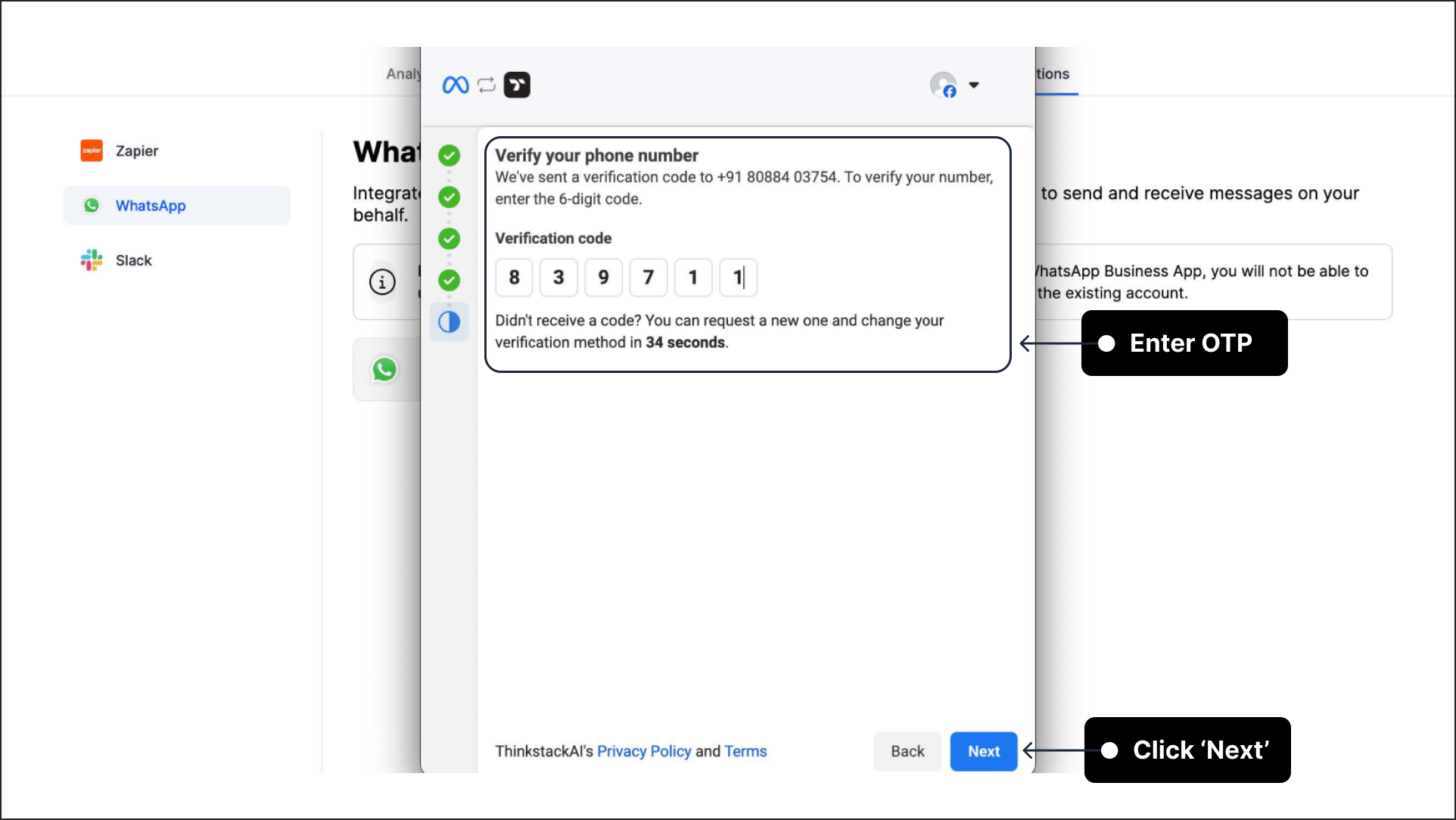
Click on Finish, and the window will close. Please wait for a while as Thinkstack connects to your WhatsApp account.
Note : Do not close your browser tab in this step.
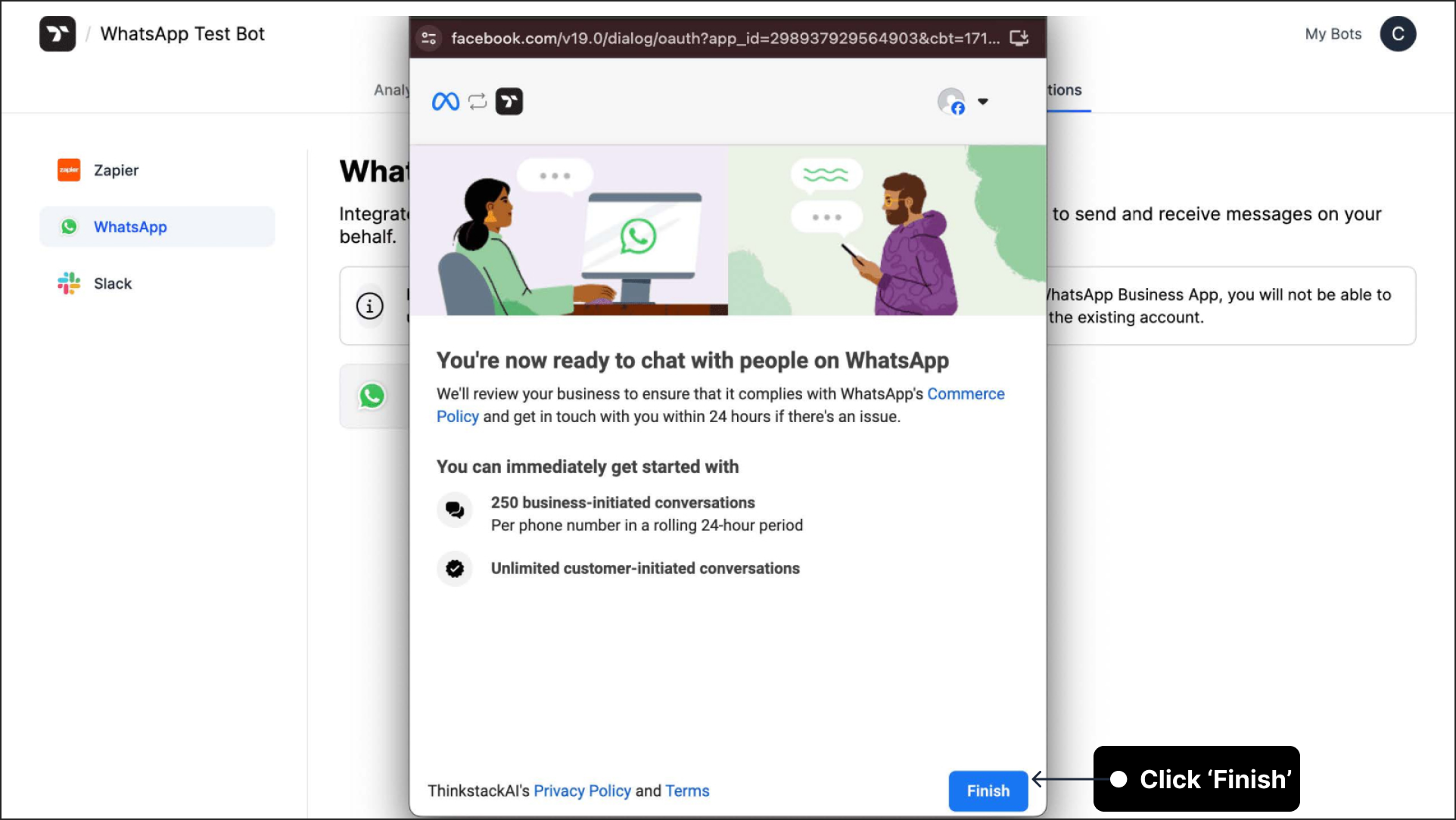
Once the process is complete, you will see the screen below. This concludes the integration of Thinkstack with your WhatsApp Business account. Click on the 'Chat now' button to open the conversation with your number in WhatsApp. Otherwise, you can scan the QR to start the chat on your smartphone.
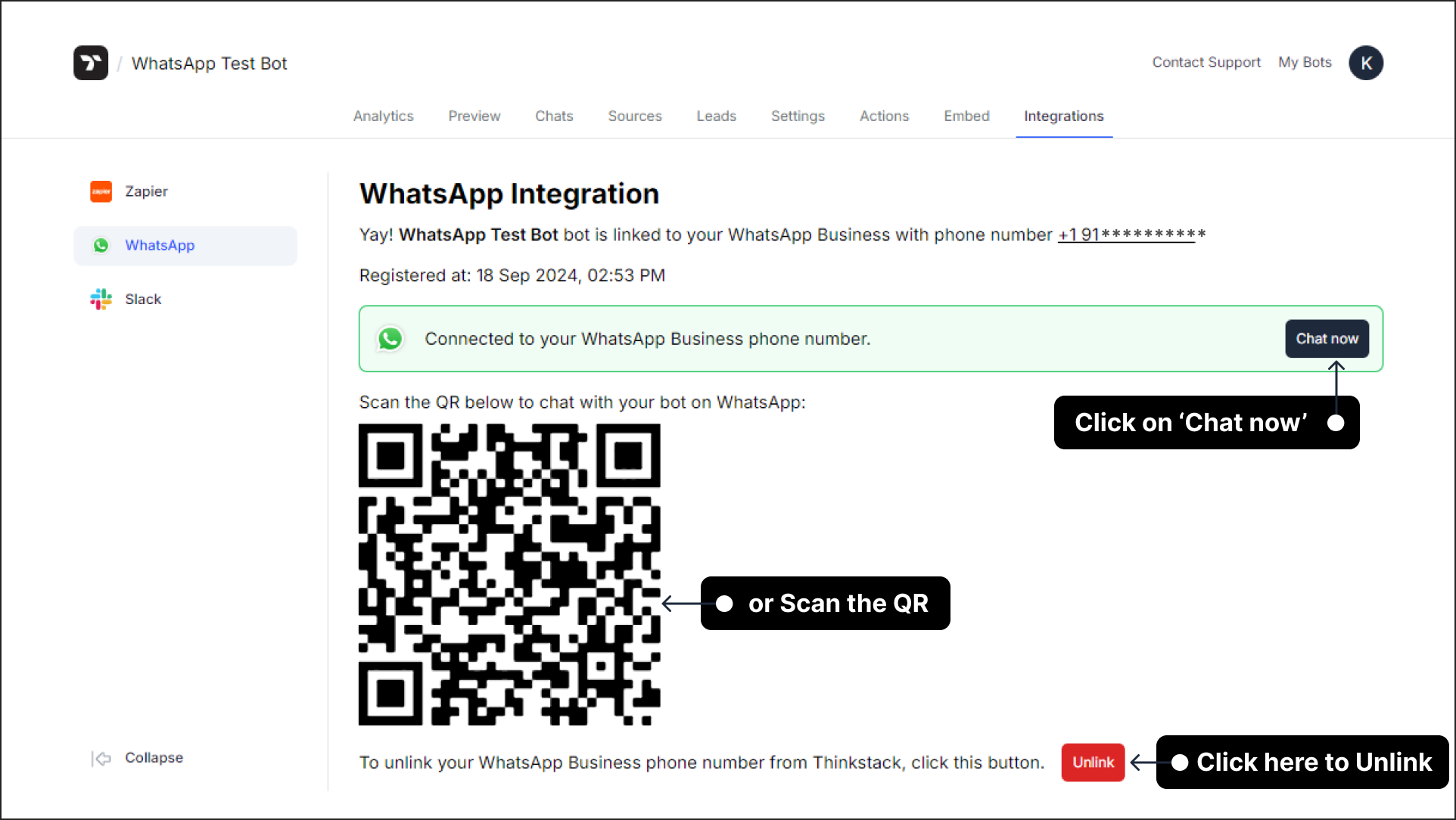
warning
If you want to remove the Whatsapp Business Phone number from Thinkstack, click on 'Unlink' button. Please keep in mind that you have to wait for 3 days to unlink successfully.
- You can now start chatting with your chatbot.
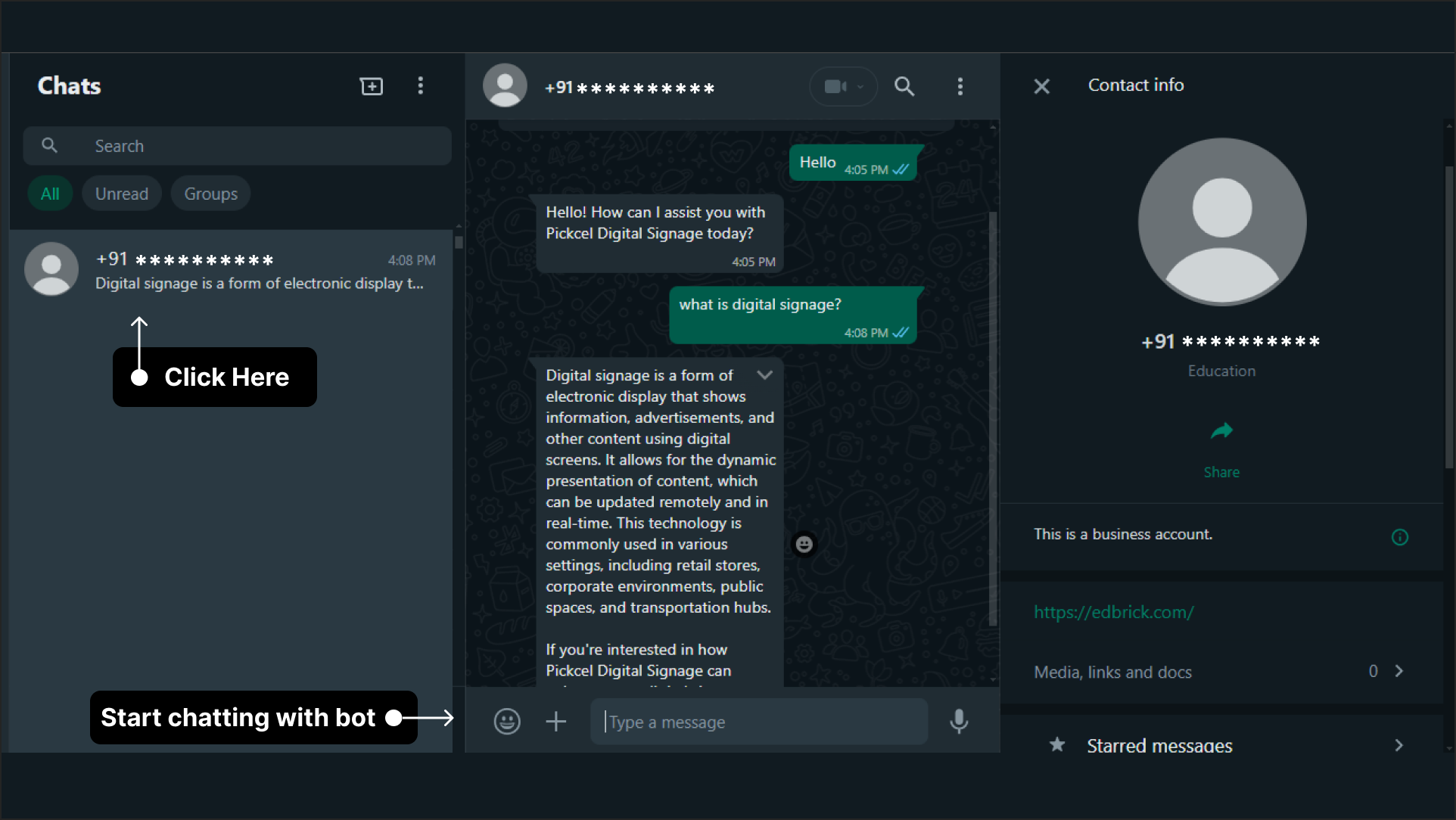
That's a wrap🎉. You have successfully integrated your chatbot with Whatsapp.