Slack Integration
info
This guide walks you through the simple process of connecting your Thinkstack chatbot to your Slack workspace, empowering you to unlock the potential of AI-powered chat interactions within your team communication hub.
Select the chatbot you want to integrate with your Slack workspace.
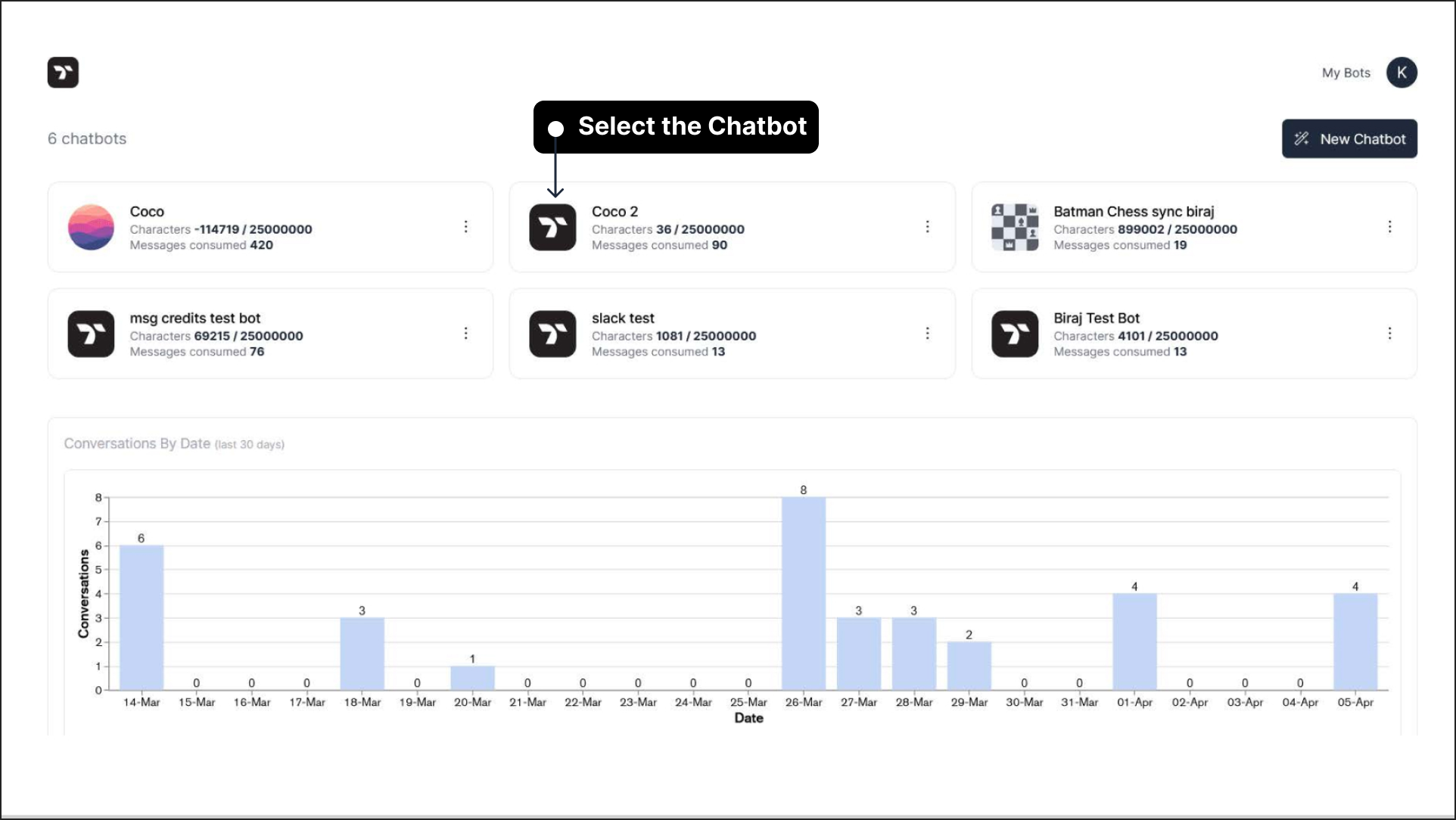
Go to the top navigation bar and select Integrations. Then, choose Slack from the left sidebar.
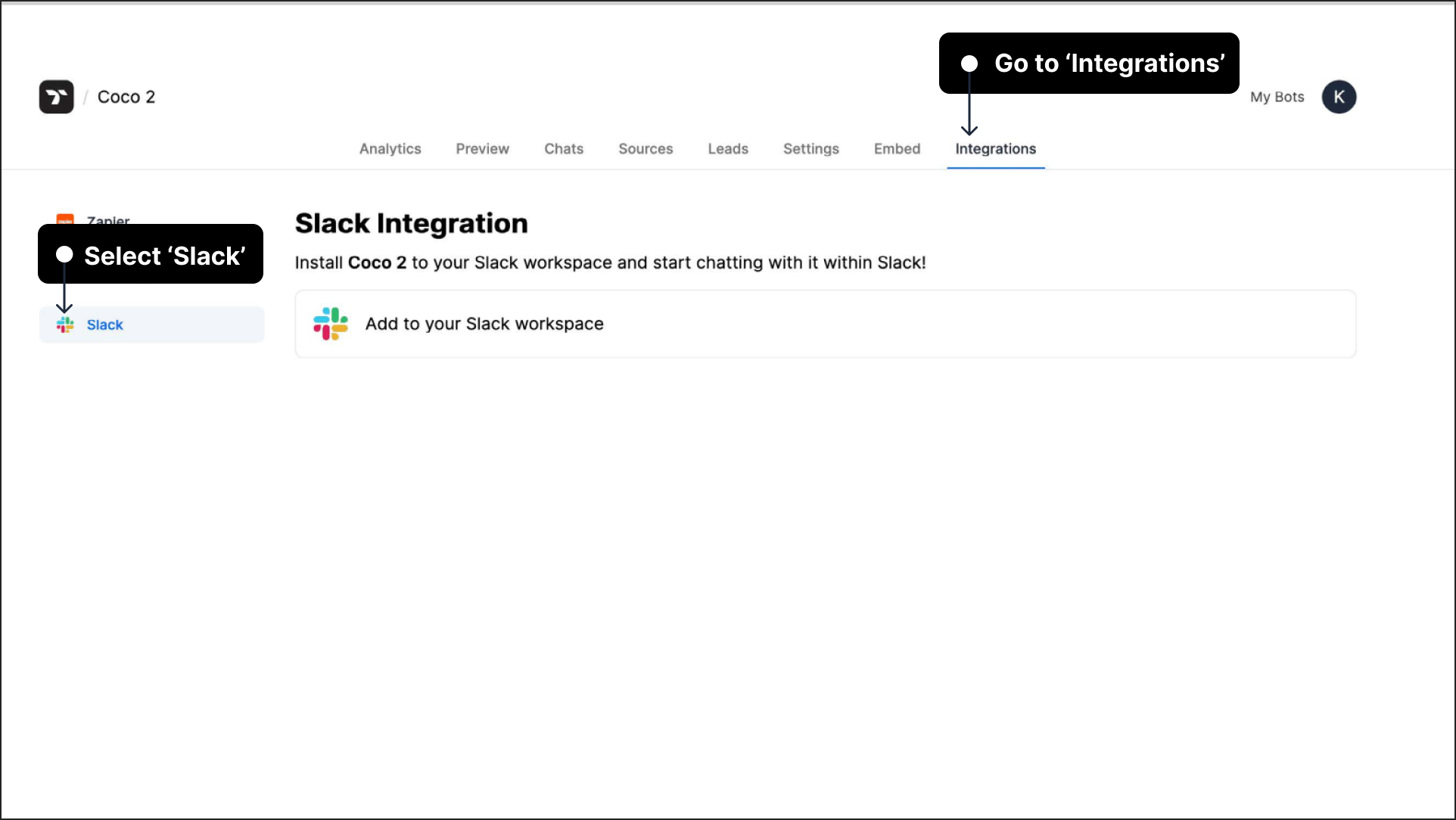
Click on "Add to your Slack workspace".
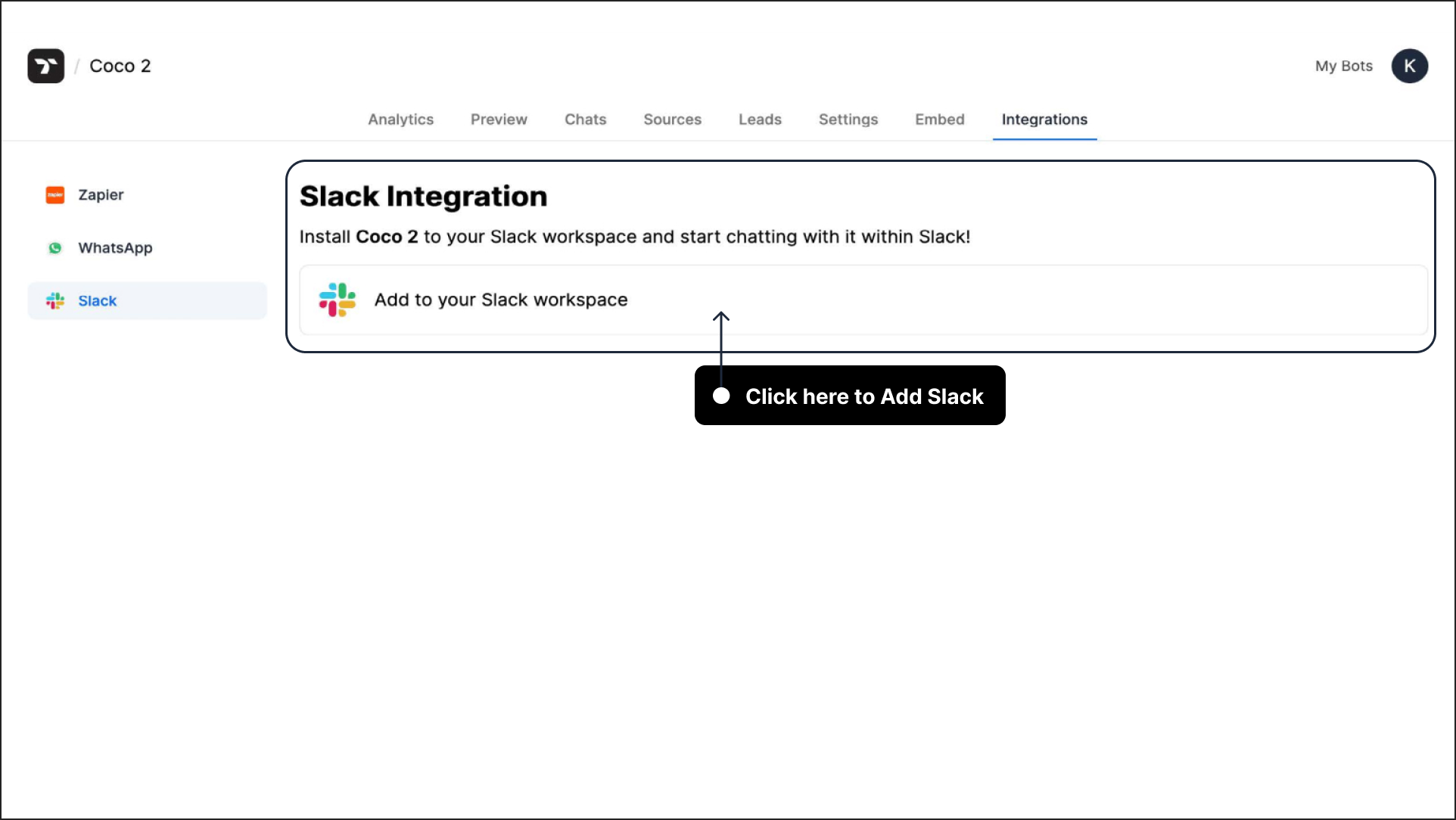
Choose the workspace at the top right corner of your screen, to which you want to install the Thinkstack app. Click on "Allow".
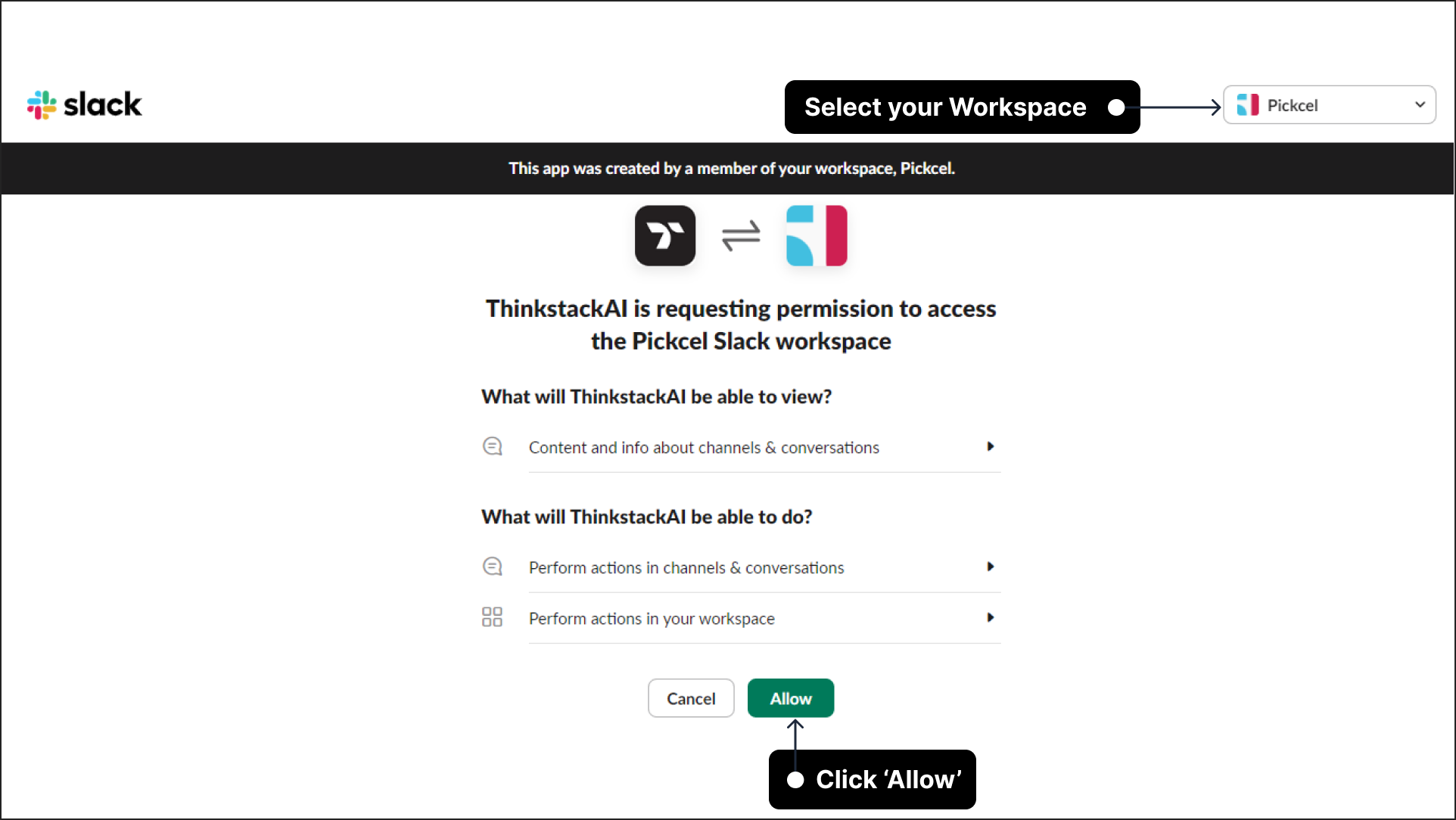
Note: If you aren't already logged in to Slack on your browser, you will be redirected to the login screen before this step.
You will be redirected to your chatbot's Slack Integration section.
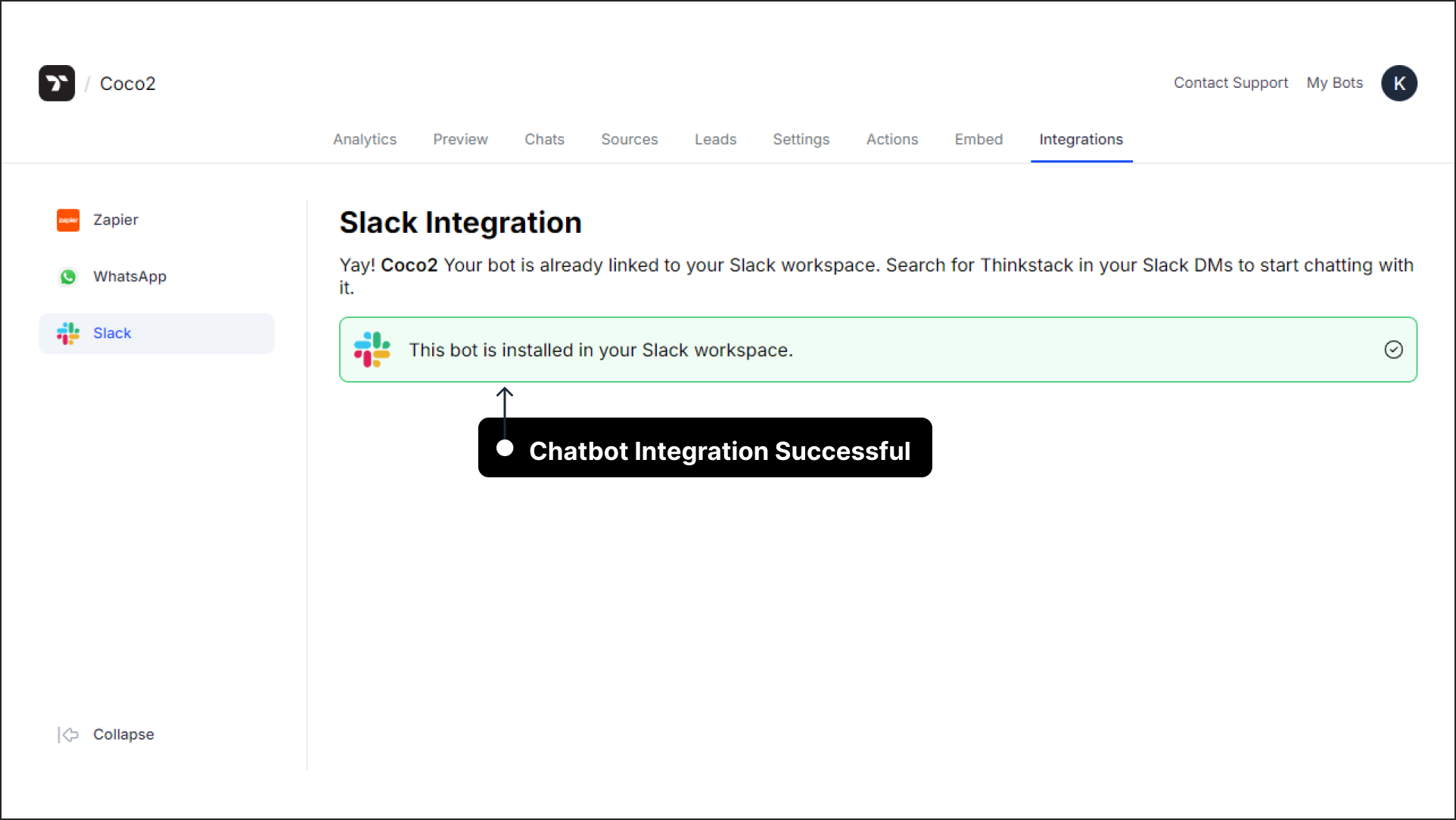
Open Slack and find ThinkstackAI under the Apps section. If it's not listed, click Add apps, search for "ThinkstackAI," and select it to begin chatting with your AI chatbot.
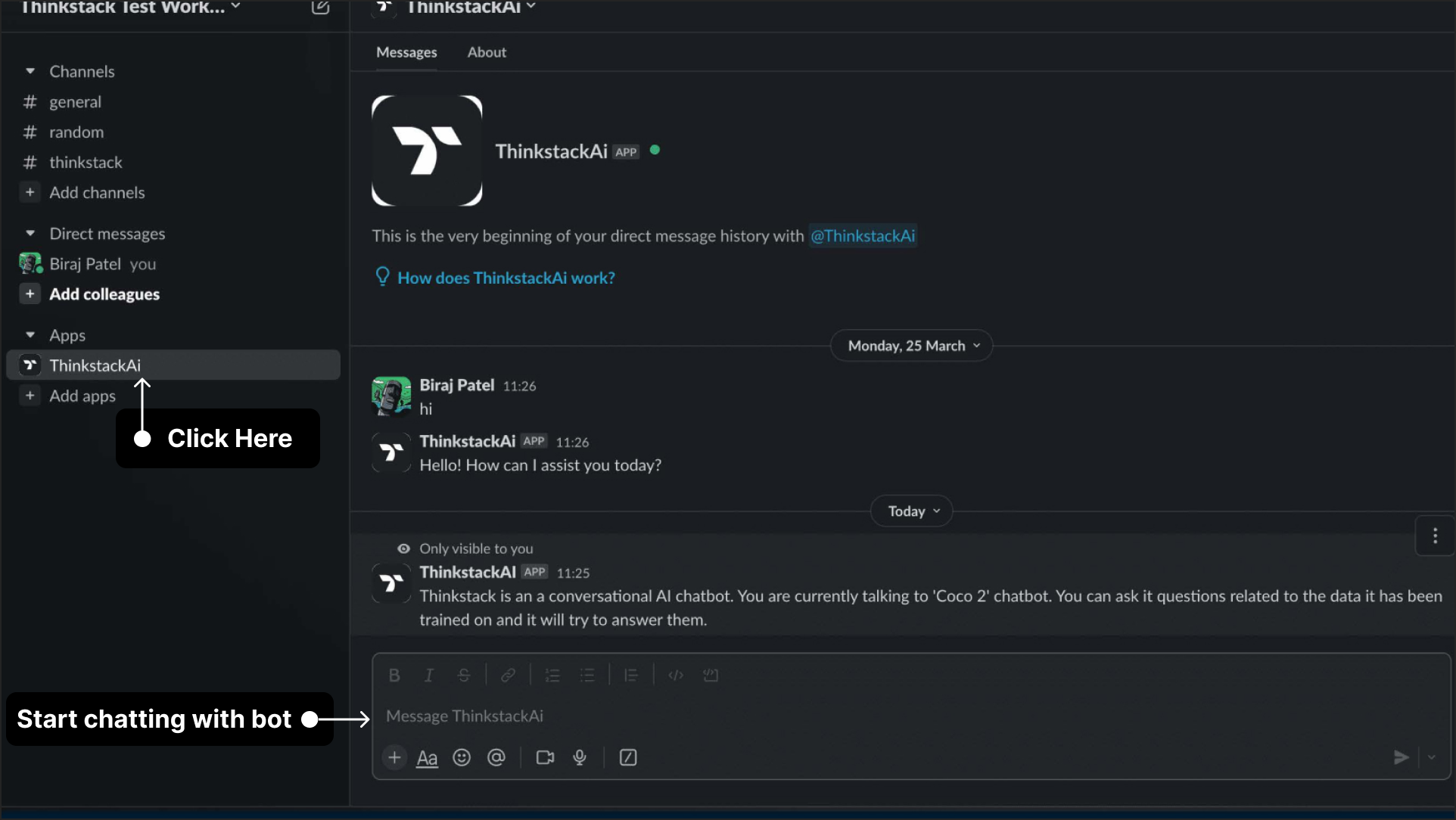 Note: The "/help" command shows a help message and tells you the name of which Thinkstack bot your Slack app is connected to.
Note: The "/help" command shows a help message and tells you the name of which Thinkstack bot your Slack app is connected to.
How can I switch and link the Slack app with another chatbot?#
Select the bot you want to link with. Go to the Integrations in the top navigation bar and click on the Slack in the sidebar. Click "Link this bot" to link the bot to your Slack workspace. The currently linked bot will be unlinked on doing so
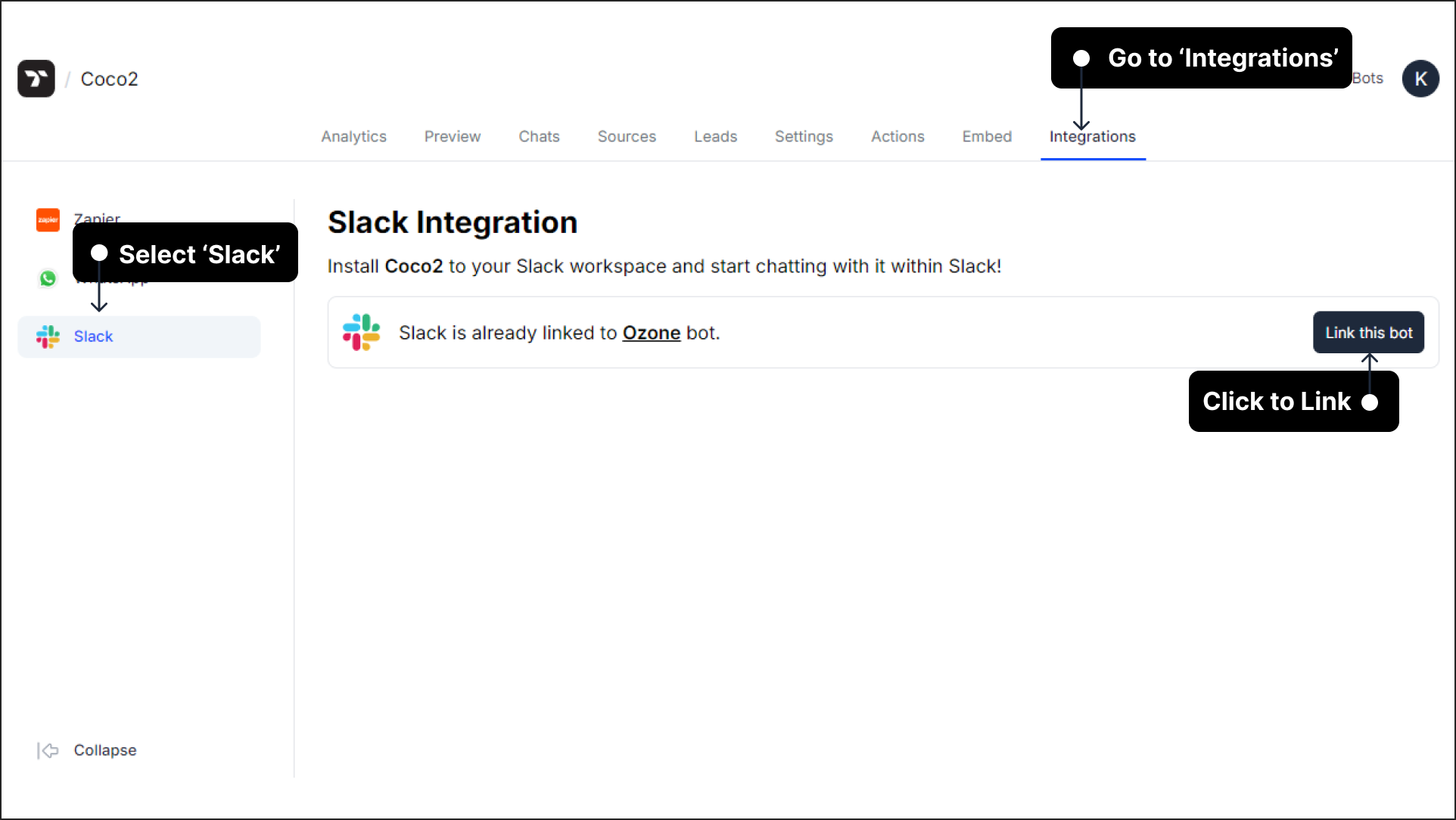
The page will ask for confirmation before switching. Click "OK" to proceed.
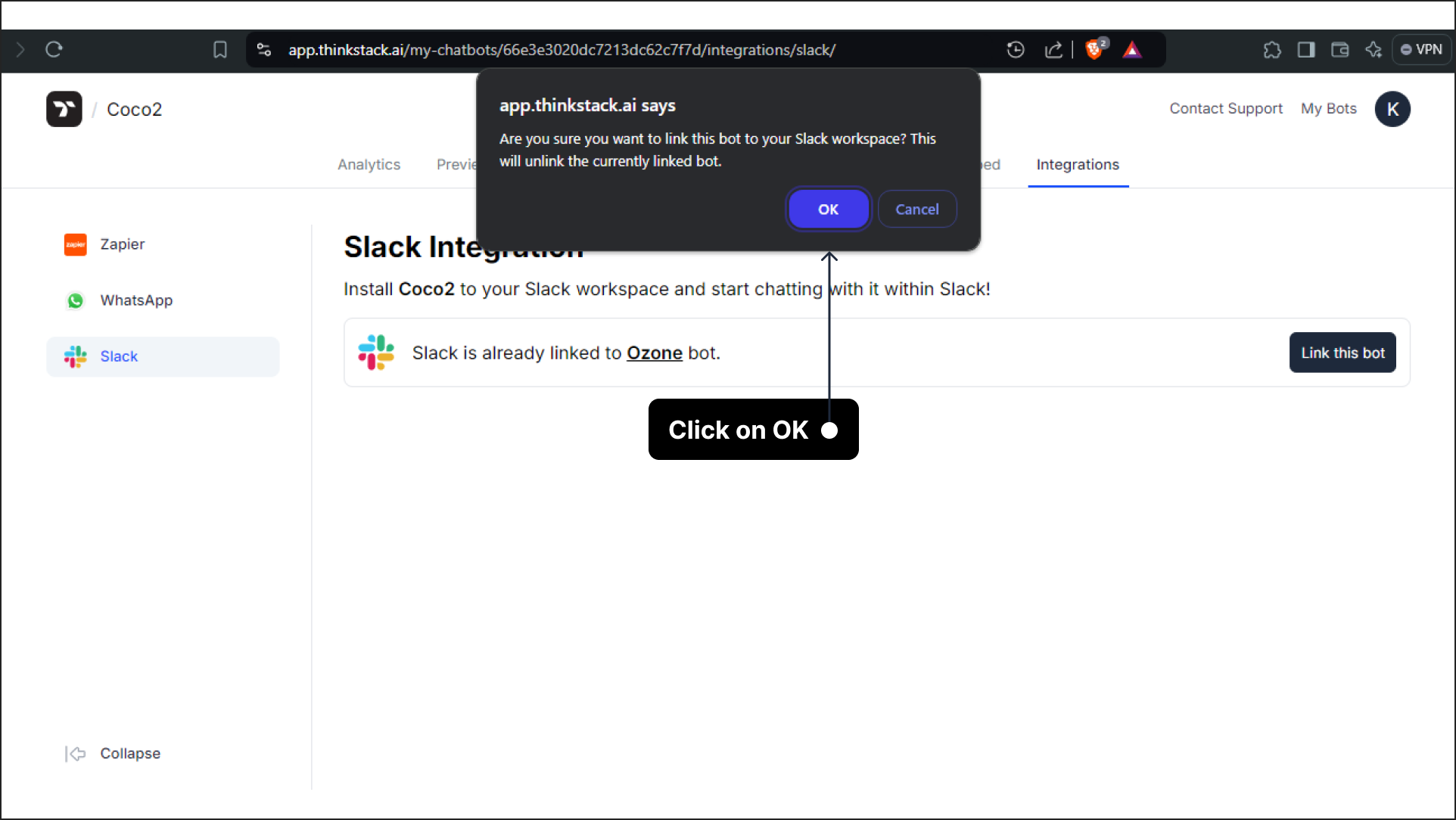
After the linking is switched, the below message will be displayed.

Note: Use the "/help" command to check which bot you are connected to in Thinkstack via Slack.