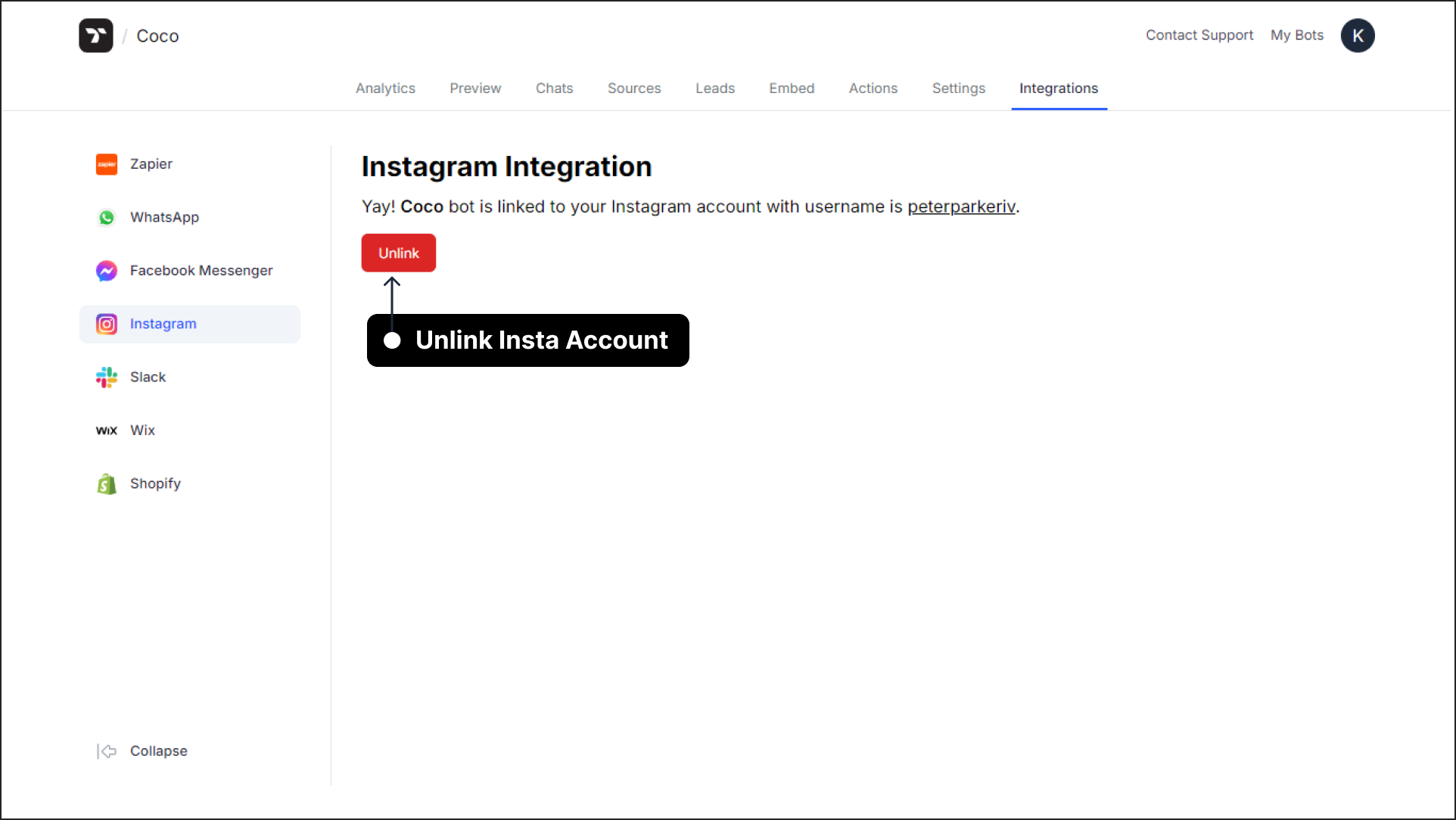Integrate Your Chatbot with Instagram
info
This guide will help you seamlessly integrate your Thinkstack chatbot with your Instagram account.
With this integration, your chatbot can respond to Instagram messages, providing automated interactions while enabling human handoff when needed.
Steps for Integration#
Select Your Chatbot : Log in to your Thinkstack account and choose the chatbot you want to integrate with your Instagram account.
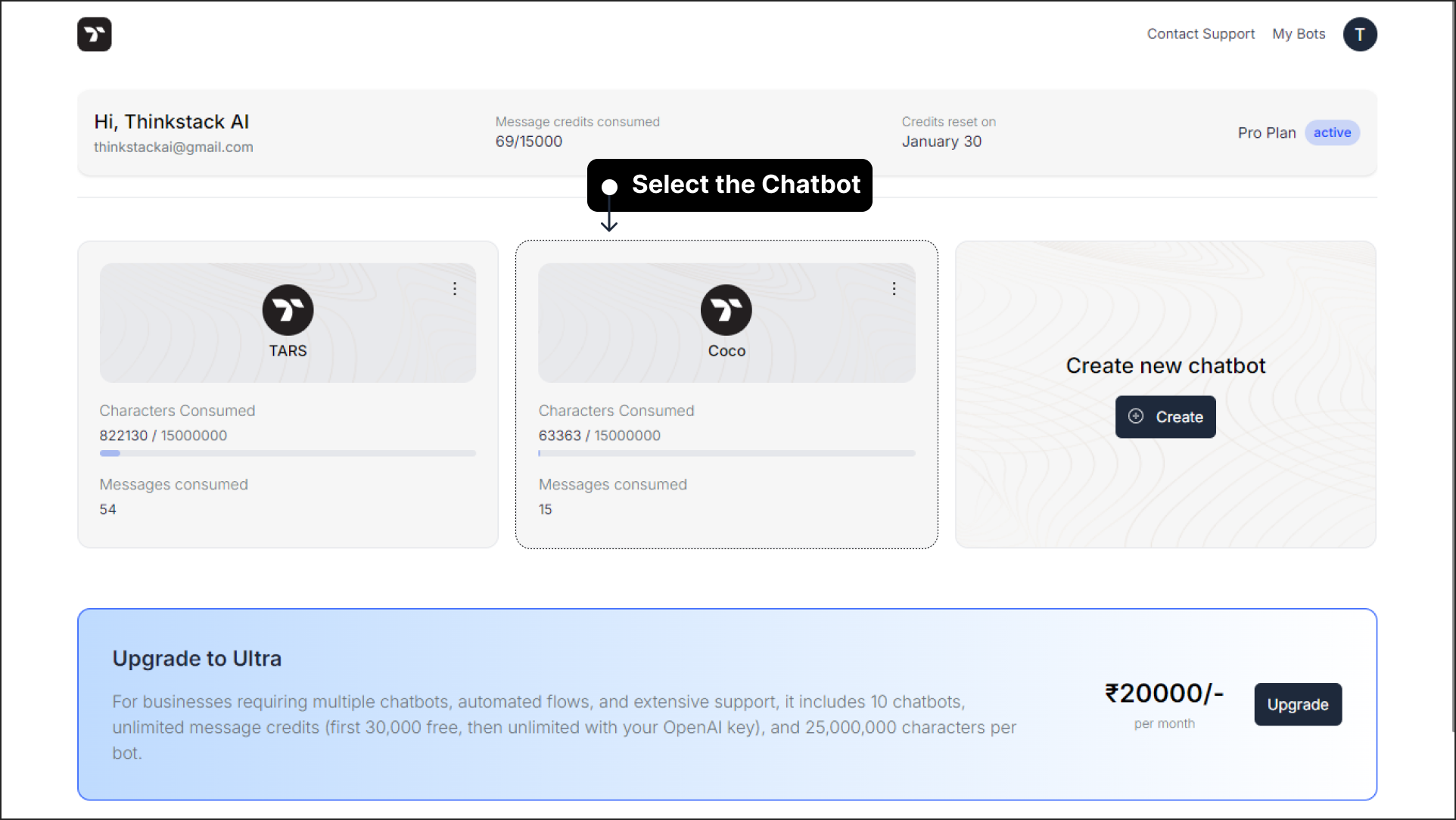
Navigate to Integrations: In the top navigation bar, go to Integrations. From the left sidebar, select Instagram.
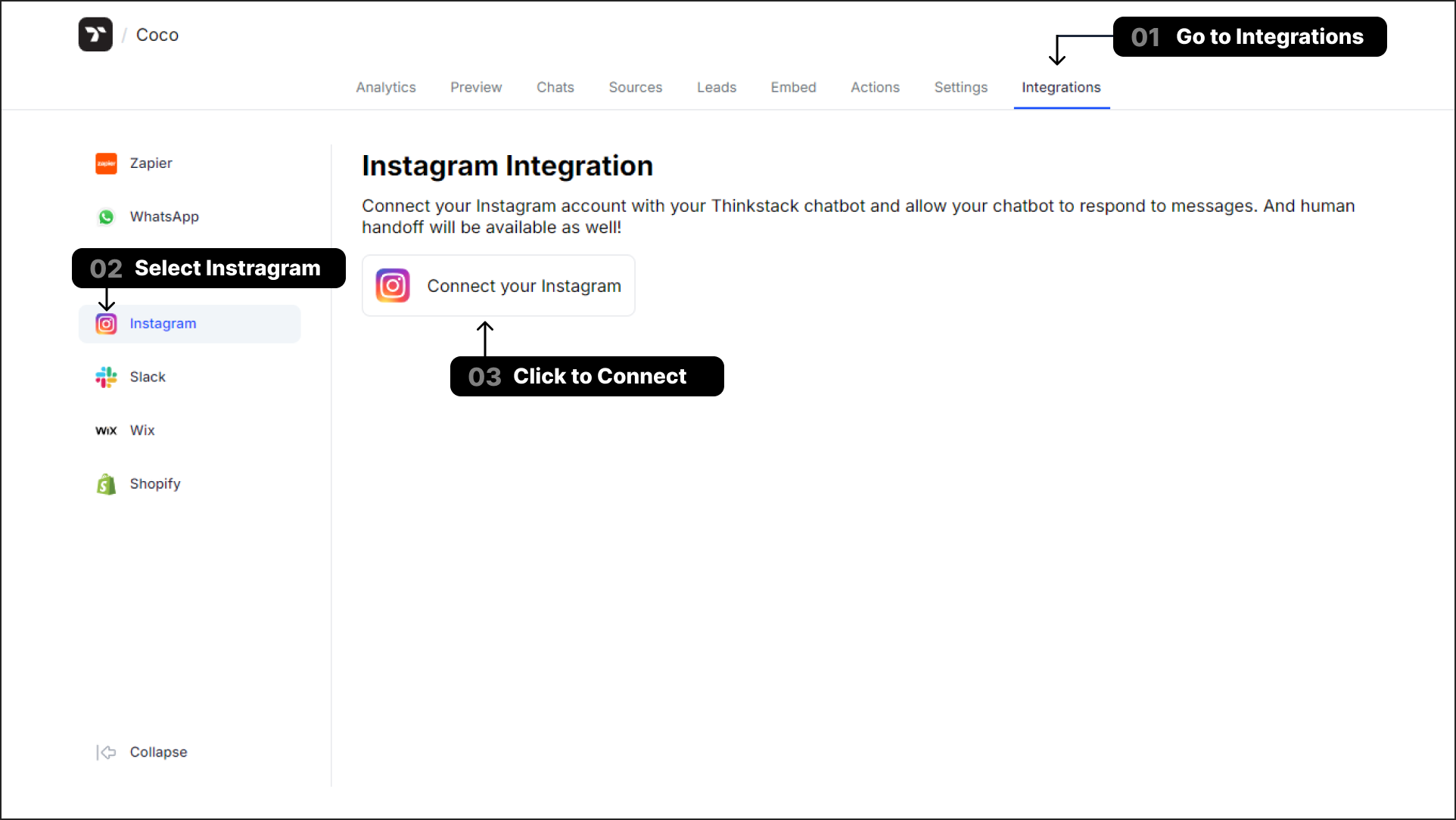
Connect Your Instagram Account: Click on the Connect your Instagram button. A Instagram login window will appear.
note
Please use your Instagram Business Account to log in and integrate it with the chatbot.
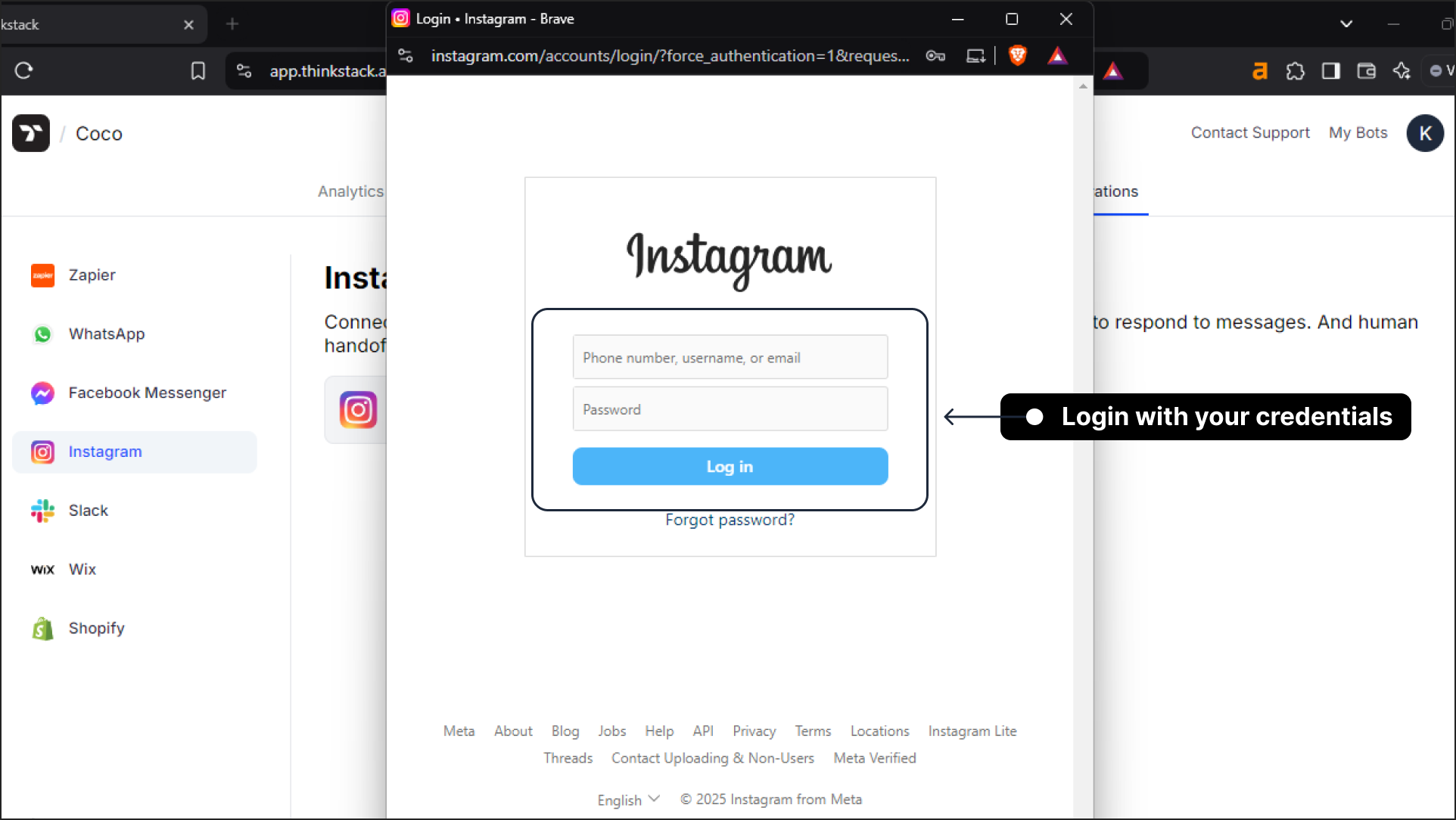
4. Grant Permissions: Review the permissions requested by Thinkstack to integrate with your Instagram account. Read through the options carefully and decide if you would like to proceed.
Click Allow to continue with the integration.
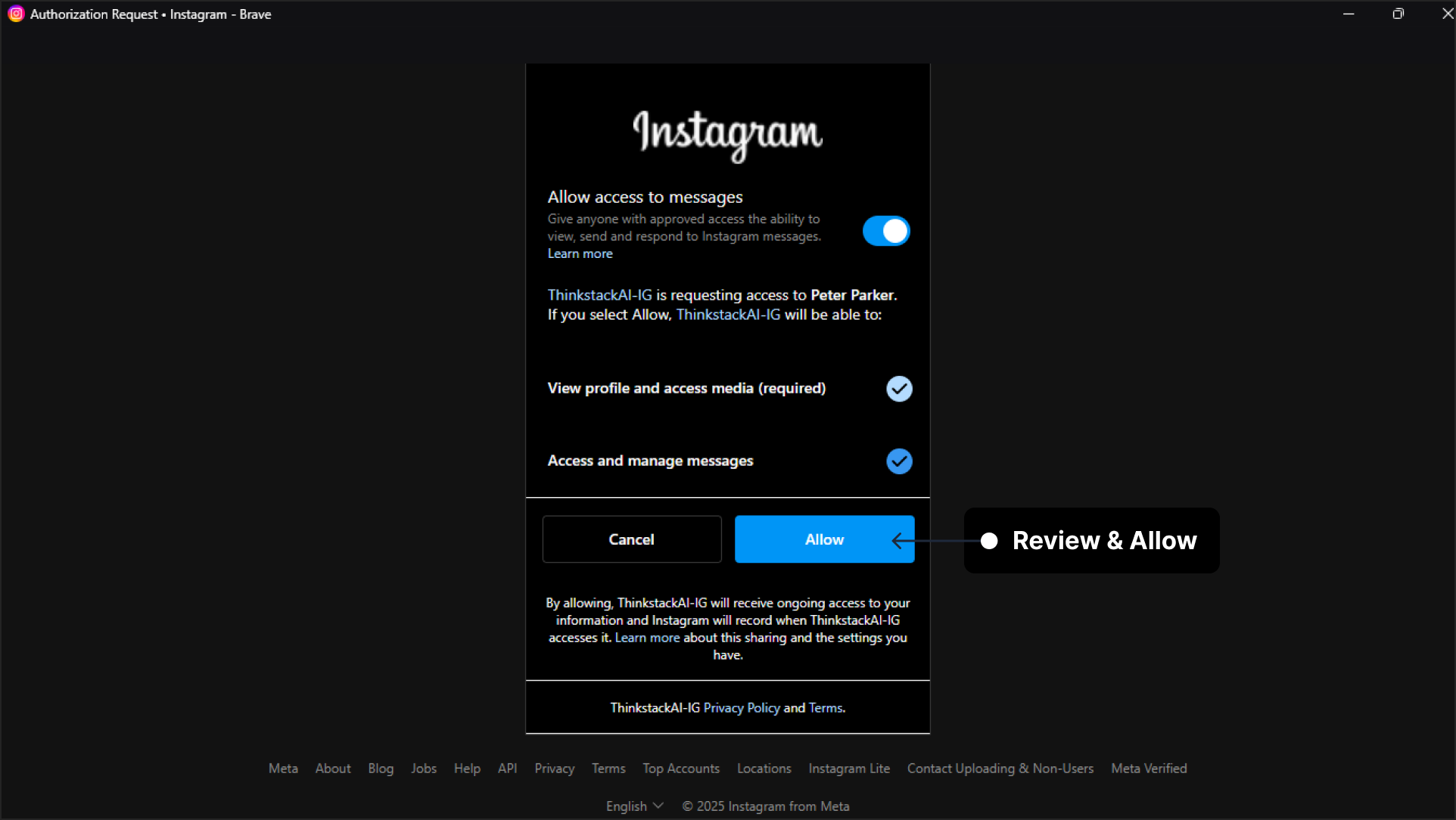
5. Confirmation of Integration: Once the integration is complete, you will see a confirmation message stating, "Your Instagram account has been connected successfully!" The bot is now linked to your Instagram account with the username displayed.
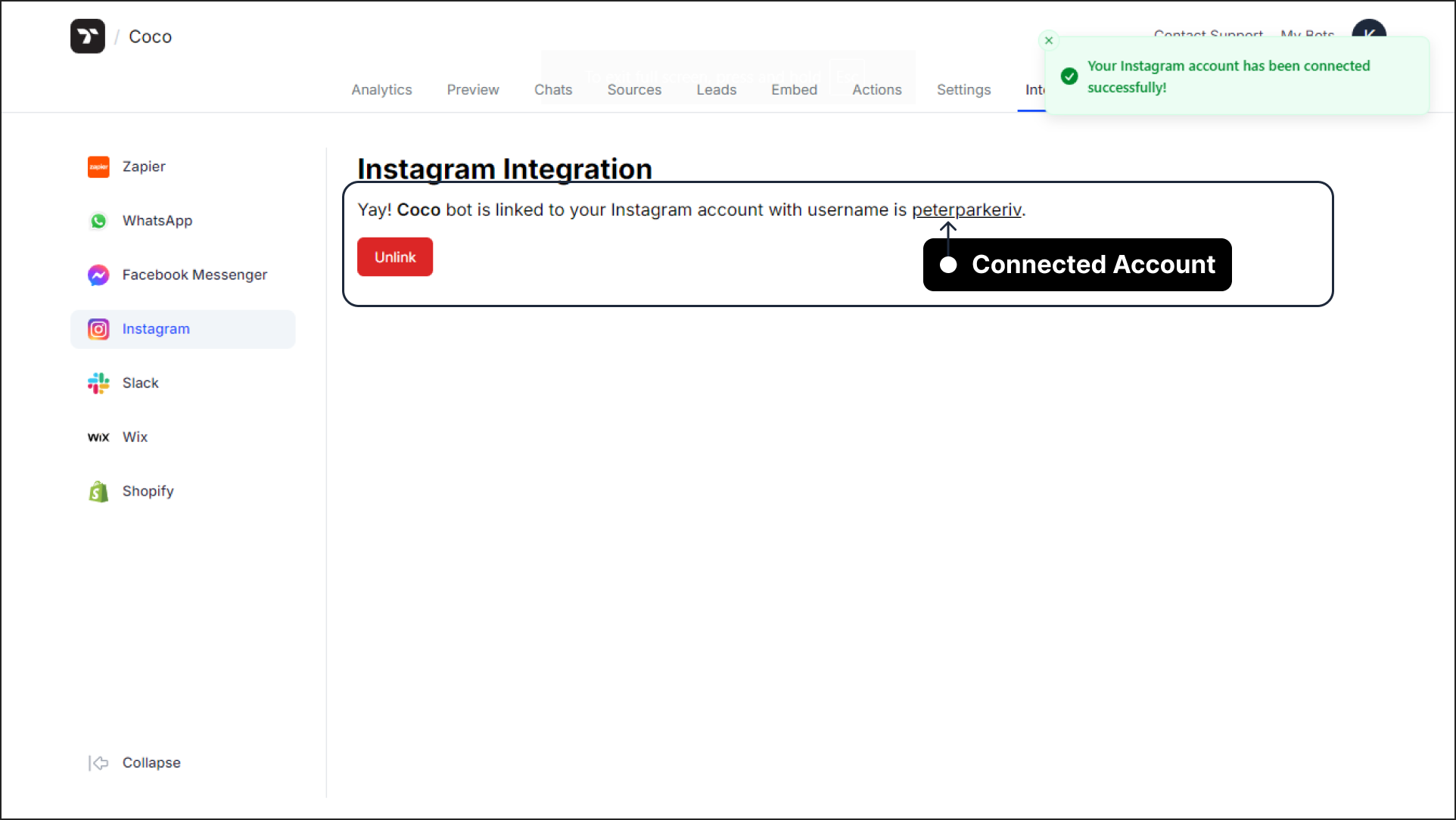
- Test the Chatbot on Instagram: Open your Instagram account and send a test message to ensure the chatbot is responding correctly.
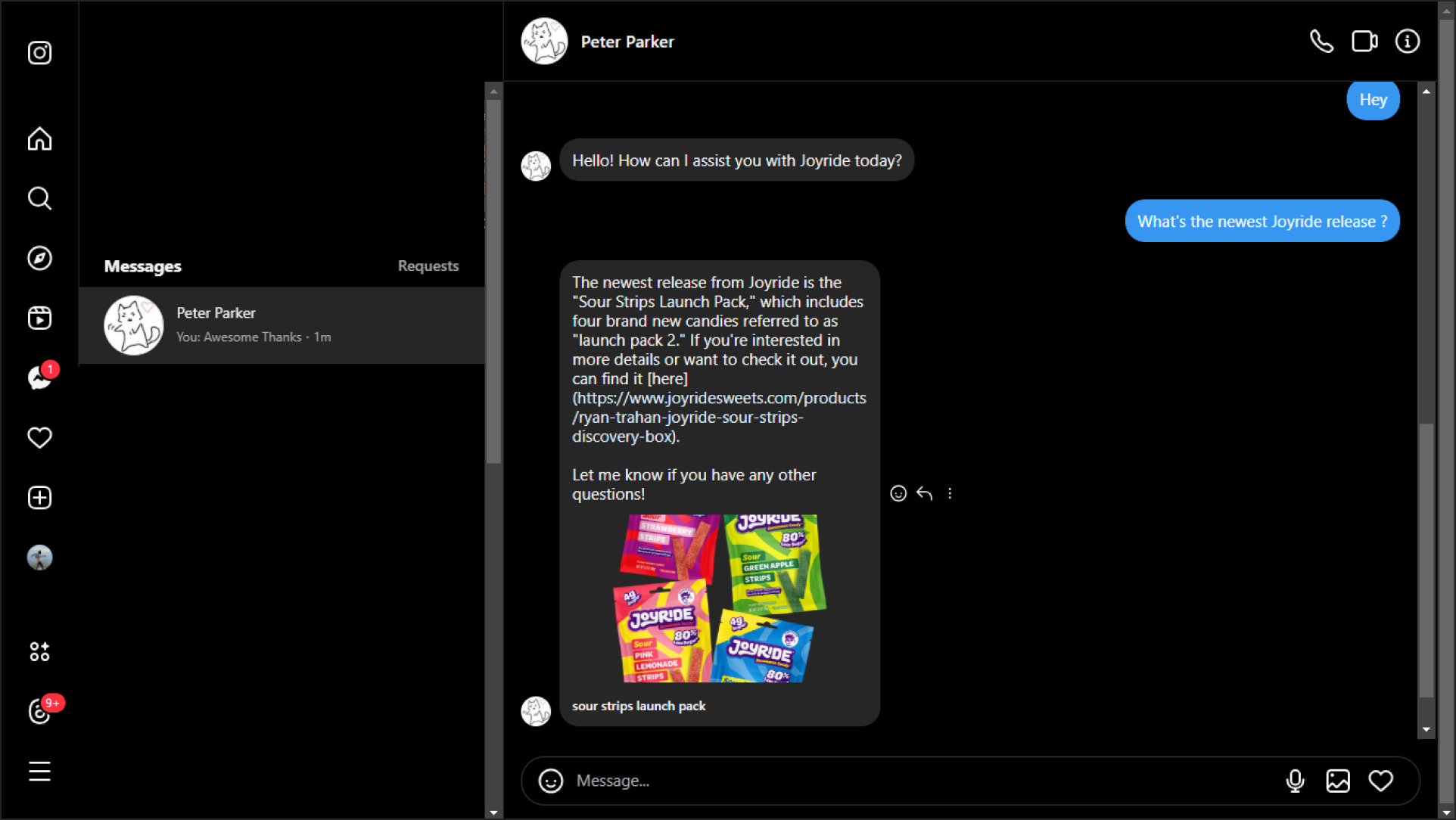
note
All the features available in the Thinkstack console are fully functional in the Messenger-integrated chatbot as well. Ensure that these features align with your needs by testing them thoroughly.
That’s a wrap 🎉. You have successfully integrated your Thinkstack chatbot with Instagram. Start engaging with your audience directly on Instagram and enjoy efficient automated interactions!
Unlink Instagram#
If you want to remove the integration, go back to the Thinkstack Instagram Integration page and click Unlink.