Implementing Human Handoff for Your Chatbot
Prerequisites: Ensure that you are logged into your Thinkstack account and that you have at least one trained bot available for setting up Human Handoff.
Click on the bot for which you want to set up Human Handoff.
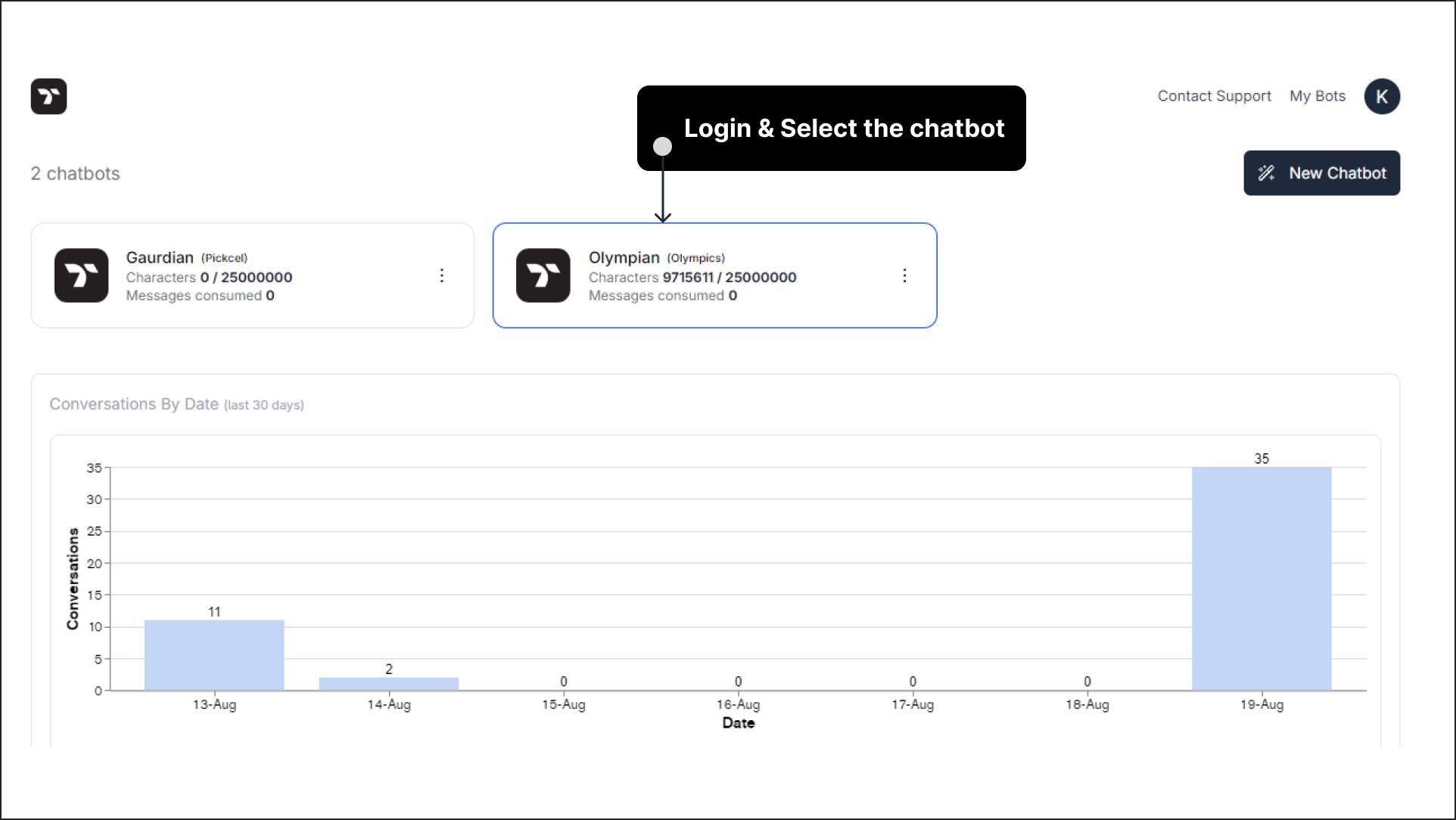
Go to the top navigation bar and select 'Settings.' Then, choose 'Handoff' from the left sidebar.
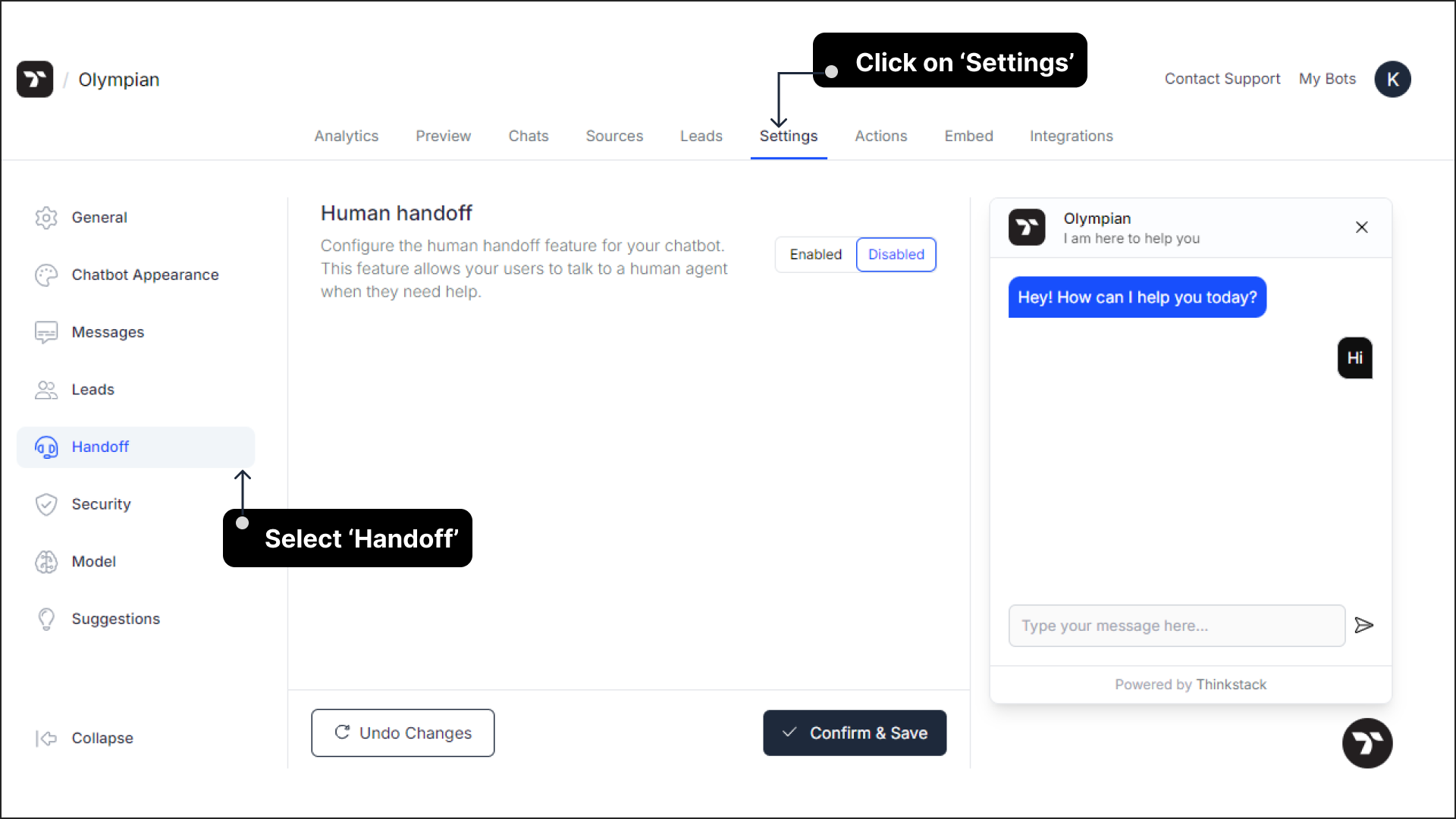
Toggle the switch to enable Human Handoff. You’ll see several options that you can configure as needed.
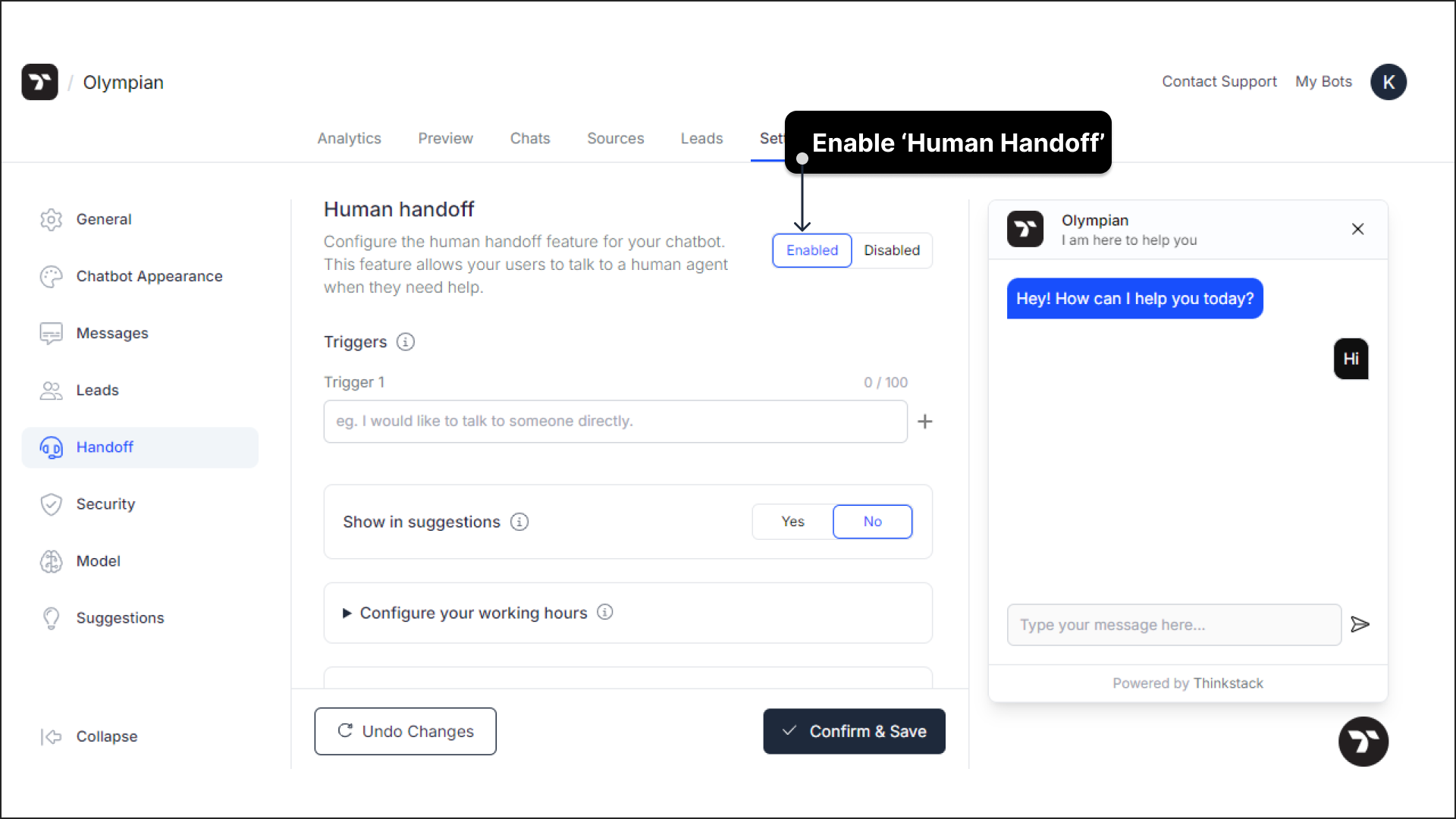
After enabling Human Handoff, you can configure the following options:
- Triggers: Set up triggers to transfer the chat to a human when specific phrases are detected from the user. Examples include "I want to talk to a human," "I would like to contact the sales team," or "Can you connect me to support?"
Note: You can configure up to 4 triggers per chatbot.
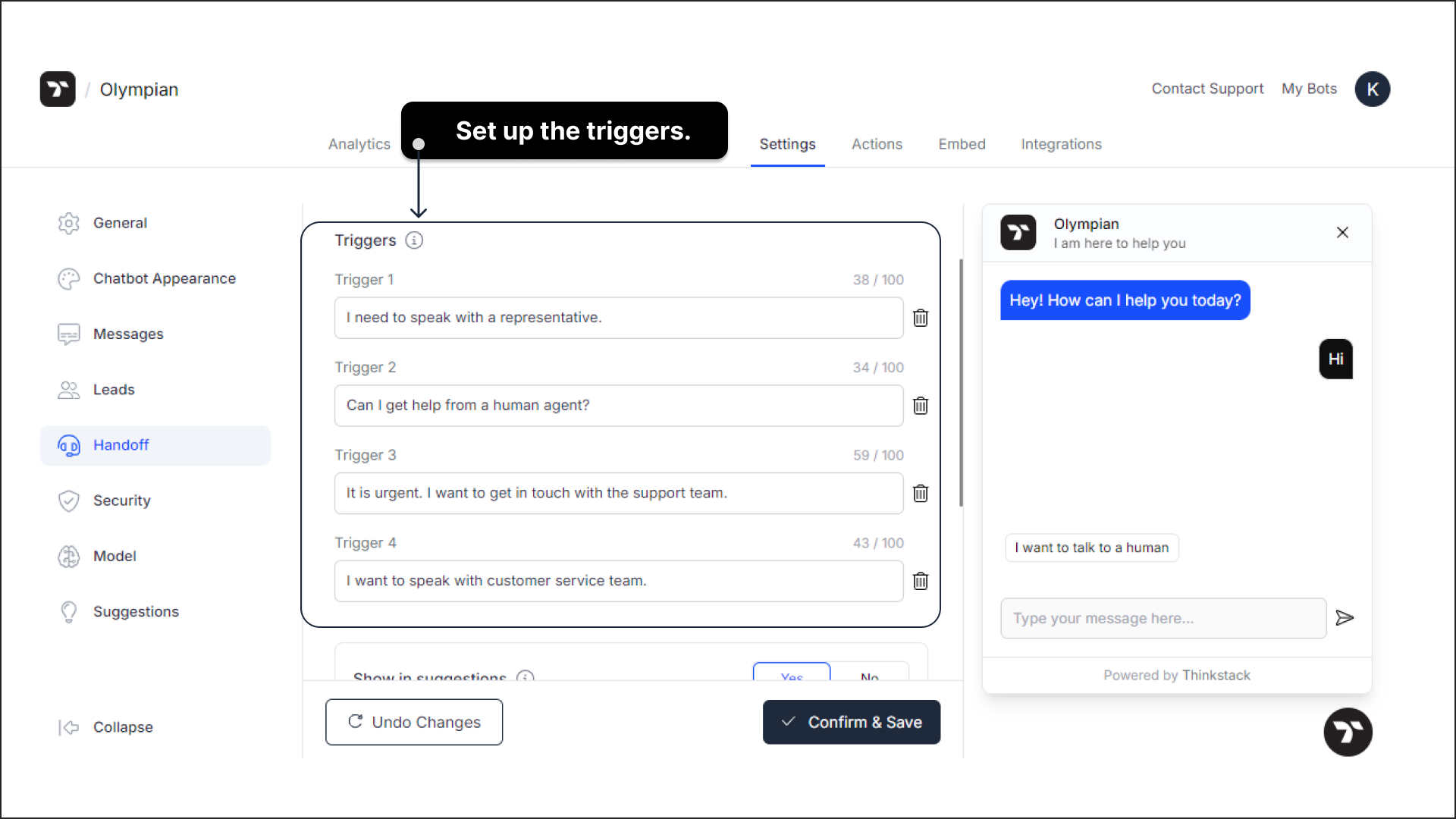
Show in Suggestions: Enable this option to display a suggestion button that users can click to request a human handoff. The button will only appear after the user has sent at least one message to the bot.
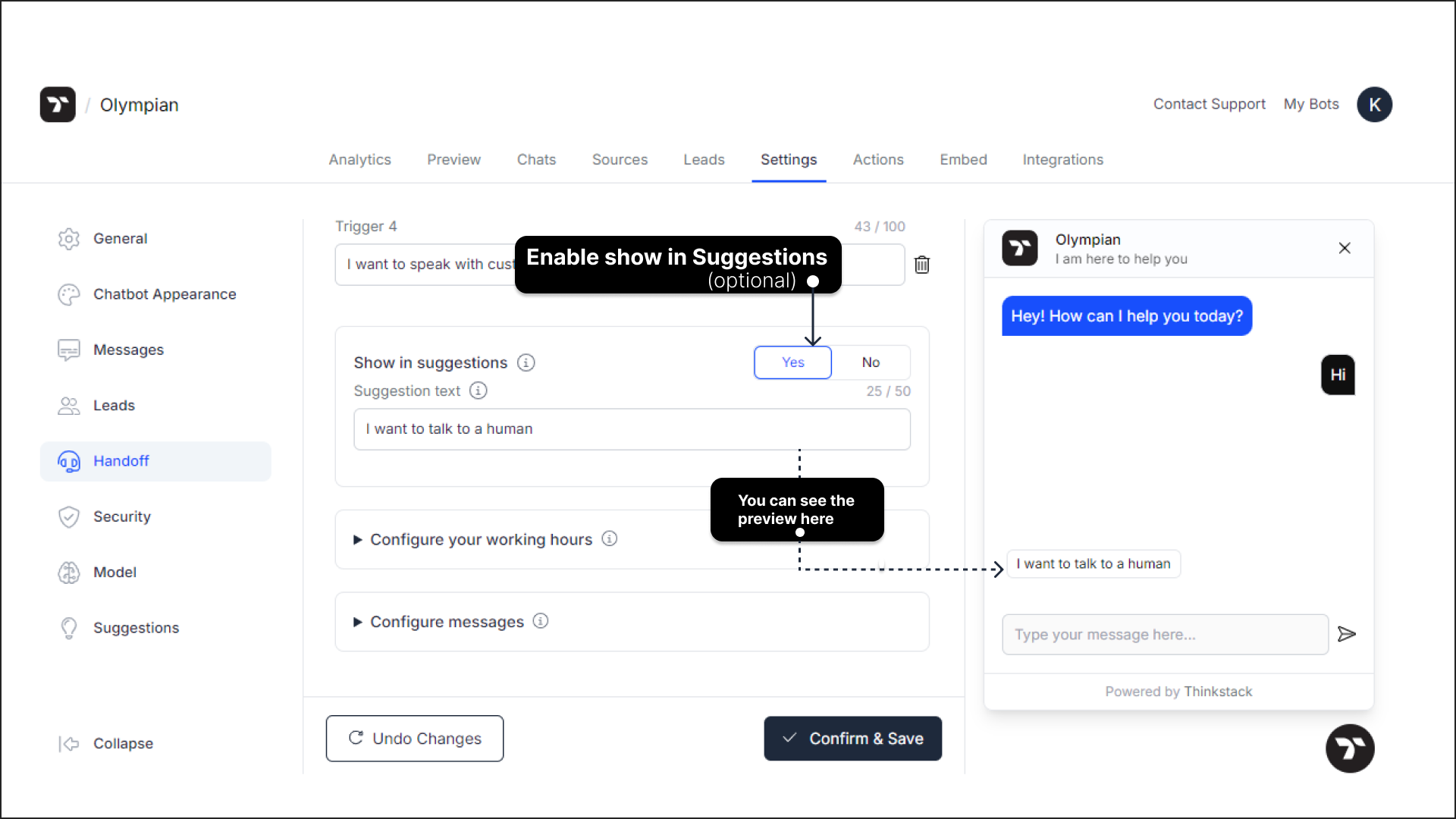
Configure Working Hours: Click the drop-down menu to set your team's working hours. Chats received outside these hours will trigger an "Outside Business Hours" message.
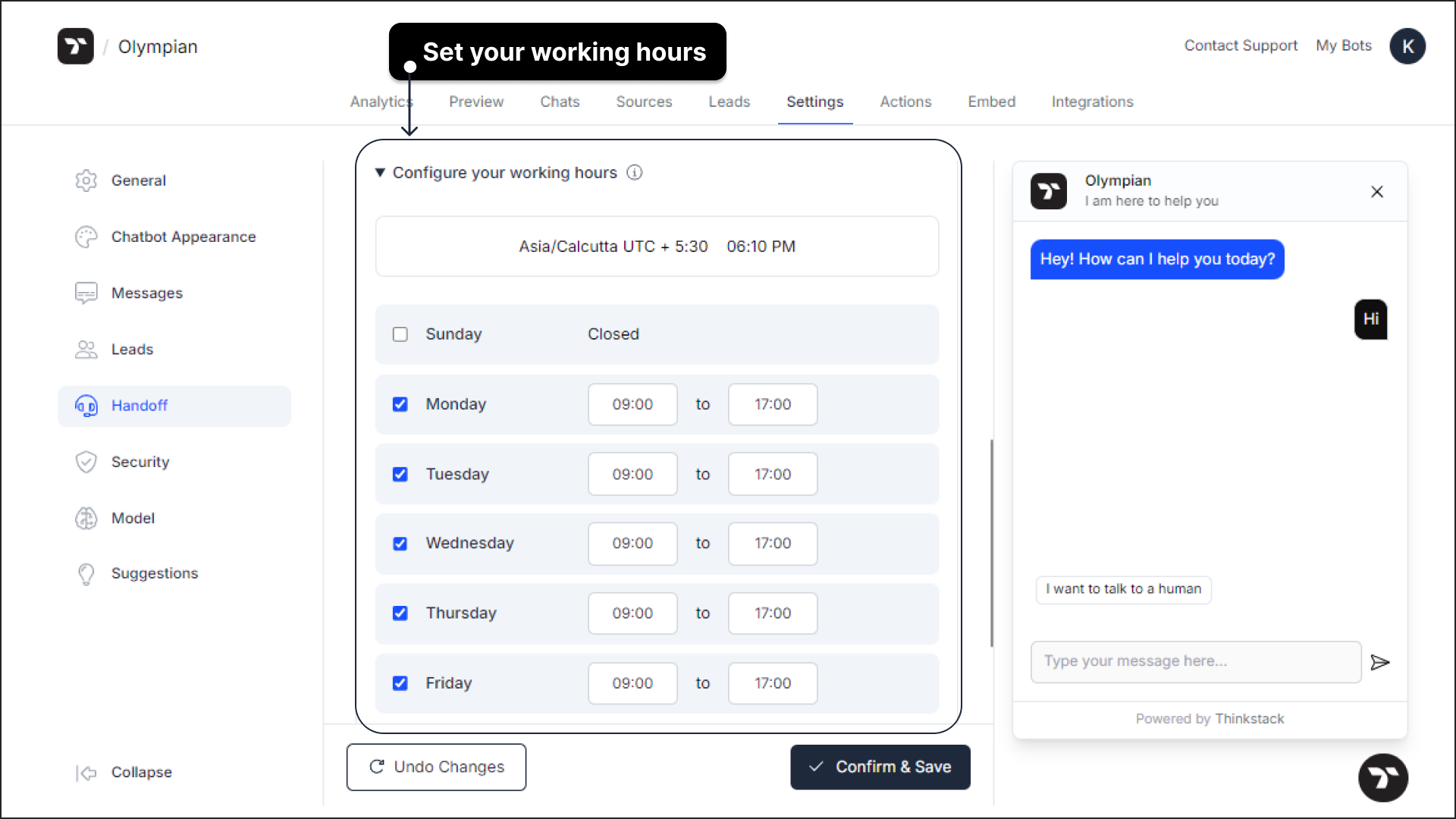
Configure Messages: Click the drop-down menu to set up the following messages to keep users informed:
a) Handoff Success Message: Let users know that a human will contact them soon.
b) Outside Business Hours Message: Notify users when they request a human handoff outside of your configured working hours.
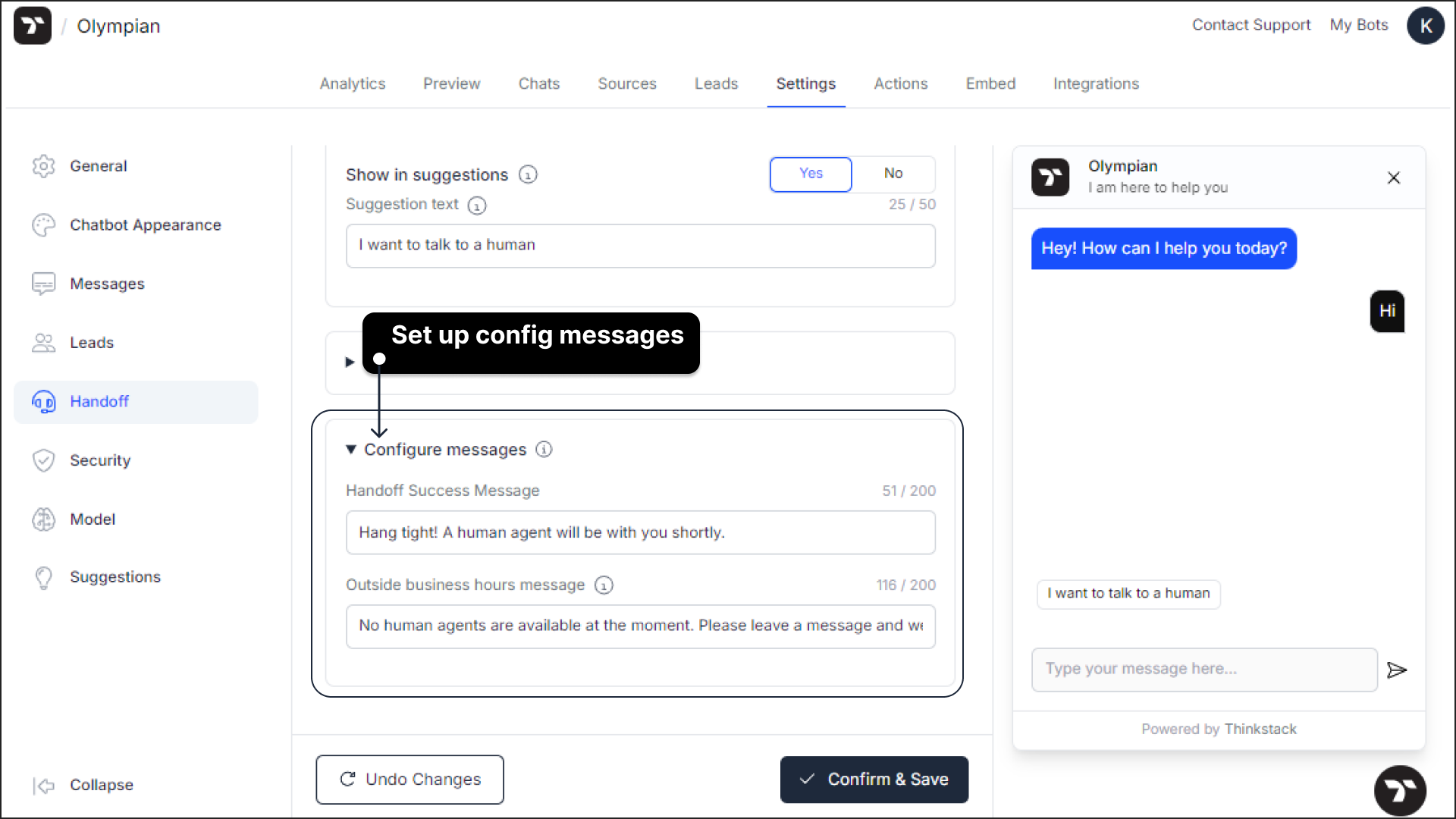
- After entering all the details and making your configurations, review them and click the 'Confirm & Save' button to apply the settings. If you're not satisfied with your settings, you can revert all changes by clicking the "Undo Changes" button.
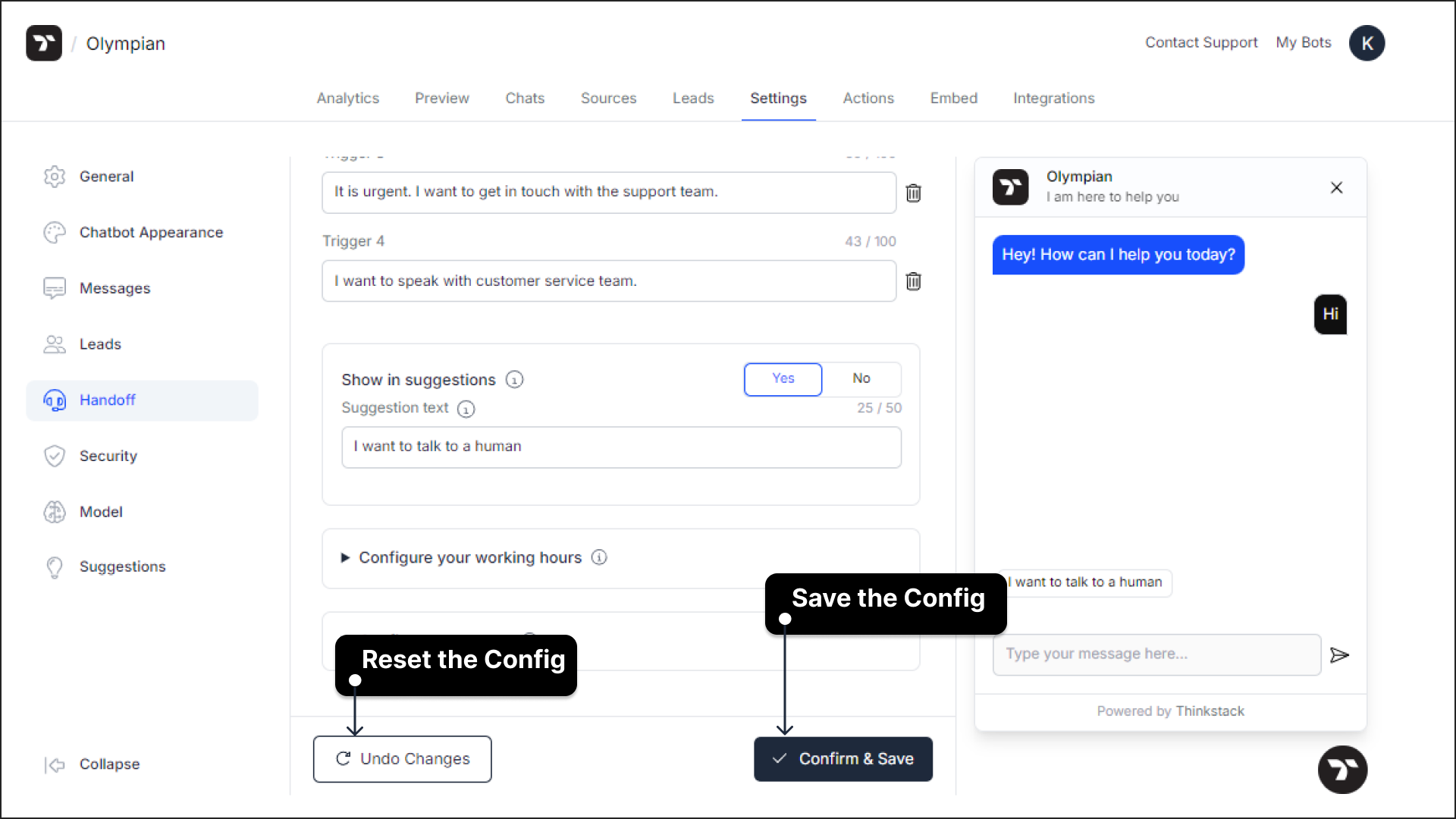
That's a wrap 🎉! You have successfully configured Human Handoff for your chatbot. Now, the bot can seamlessly transfer the conversation to a human whenever a user requests it.