How to Integrate Actions with an External App?
Thinkstack.ai enables seamless integration of actions with external apps like Google Sheets, Google Docs, or other applications through Zapier. Here’s a step-by-step guide to connect your actions to an external app:
Step 1: Create an Action in Thinkstack#
- Create the Action: Start by creating an action in Thinkstack.ai.
- Enable Integration: During the action setup, enable the integration option and select Zapier as the integration platform.
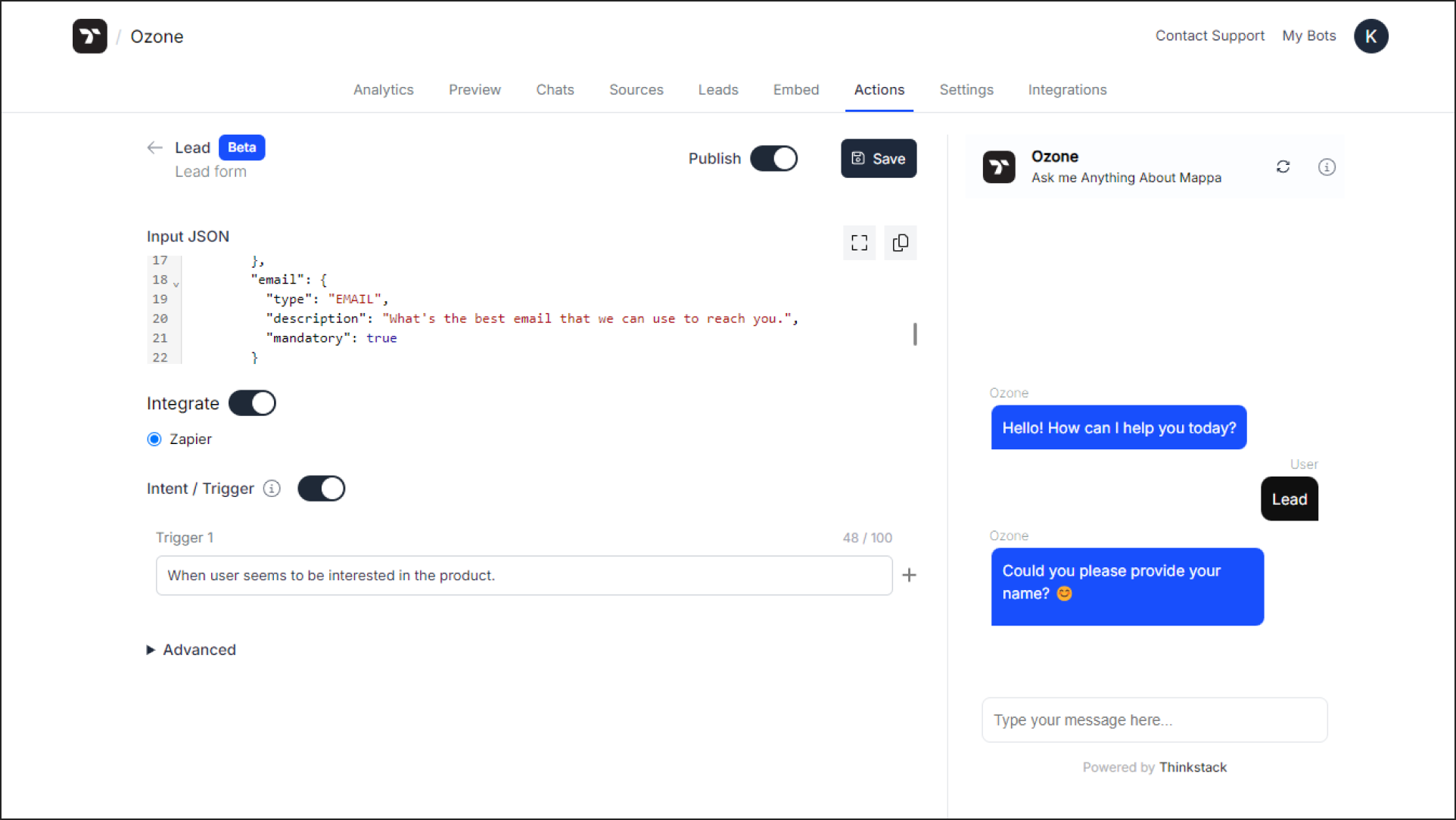
Step 2: Set Up a Zap in Zapier#
Once the action is created, proceed to Zapier to establish the connection.
2.1 Create a Zap#
- Login to Zapier: Access your Zapier account.
- Set the Trigger:
- Select Thinkstack as the trigger app.
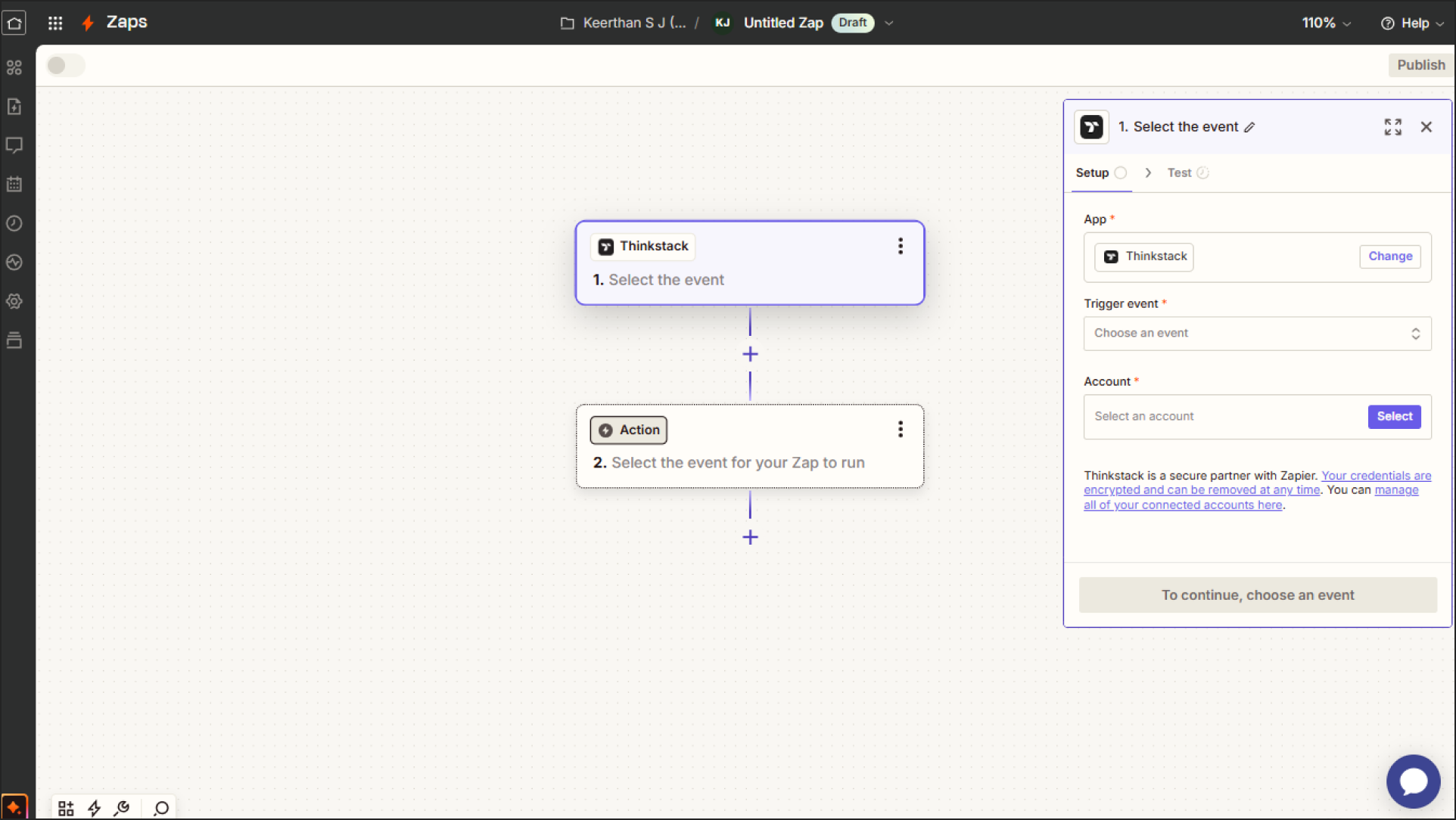
- Choose Chatbot Action as the trigger event.
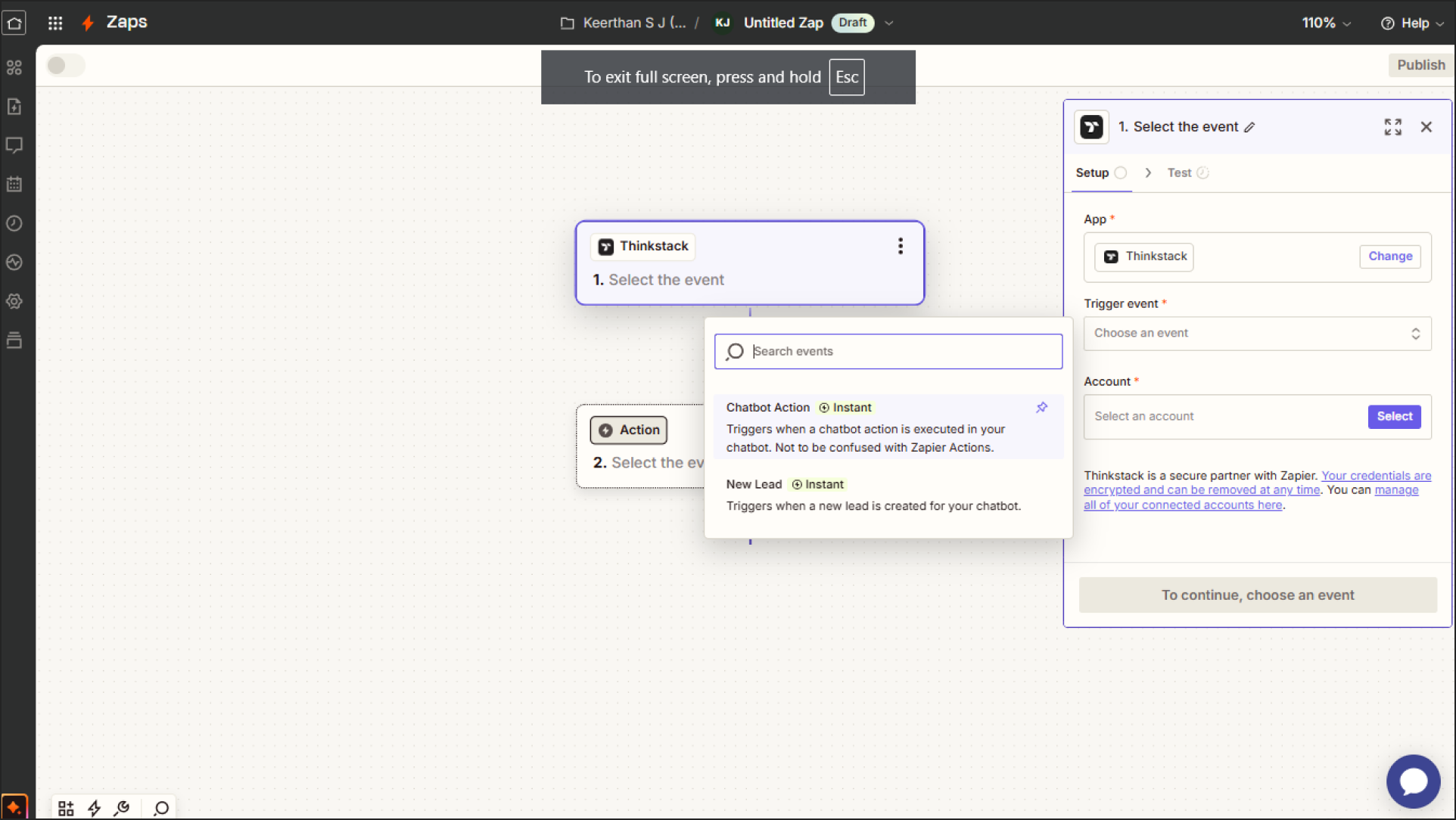
- Select Thinkstack as the trigger app.
- Choose the Thinkstack Action: Select the Thinkstack action you created earlier (not to be confused with a Zapier action). Test the trigger.
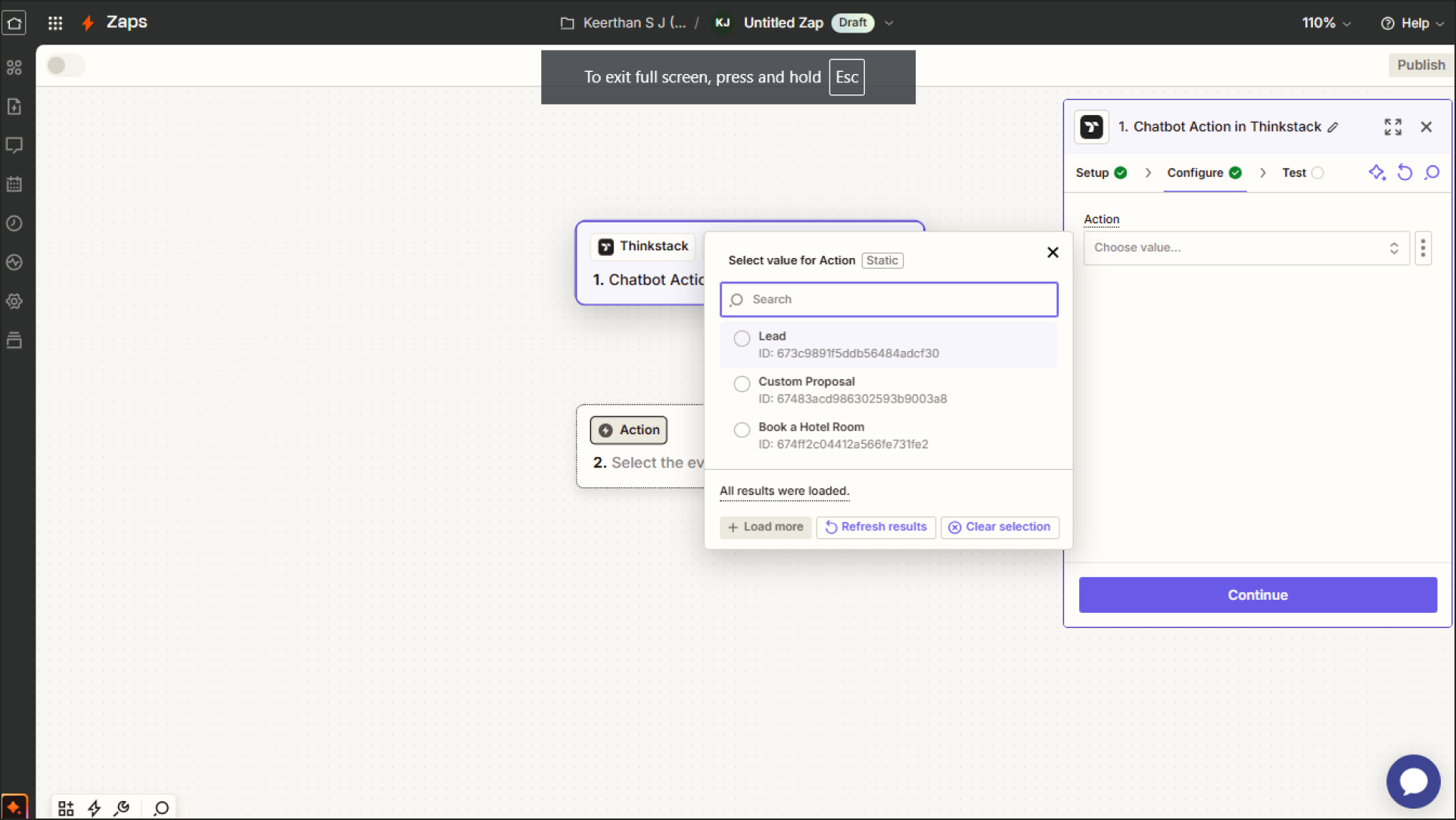
2.2 Configure the Zapier Action#
- Select Target App: For this example, we’ll use Google Sheets as the target app.
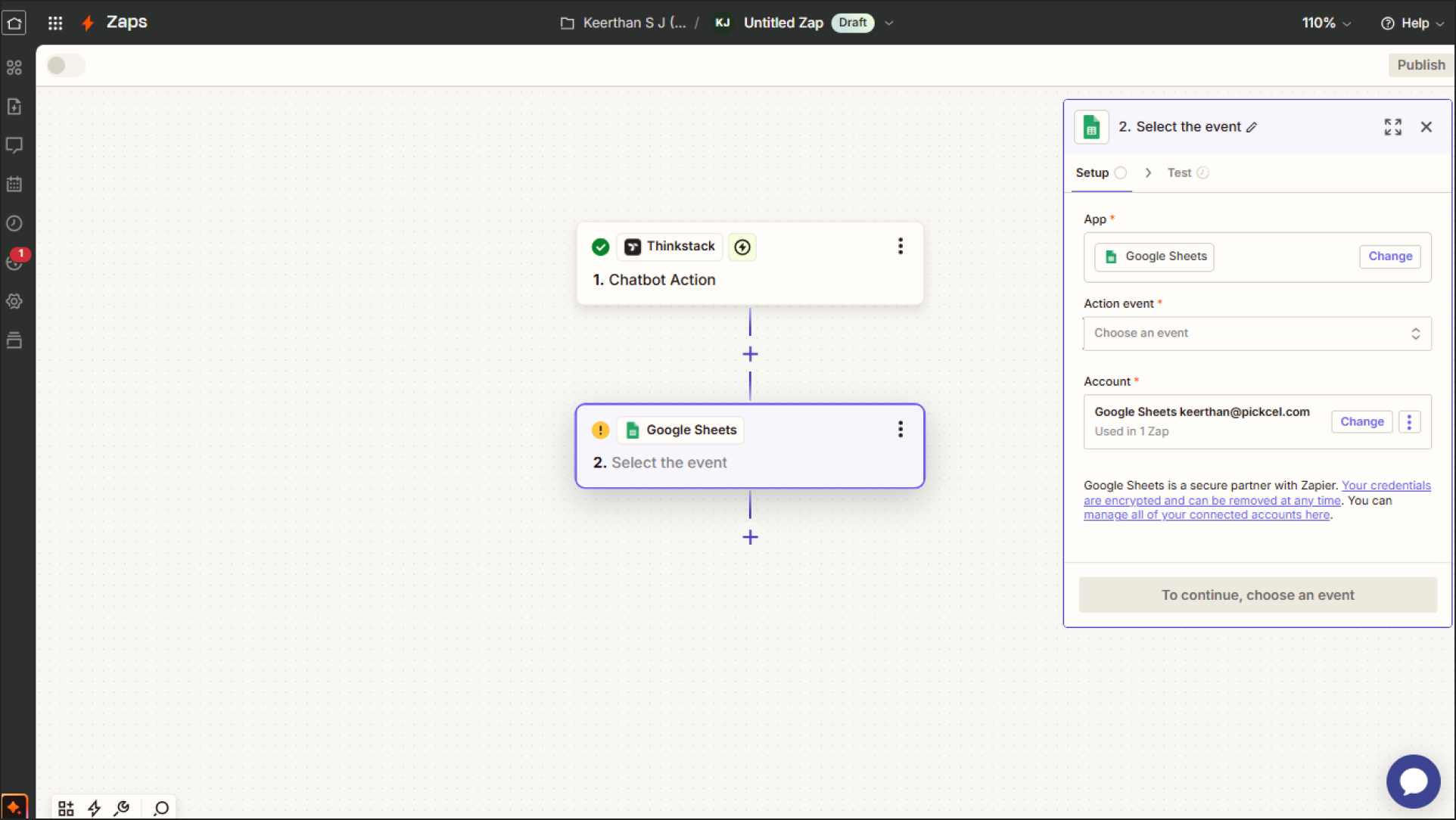
- Choose Spreadsheet: Select the "Create spreadsheet row" as action event.
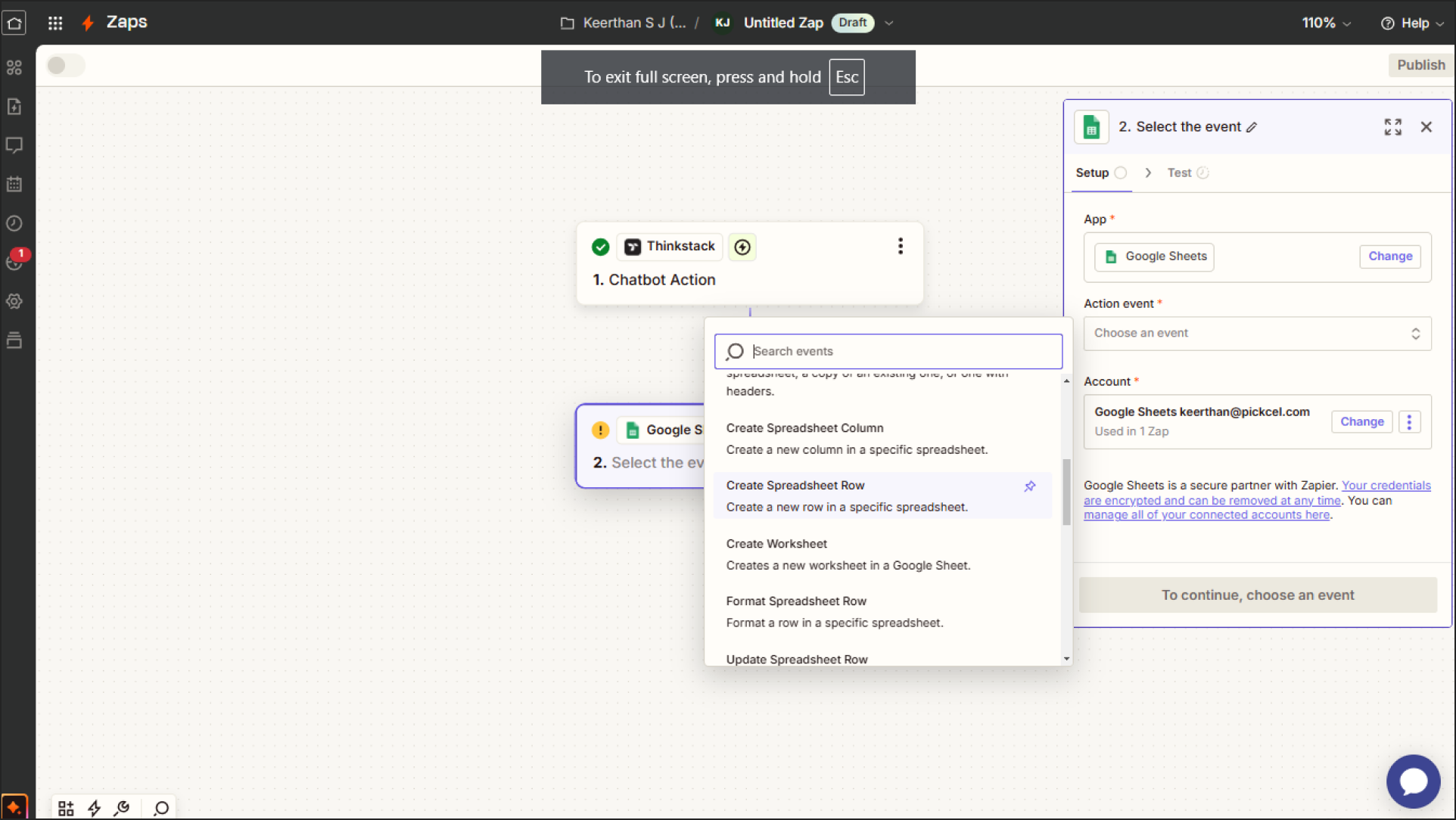
- Set Up Columns: Ensure the spreadsheet has columns corresponding to the fields defined in the action’s input JSON.
- Map Fields: Carefully map the action fields to the respective columns in your Google Sheet.
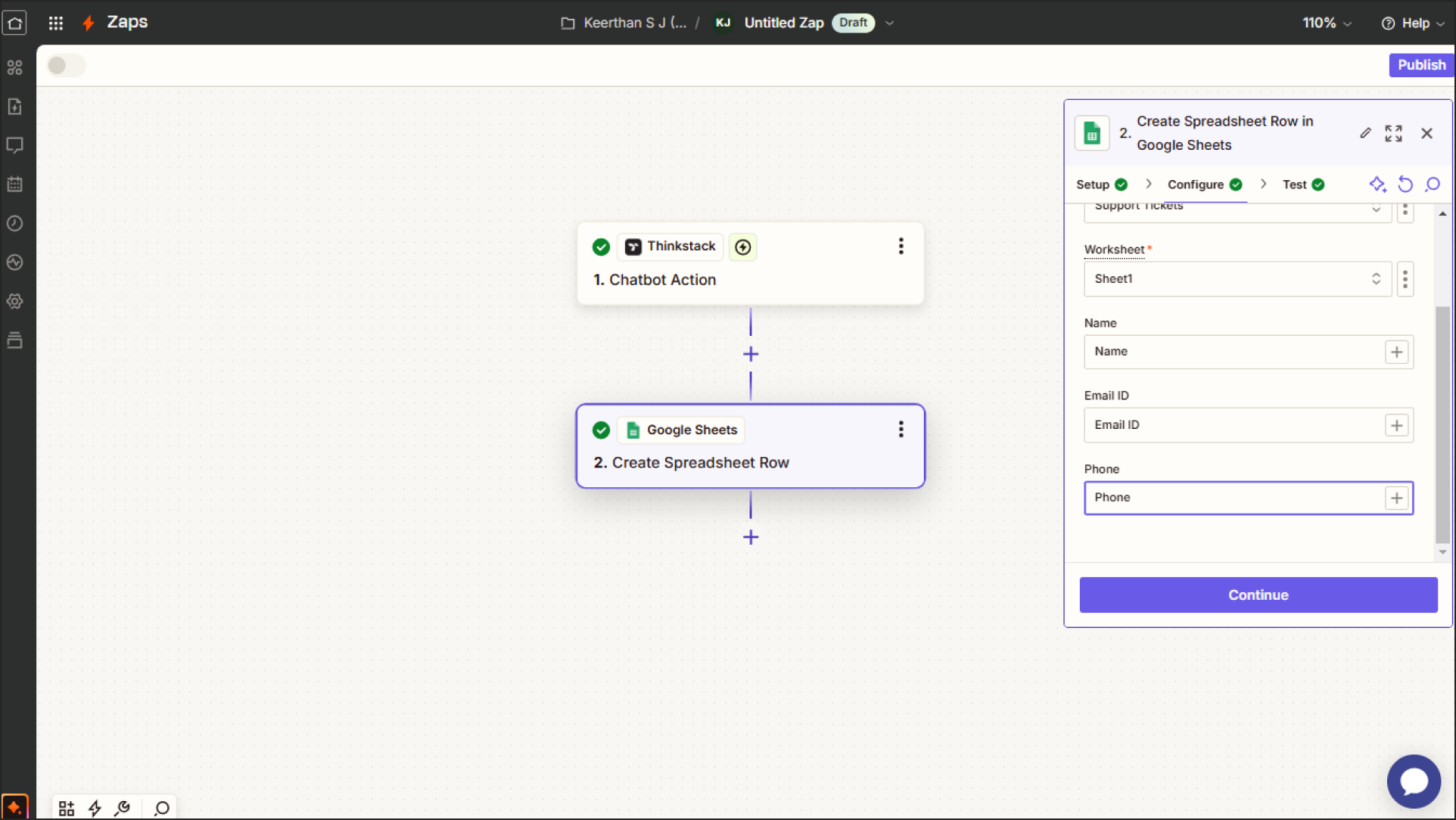
- Test the Connection: Perform a test to verify if the data flows correctly to the spreadsheet.
Step 3: Test the Integration#
- Preview the Action: Go to the preview tab in Thinkstack.ai and invoke the action (e.g., "Lead Action").
- Answer the Questions: Respond to the chatbot’s prompts.
- Check Zapier: Verify in Zapier if the Zap ran successfully.
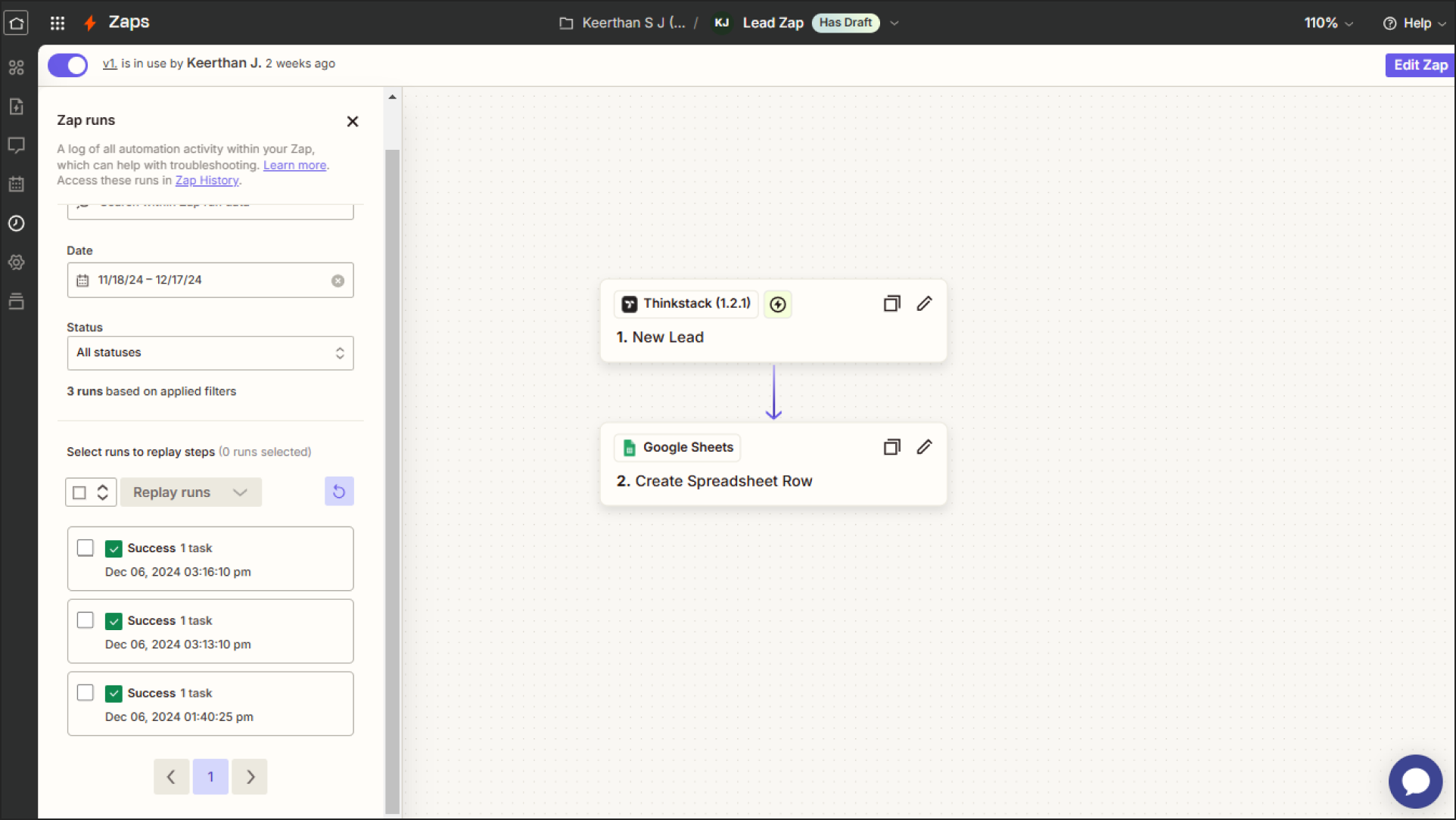
- Confirm Data Transfer: Check the target app (e.g., Google Sheets) to ensure the data has been captured as expected.