How to Add the Thinkstack Chatbot to Your Weebly Website
info
This guide walks you through the steps to easily integrate the Thinkstack chatbot into your Weebly site and start engaging with your visitors in real time.
Copy the Chatbot Embed Script/Code Snippet#
Log in to your Thinkstack account and navigate to the Embed section. From the left side menu, select Weebly.
Select Your Preferred Chatbot View that you wish to embed/add in your website
Once you’ve chosen your view, click the option to copy the provided embed code.
Add the Chatbot to Your Weebly Site#
For Chat Bubble or Bar View#
Log in to Your Weebly Account and navigate to your Website Dashboard
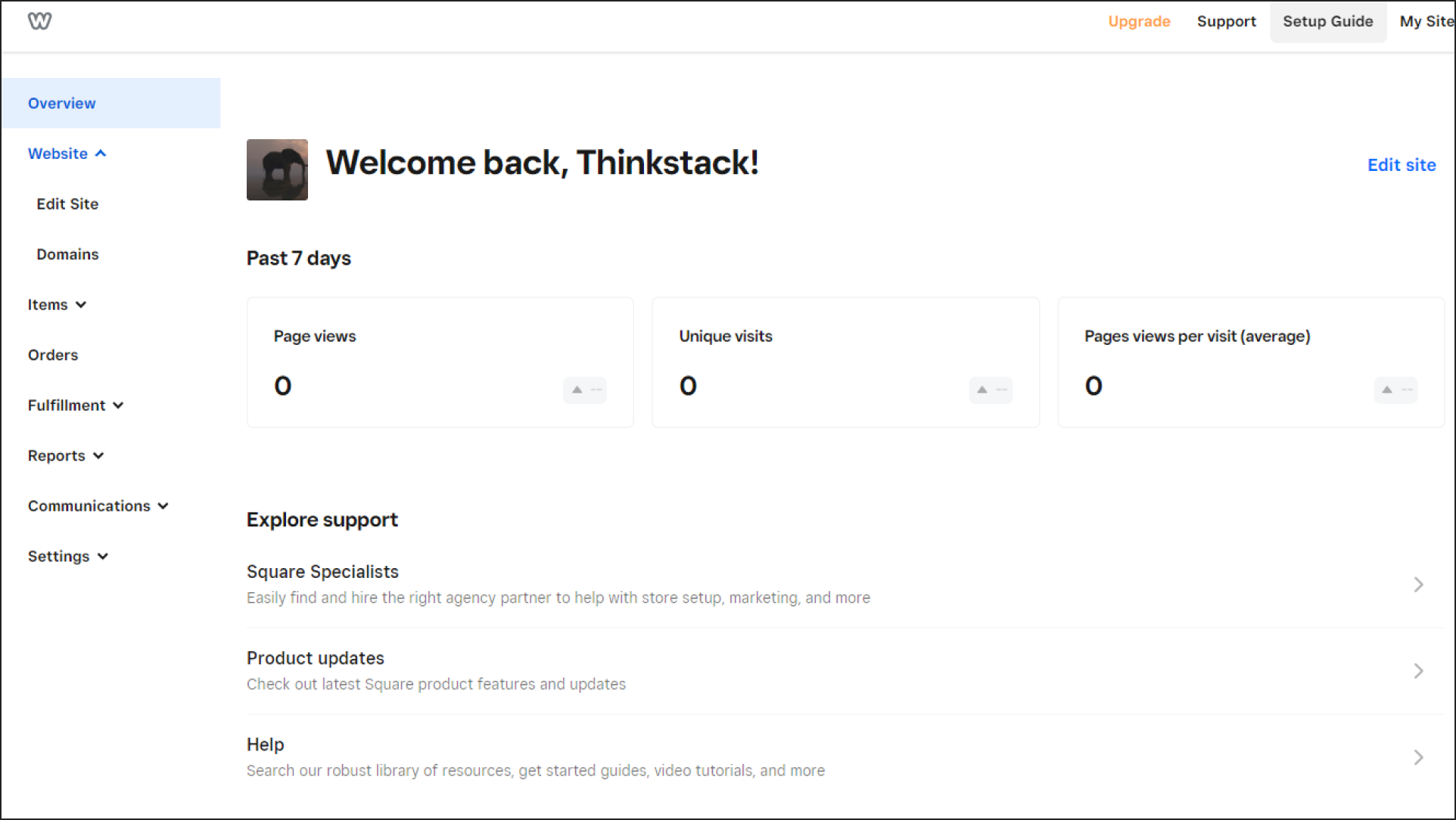
From the left menu: Click on Website > Click the Edit Site button to open the site editor.
In the site editor, navigate to Settings > SEO. Locate the Footer Code Section and paste the copied Thinkstack embed code here.
Click Publish to update your site with the new chatbot integration.
For Iframe View/Coversational Form#
Switch to Build Mode: In the Weebly editor, click on the Build menu.
Drag an Embed Code block to the desired area of your webpage. Paste the Thinkstack Inline Chatbot Code into the block.
Save your changes and publish your site. Test the integration by interacting with the chatbot.
That's a wrap 🎉. Enjoy your new, interactive chatbot integration on your Weebly site!.