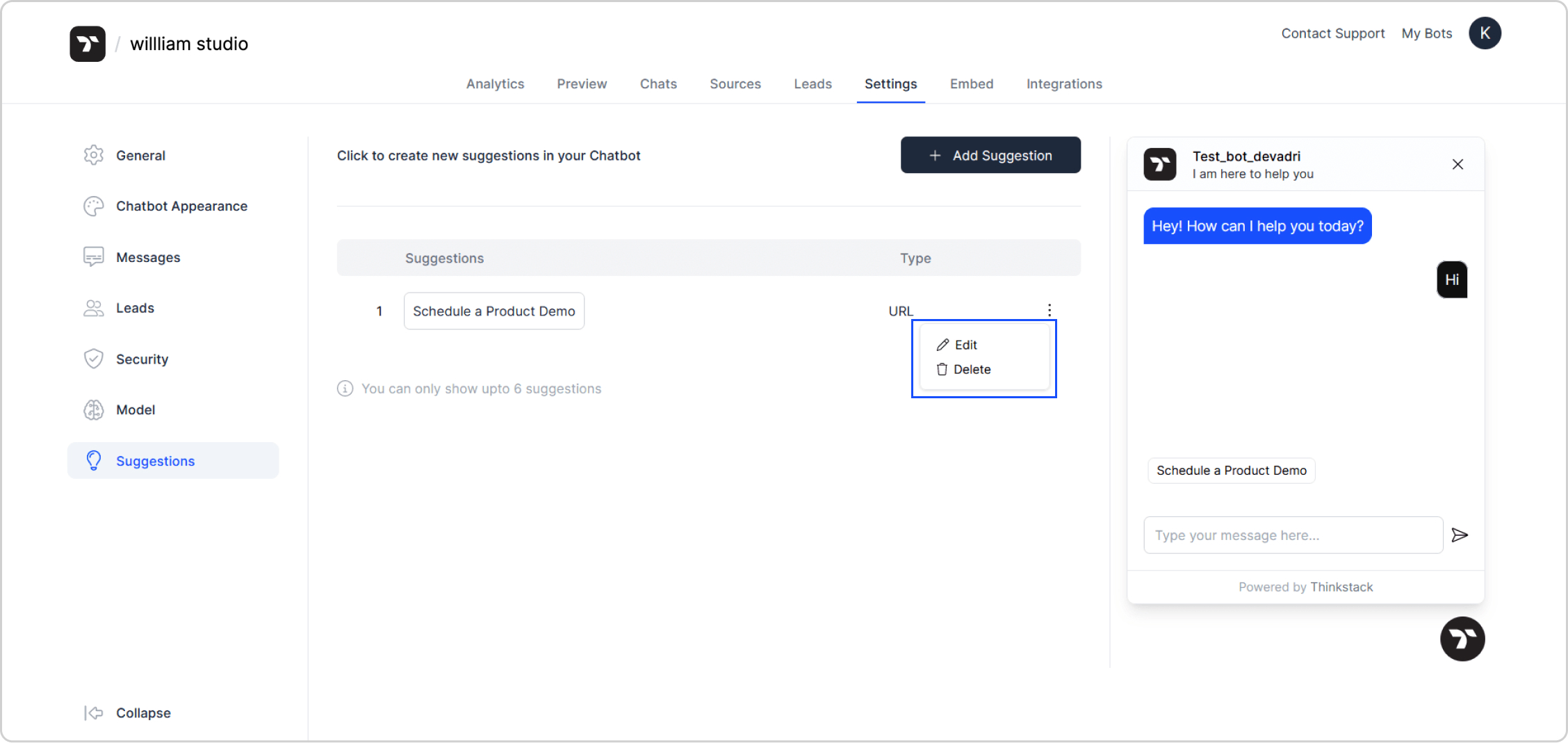ThinkStack AI: Guide to Suggestion Settings
ThinkStack's Suggestion settings allows you to design intuitive conversation flows within your chatbot. This guide will help you use Suggestions strategically to guide users towards specific actions, provide helpful information, and ultimately enhance the overall chatbot experience.
Integrations
Understanding Suggestions
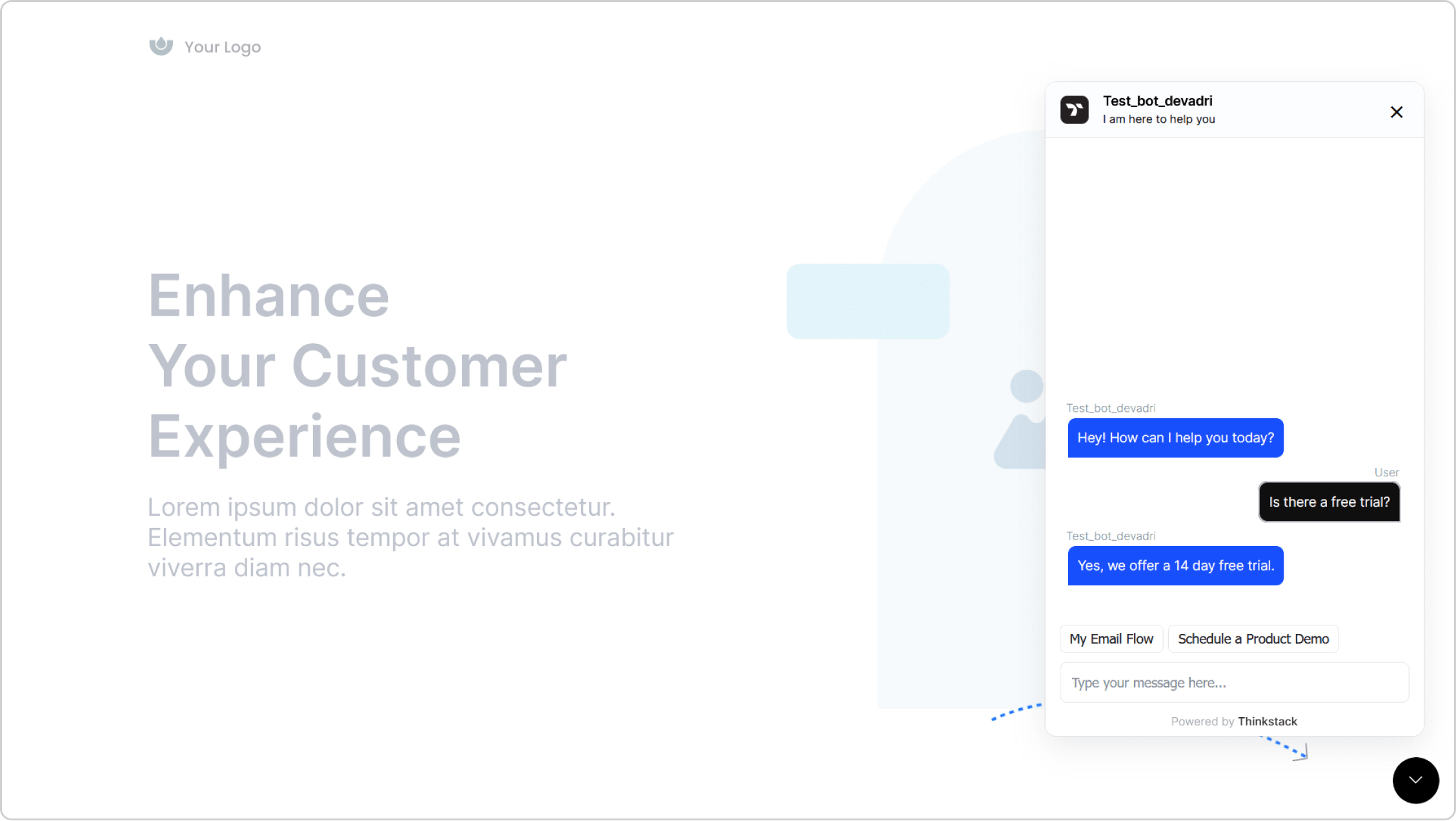
Think of your chatbot as your virtual assistant. Suggestions act as intelligent prompts that will help your assistant understand user intent and provide the most relevant information or action. This removes any confusion and streamlines the conversation, ensuring users can achieve their objectives quickly and efficiently.
These prompts can take three forms:
Q&A Prompts: These allow you to tailor specific questions and answers to train your chatbot for handling a particular type of user query. For example, you could create Q&A prompts to guide users through a troubleshooting process or answer frequently asked questions
URL Prompts: Enable you to address a query by providing a link that serves a specific purpose. This is useful for directing users to relevant external resources, such as scheduling a demo through a Calendly link or providing access to detailed instructions on a company website.
Why are Suggestions Important?
There are several reasons why Suggestions are essential for any chatbot developer:
Improved User Experience: Suggestions provide clear direction for users, helping them find the information or complete tasks they need efficiently. This reduces frustration and keeps users engaged in the conversation.
Increased Efficiency: By guiding users towards specific actions or information, Suggestions can streamline the conversation process. This saves users time and reduces the number of messages required to achieve their goals.
Enhanced Chatbot Capabilities: Suggestions allow you to build chatbots that can handle complex queries and tasks. You can create multi-step workflows and automate routine actions, making your chatbot more versatile and helpful.
In essence, Suggestions bridges the gap between the user's intent and the chatbot's capabilities. By incorporating this feature, you can create chatbots that are not only informative but also interactive and user-friendly.
Let's now explore how to create these three types of prompts under Suggestions in the ThinkStack console
note: This guide assumes that you already have a Thinkstack account with a chatbot and a Zapier account ready for use.
1. Login to ThinkStack.ai
2. Select your chatbot for which you wish to create Suggestions.
3. Under Settings, go to Suggestions.
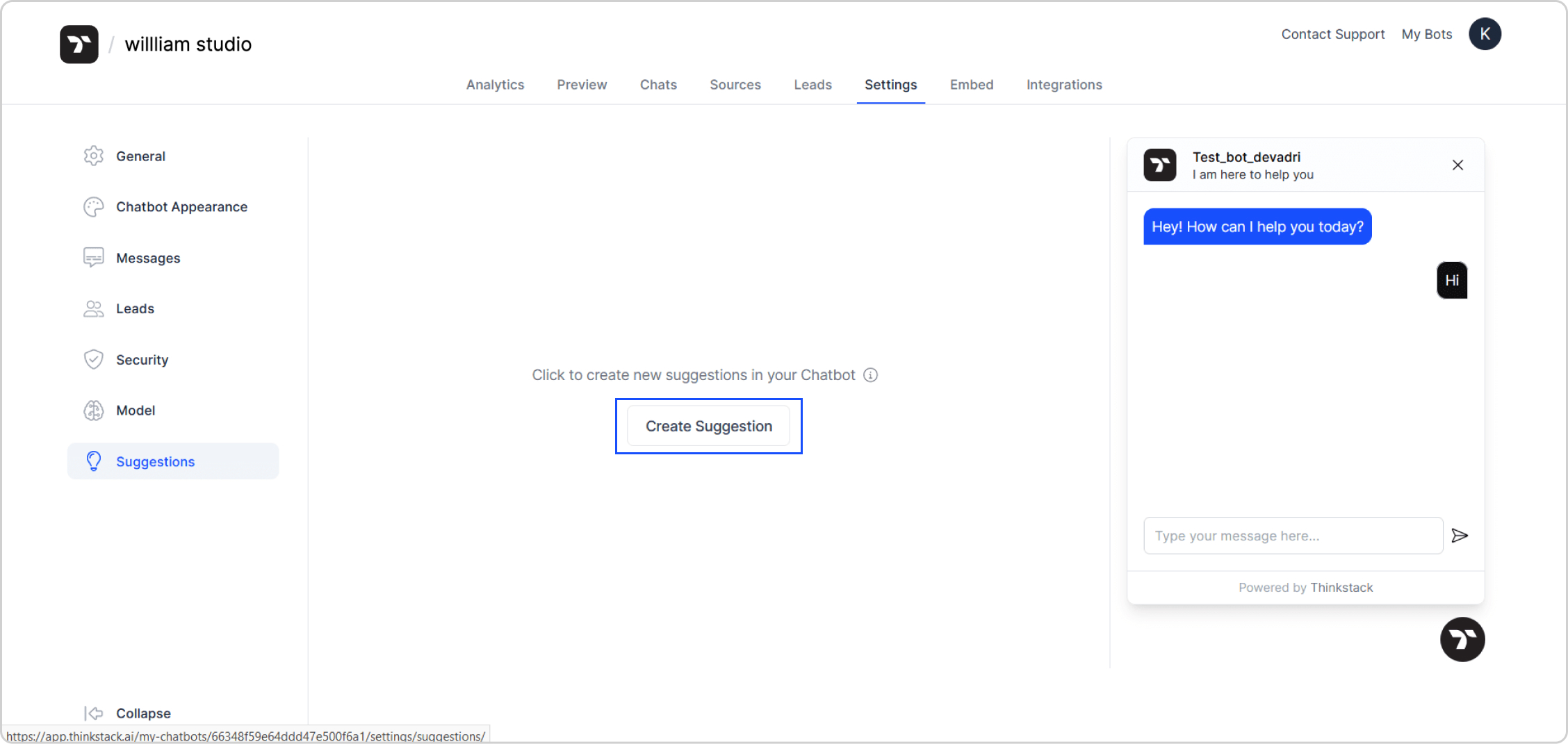
4. Click Create Suggestion. Choose the type of suggestion you want to create: Q&A, URL, or Action.
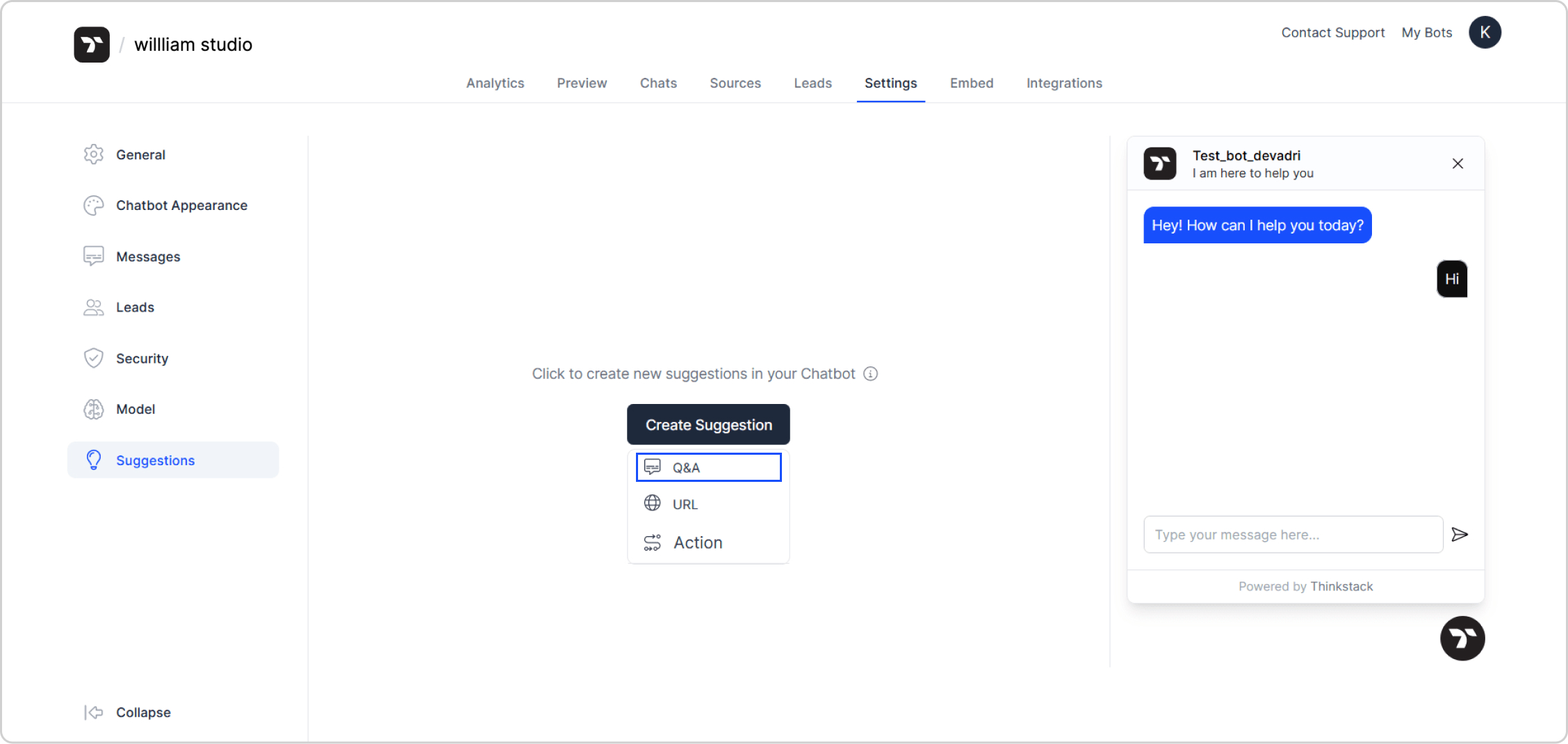
Creating a custom Q&A based query
1. To create a customized question and answer query for your chatbot, click Q&A under Create Suggestion.
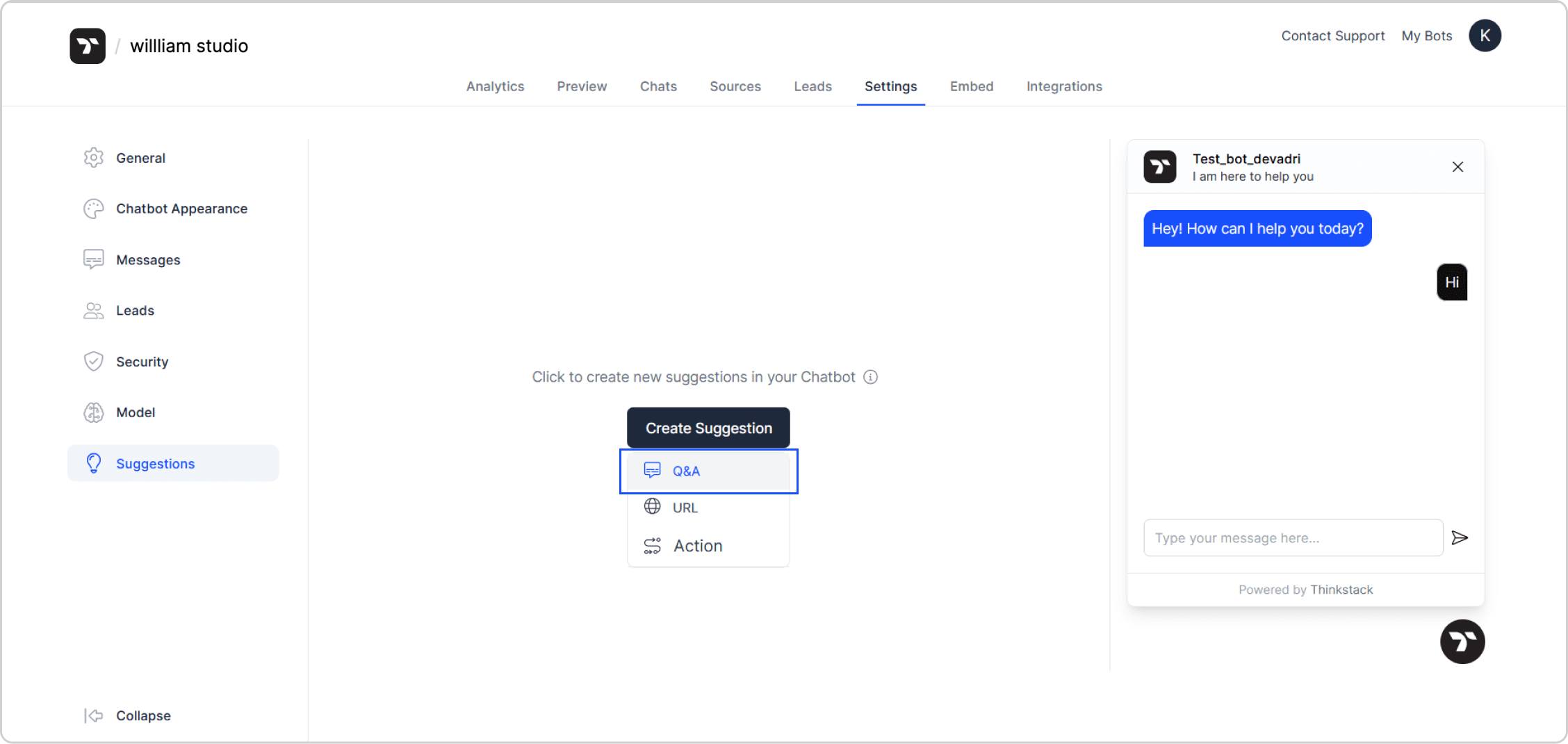
2. Enter the custom query and its appropriate response in the Question and Answer fields provided.
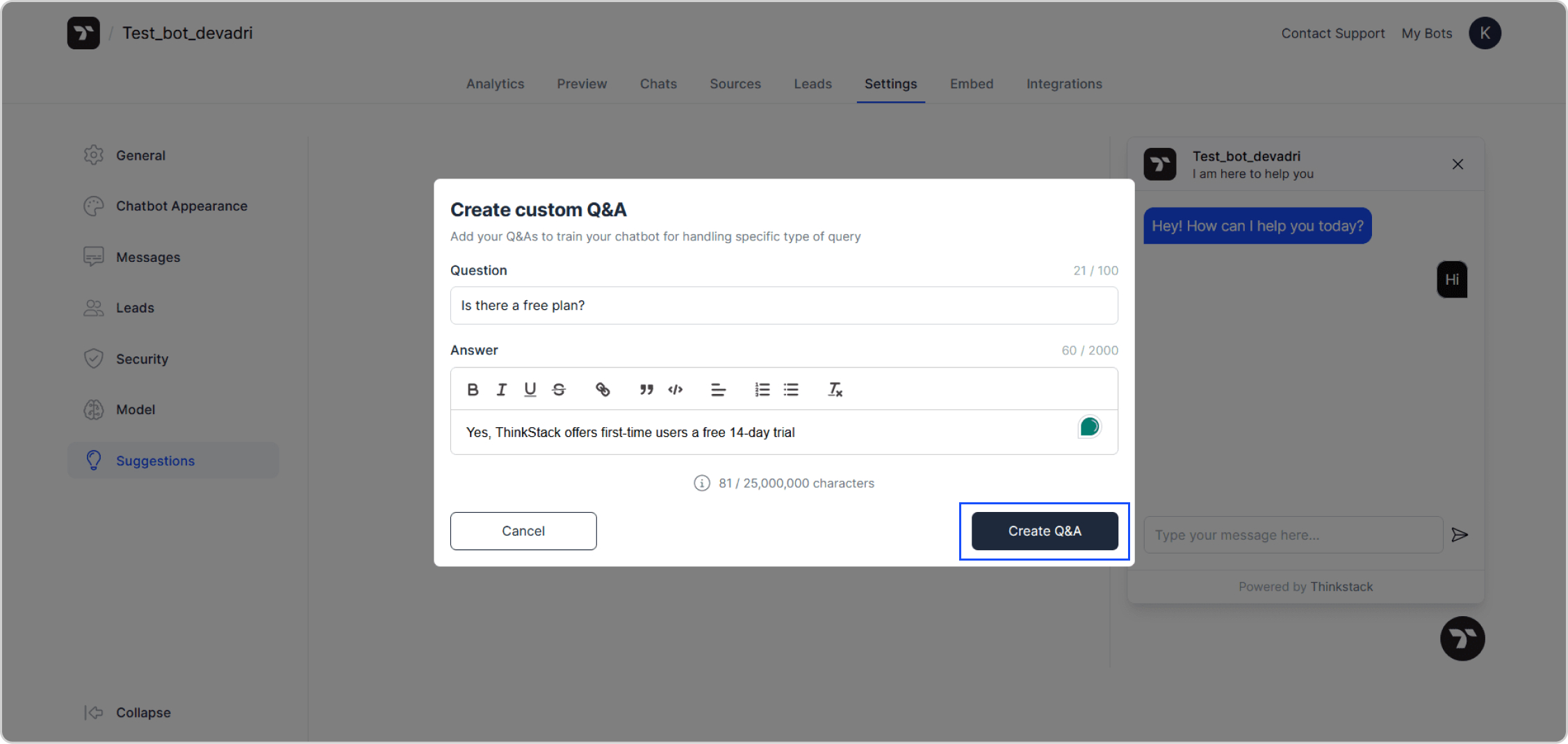
3. Go to Preview to test your changes. On being prompted with the specific query, the chatbot provides the appropriate response.
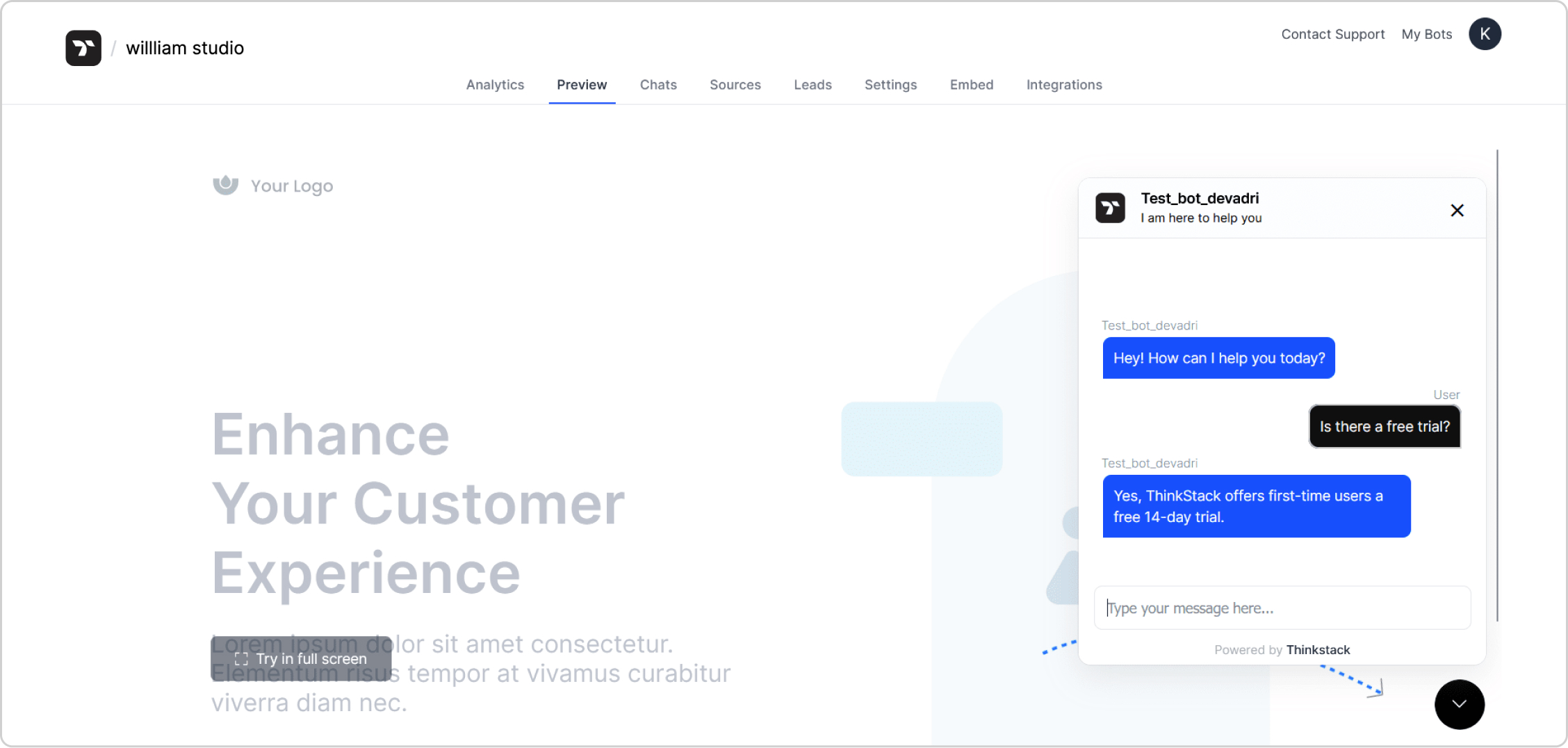
4. To edit or delete the query, go to Sources click the icon with the three dots at the right hand side your query's panel.
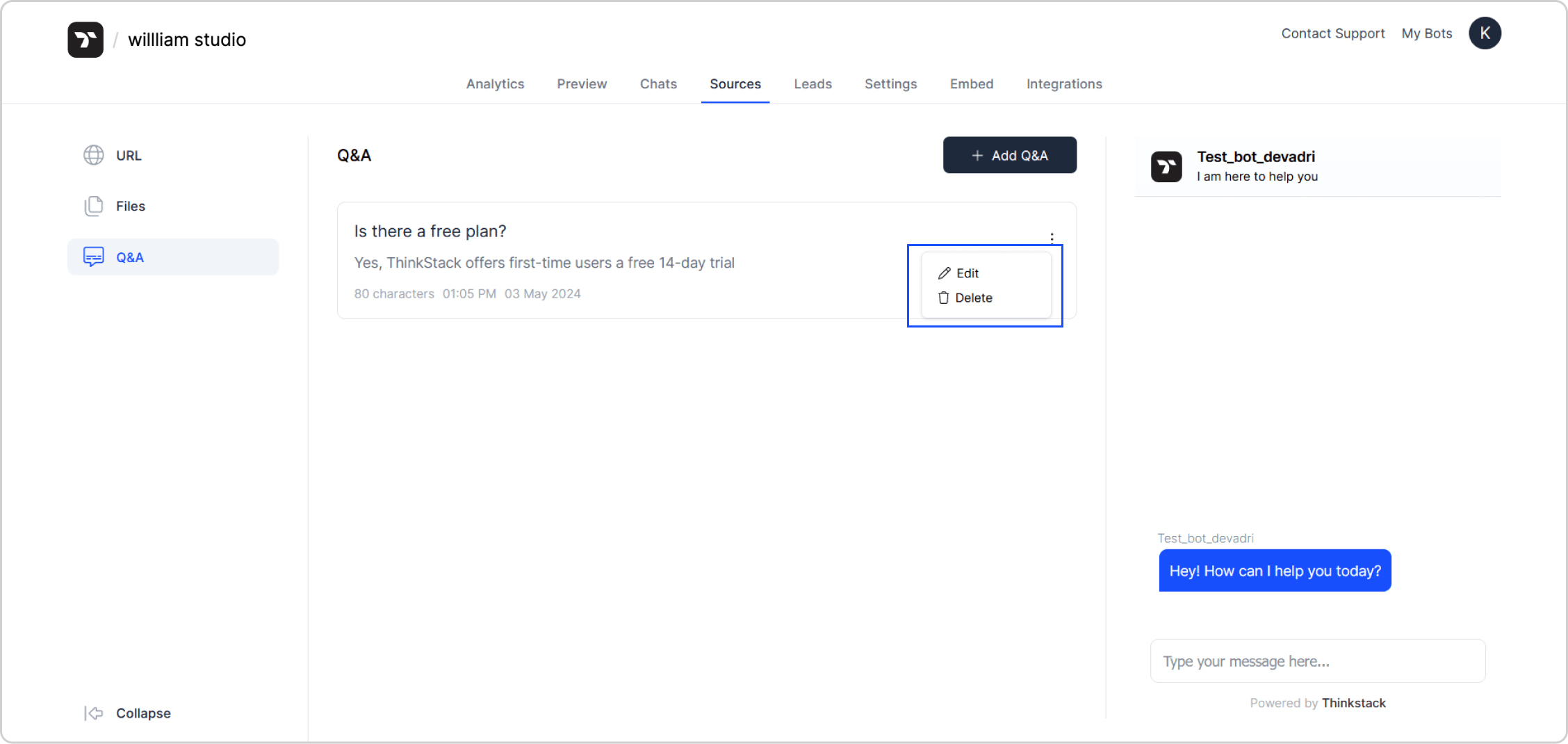
Creating a custom URL based query
1. To create a customized query for which your chatbot provides a URL to supplement its response, click URL under Create Suggestion.
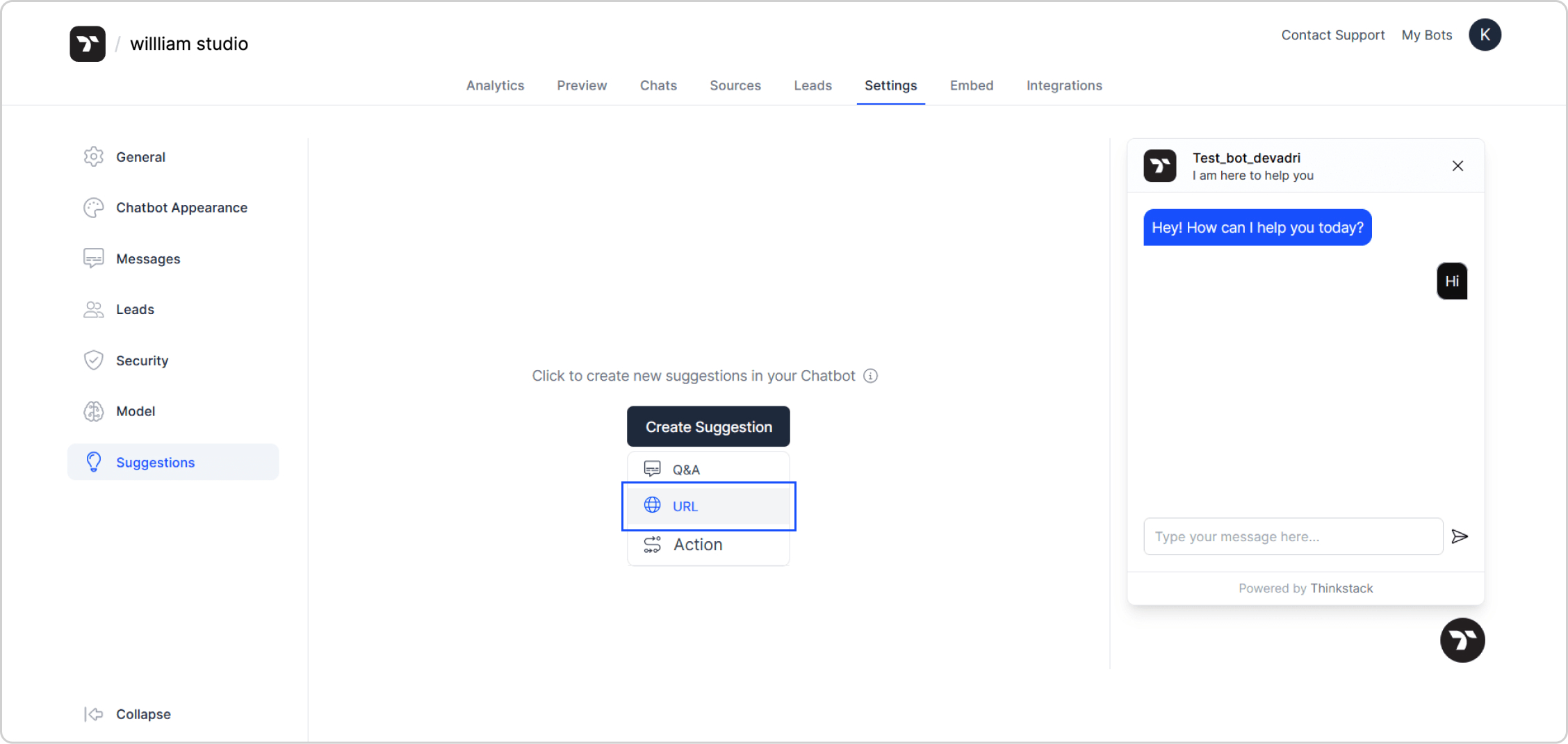
2. Enter the details of your query in the fields provided, such as Title, Message, URL CTA Text, and the URL to which the user will be redirected to.
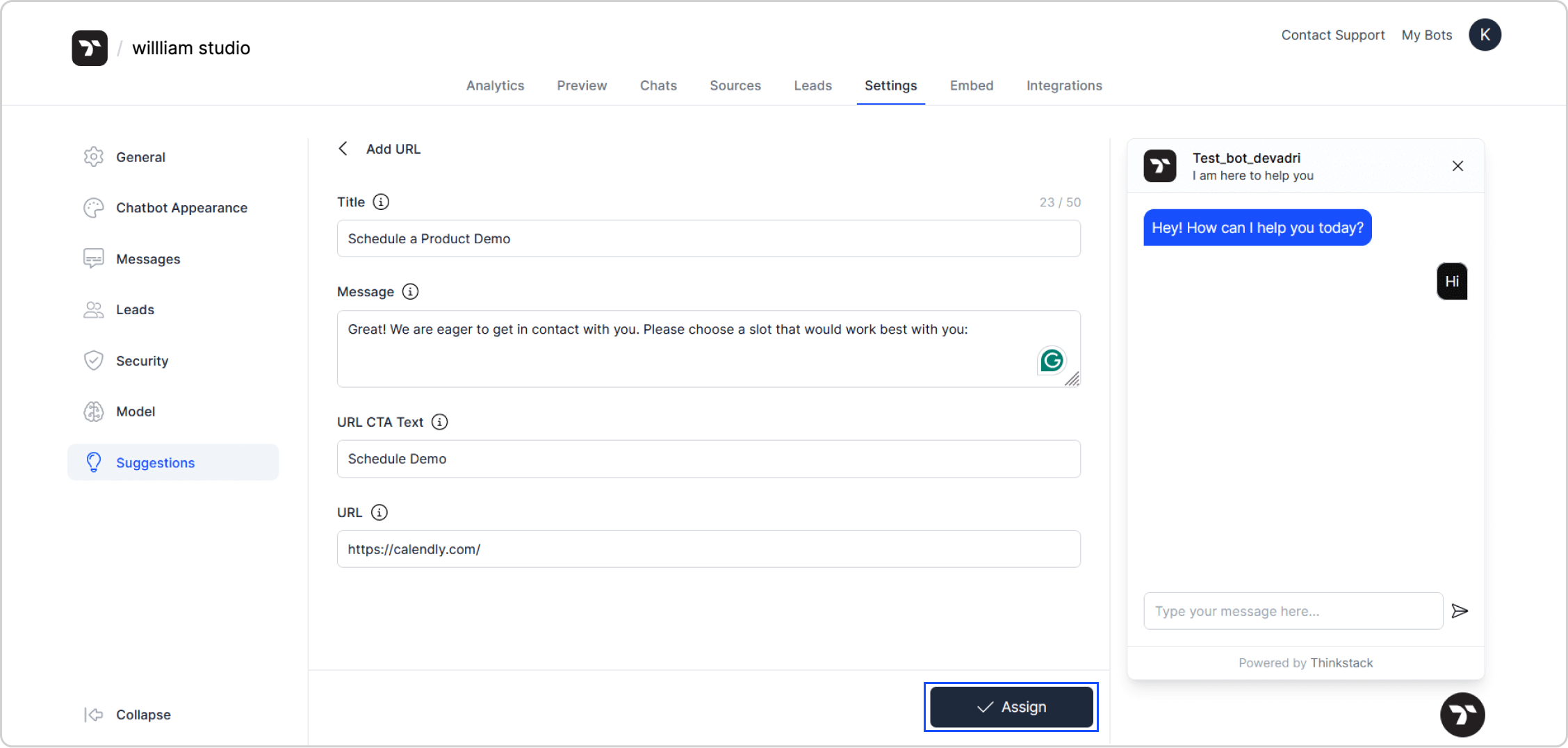
3. Go to Preview to test your changes. The created query will be displayed as a clickable prompt as shown below.
4. On clicking the prompt, the custom message will be generated by the chatbot as a response along with the URL. On clicking the URL, the user shall be redirected.
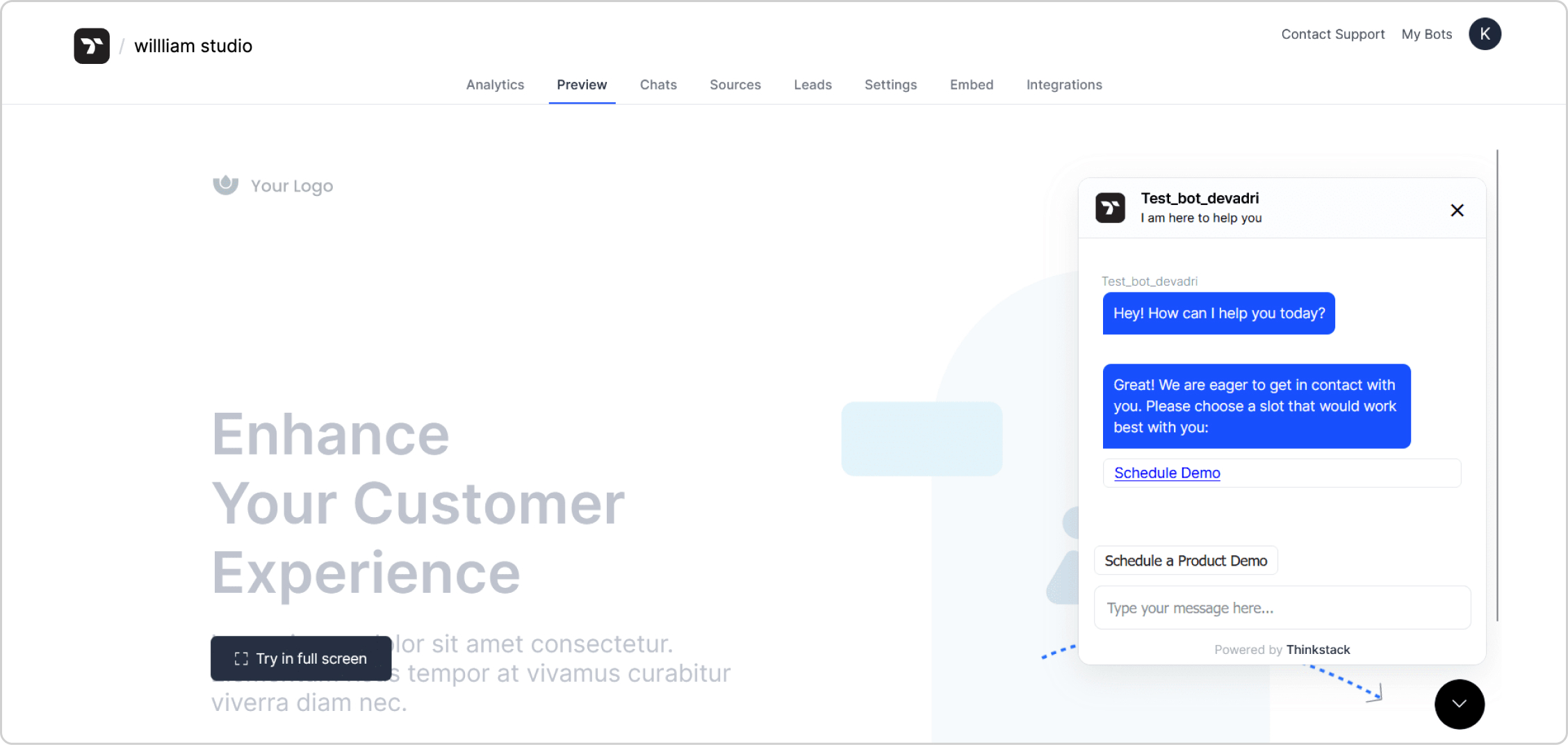
5. To edit or delete the query, go to Settings click the icon with the three dots at the right hand side of your query's panel.